- Form Referrals and Leads: Allow affiliates to refer others to the site, record referrals to grant commissions on form submissions and gather leads with Formidable Forms.
This integration works with all flavors of our affiliate marketing plugins for WordPress, including the free Affiliates and the premium Affiliates Pro and Affiliates Enterprise. When used with our premium plugins, you will gain additional control over referrals, referral rates and other aspects.
How to enable Form Referrals
You can enable referrals for any existing form or create any amount of new forms that allow affiliates to refer leads or earn commissions on products.
Here we will provide two complete examples based on a couple of forms created from scratch:
- A Contact Form that grants a fixed amount for every referred lead to the referring affiliate.
- An Order Form that grants a proportional amount for referred orders.
Let’s start with the first case.
Example 1 – Commissions on Leads referred via a Contact Form
In this example, we are going to create a form which allows people, possible sales leads, to contact us. We are going to grant affiliates a fixed amount of $10 for each form submission they refer. We will leave referrals in pending status, assuming that each form submission will be reviewed before finally granting or rejecting this amount for a submission.
On your WordPress Dashboard, go to Formidable > Forms > Add New. As Formidable Forms already provides a convenient “Contact Us” form template, we will simply use that.
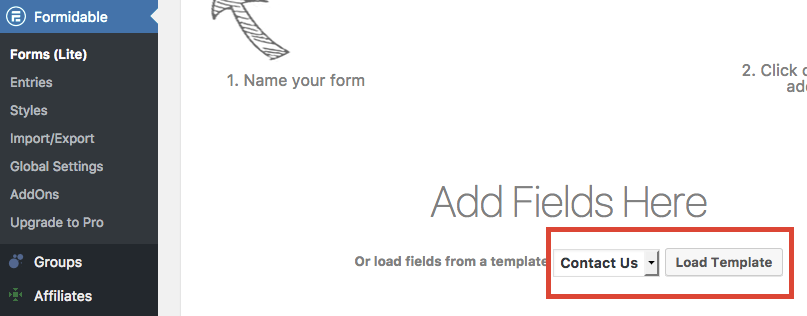
We will use the fields provided by the template without modification for our example. After reviewing the fields we are going add the Affiliates action to the form.
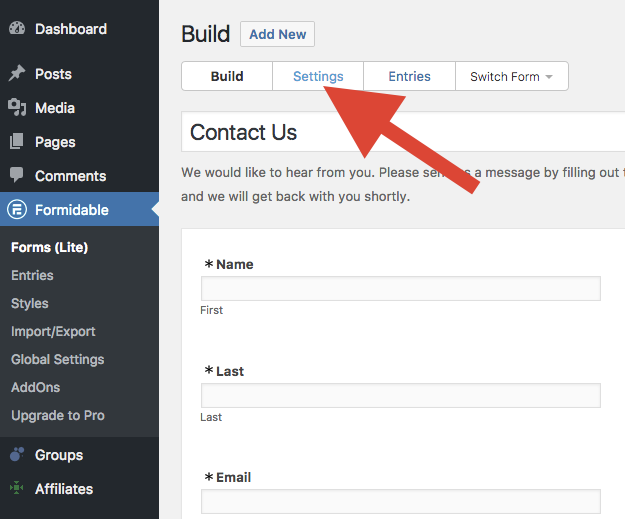
Click Settings, then Form Actions and then the Affiliates action to add it.
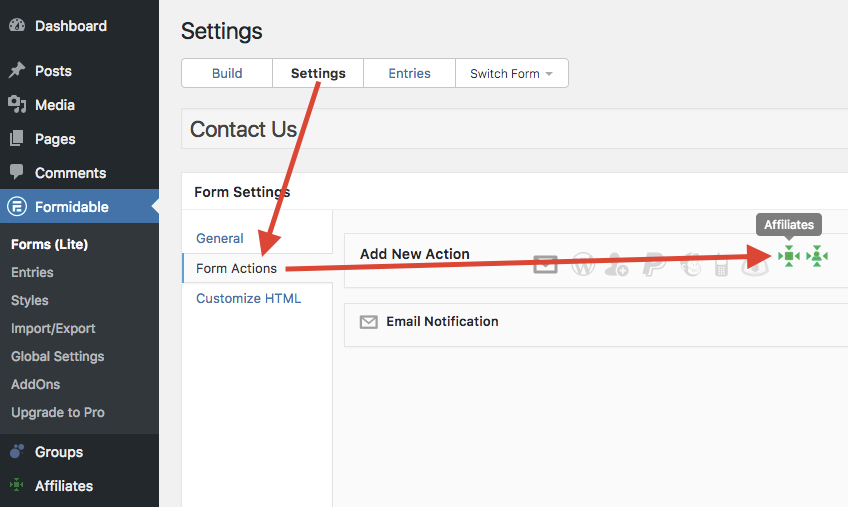
This will add the Affiliates section to the Form Actions and provide a set of configurable options available for this form.
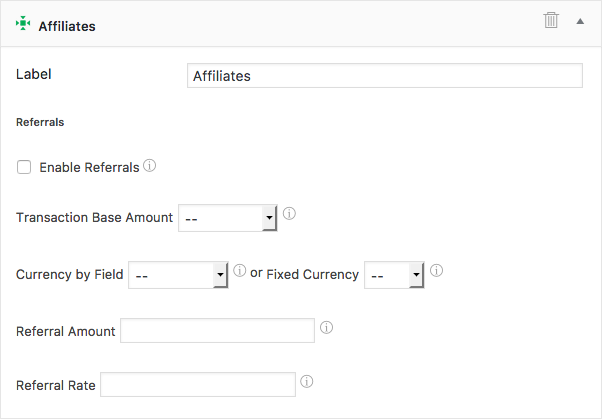
- Enable Referrals : You must check this to enable referrals for this form. This allows affiliates to refer others and get credited when they submit the form.
- Transaction Base Amount : Here you can select an existing field on the form that provides the amount which is taken as the basis to calculate the commission. If a fixed amount is used, you do not need to choose a field here.
- Currency by Field or Fixed Currency : The first option allows to select an existing field on the form that provides the currency code (a three letter code, for example USD, EUR, GBP, …). The second option allows to set a fixed currency code. The latter is also used as a fallback when no field is used or the chosen field does not provide a value.
- Referral Amount : Here you can input the fixed amount that is granted to the referring affiliate with each form submission. Leave this empty if a variable amount is to be used based on the Referral Rate.
- Referral Rate : Here you can input a rate which is used to calculate the referral amount. This is used when no fixed amount is provided through the Referral Amount option. The referral rate indicated should be a decimal value between 0 and 1. For example, to grant 10% commissions on each form submission, indicate 0.1. To use this option, you must also choose a field under Transaction Base Amount that will provide the base amount for the calculation.
In this example, we will enable referrals and use a fixed currency and referral amount.
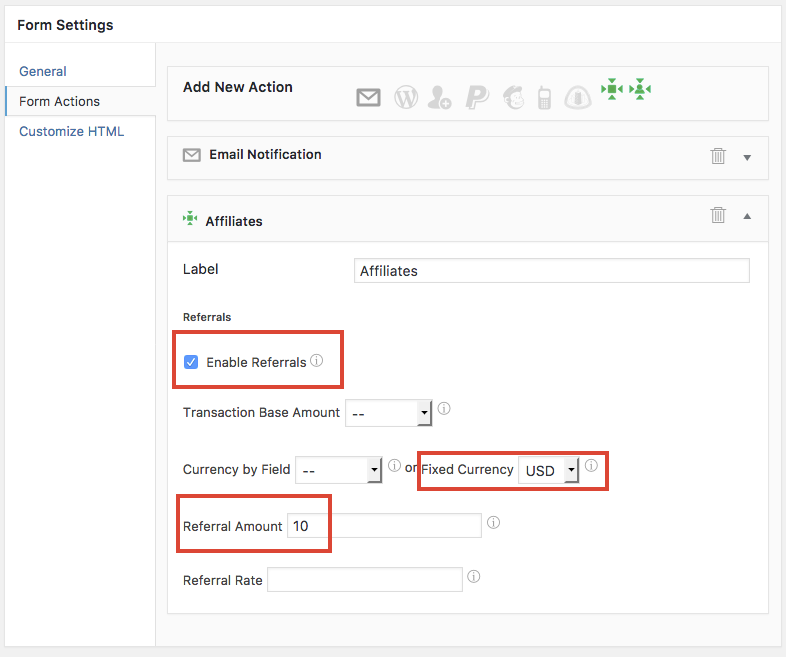
Once finished adjusting these settings, simply click Update to save the action configuration. Now we’re ready to publish and use our form. We will find our new form on the forms list under Formidable > Forms, along with the shortcode we can use to display it on any page.
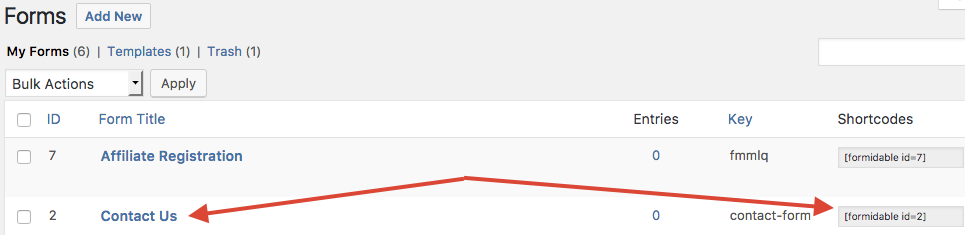
[formidable id=2] we can display our new form.Now when an affiliate refers someone to this form and this ends up in a form submission, the Affiliates system will record a referral, granting $10 to the affiliate.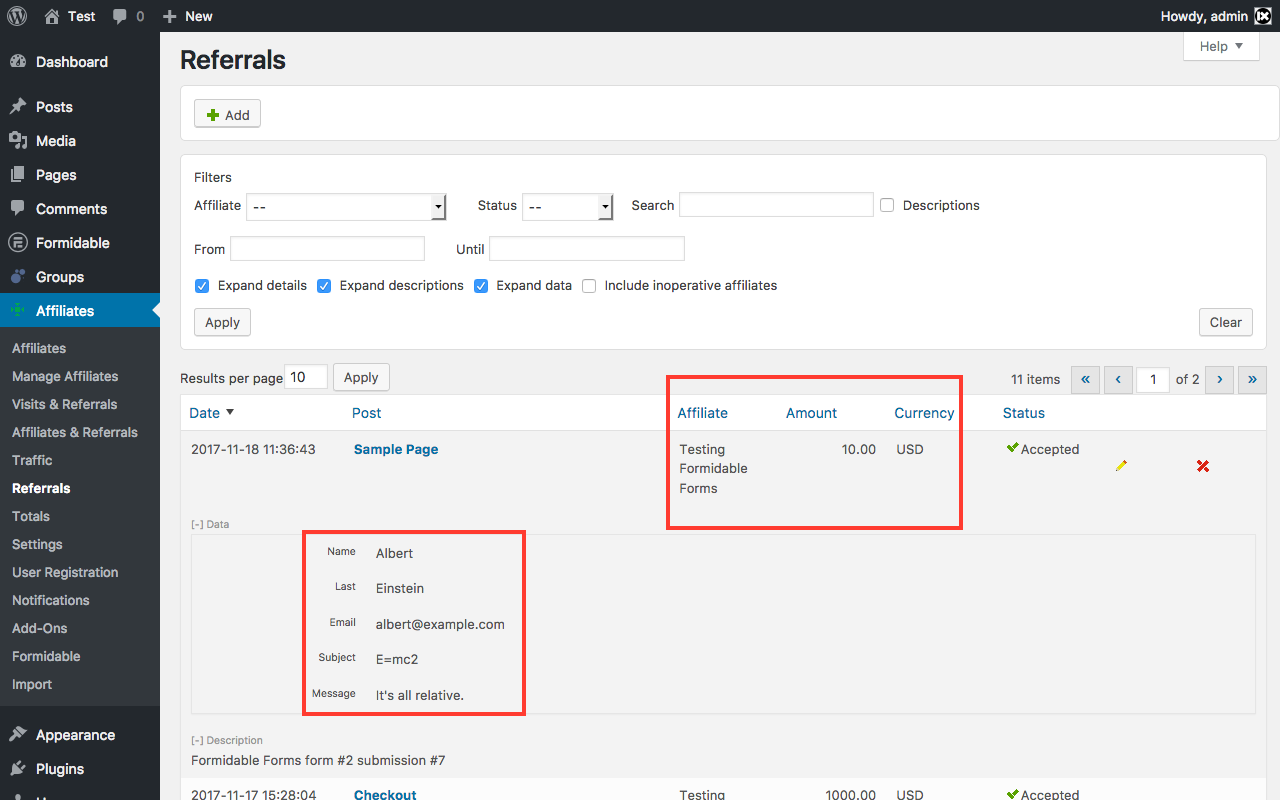
The above shows an example of a referral that was automatically recorded for a form submission.
Example 2 – Commissions on Orders referred via a Order Form
In this second example, we will create a simple order form. Referred form submissions will grant a 20% commission to the referring affiliate, proportional to the total amount.
On your WordPress Dashboard, go to Formidable > Forms > Add New.
We are going to add the following fields on our simple order form:
- First Name
- Last Name
- Address
- City
- Zip
- Country
- Total
- Currency
This set of fields is rather illustrative, we’re mainly interested in showing how our Affiliates action is configured and a commission is calculated based on the Total in the chosen Currency.
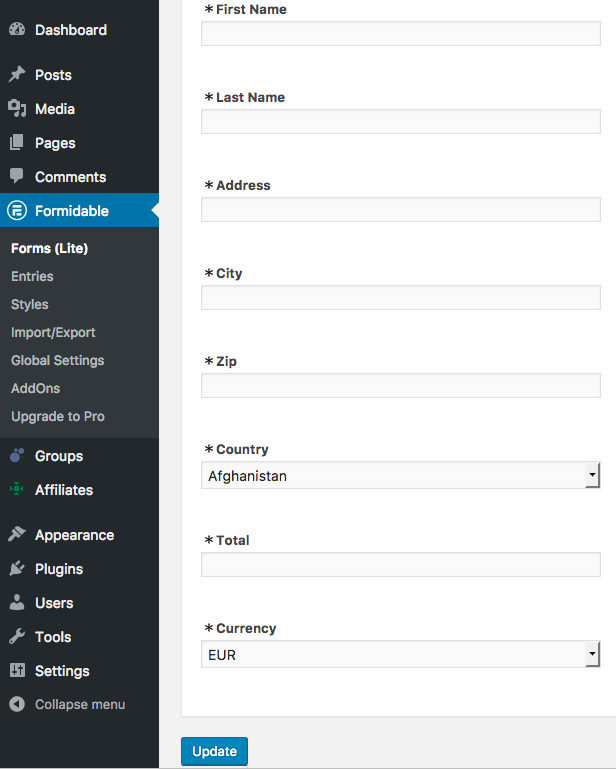
As with our previous example, we are going to add the Affiliates action to the form. Click Settings, then Form Actions and then the Affiliates action to add it.
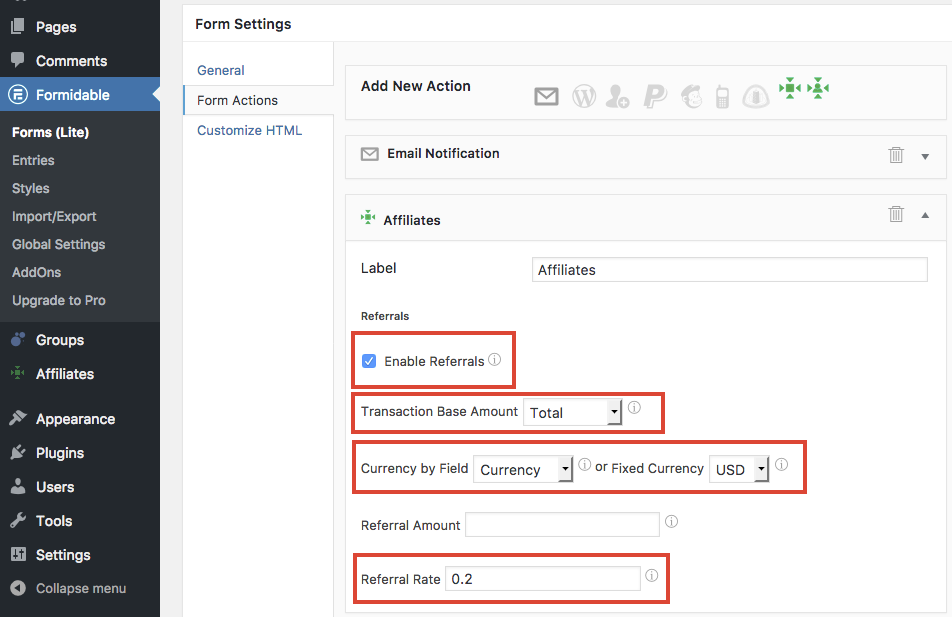
In this case we have selected the Total field to provide the Transaction Base Amount, the Currency field to provide the currency code while using USD as fallback currency and a Referral Rate of 0.2 representing the 20% commissions on the Total.
We have used the form’s shortcode to place it on a page. To verify that our form and its Affiliates action is working, we have visited an affiliate’s link to the test site. On the page where our form is shown, we have input the order details. Here’s an example of how the form looks like with values provided before submitting.
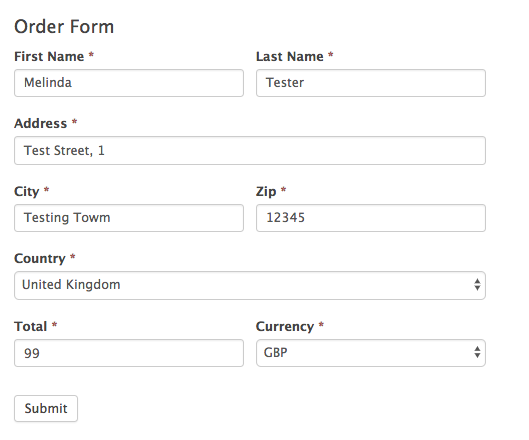
So, after having visited our test affiliate’s affiliate link and submitting the form, we get the referral credited to the affiliate.
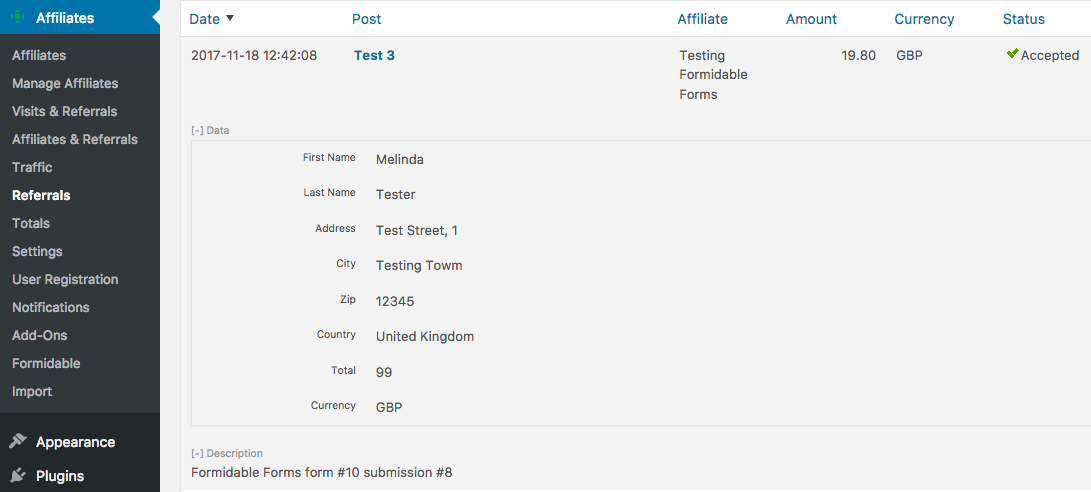
This referral grants a 20% commission on the Total provided and we can see the correct amount credited to the affiliate along with the form submission details.
