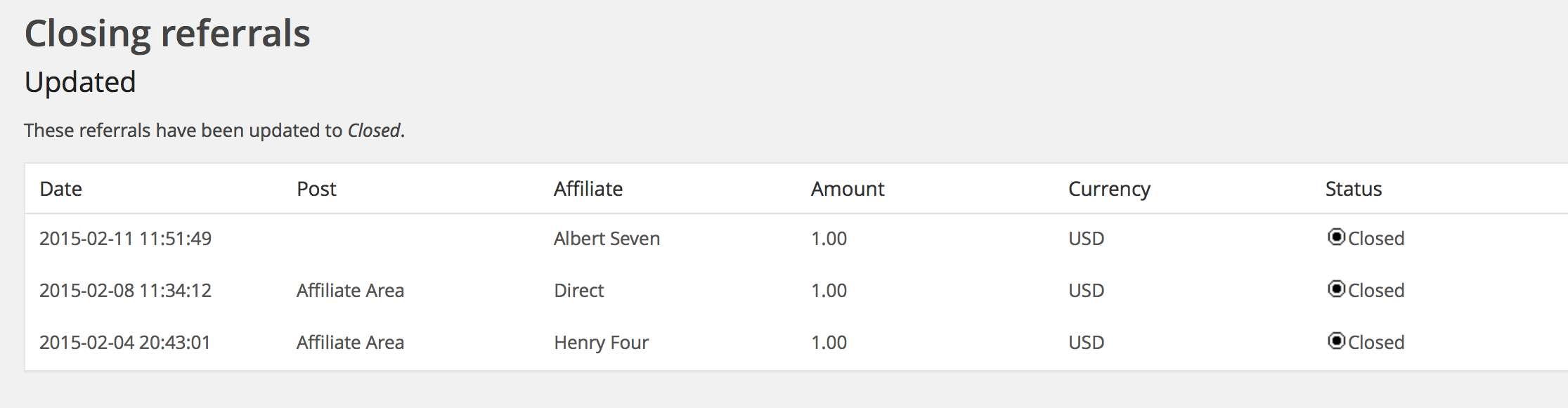The section Affiliates > Totals provides an overview of accumulated commissions per affiliate. The data can be limited to a specific time period, to take care of monthly affiliate payments for example. The section also provides a convenient function to close the corresponding referrals in bulk, signalling that the payments for these have been issued to the affiliates.
Affiliates Pro and Affiliates Enterprise provide additional options, export and mass payment file generation features for the reports in this section.
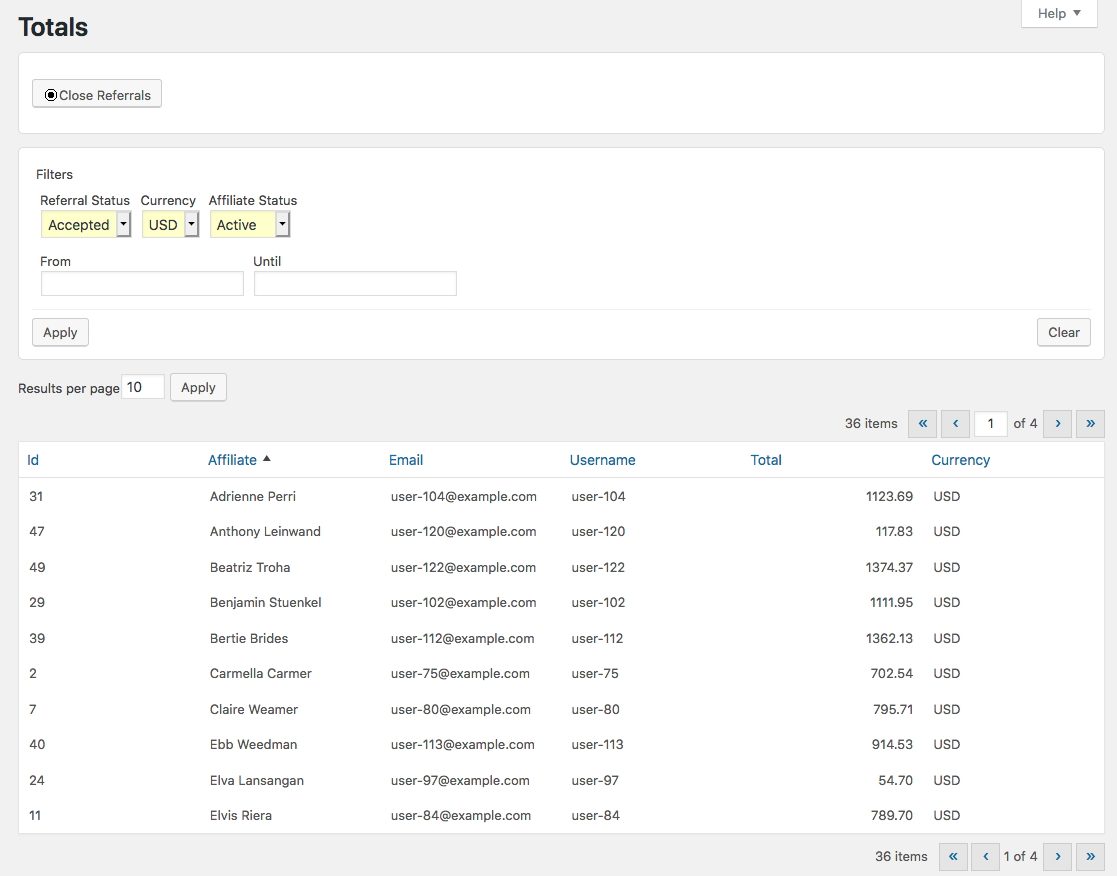
These are the steps involved in paying your partners:
- Prepare and review the current totals.
- Issue the payments.
- Close the referrals.
We will explore the details of these steps in what follows below.
How it works
When your affiliate marketing program is running, your affiliates refer customers and the system will record referrals reflecting the corresponding commission for each transaction.
After a while, the affiliates will have multiple referrals accumulating commissions. At some point you will obviously need to pay all or a part of these accumulated amounts. This is where the report on Totals plays an important part.
When it’s time to pay your partners, you will go to the Totals report and review all outstanding referrals that need to be paid, by selecting Accepted as the referral status. Remember that the system considers Accepted referrals as eligible for payment and yet unpaid.
For the typical online shop, it is good practice to only pay for referrals that are unlikely to be refunded, usually in consonance with your refund policy. Let’s assume that you grant refunds up to 60 days after purchase. In this case, to avoid issuing payments to your affiliates for referred purchases that might yet be refunded, you would limit the referrals included in the report up to not later than two months from the current date. If, for example, you were to issue affiliate payments regularly on the 15th of each month, you could set the Until date of the report to the last day of third to last month. For example, if you are preparing the totals on June 15th, you could set the Until date to March 31st.
Once you have set these parameters in the Filters panel, you would click Apply and review the accumulated totals. It is highly advisable to review the totals and review referrals especially for new affiliate accounts. If you detect any referrals that should not be paid, edit them and set their status to Rejected. Once you have done that, revisit or refresh the report and use the totals shown to prepare your affiliate payments. After you have issued the payments, use the Close Referrals button to mark the set of referrals considered as paid.
Close Referrals
As we have explained above, you close referrals to mark them as paid and the Close Referrals button allows to do that in bulk for all referrals related to the currently displayed totals, based on the selected Filters.
1. Adjust the filter settings as appropriate and click Apply.
- Referral Status : Produce totals for referrals with that status. To produce totals only for referrals that should be paid, you will set this to Accepted.
- Currency : Corresponding referrals in the chosen currency are taken into account.
- From / Until : Restricts the results to those that are valid within the given time period. One or both options can be used.
- Affiliate Status : To produce totals only for eligible affiliates, Active should be chosen here.
2. Click the Close Referrals button.
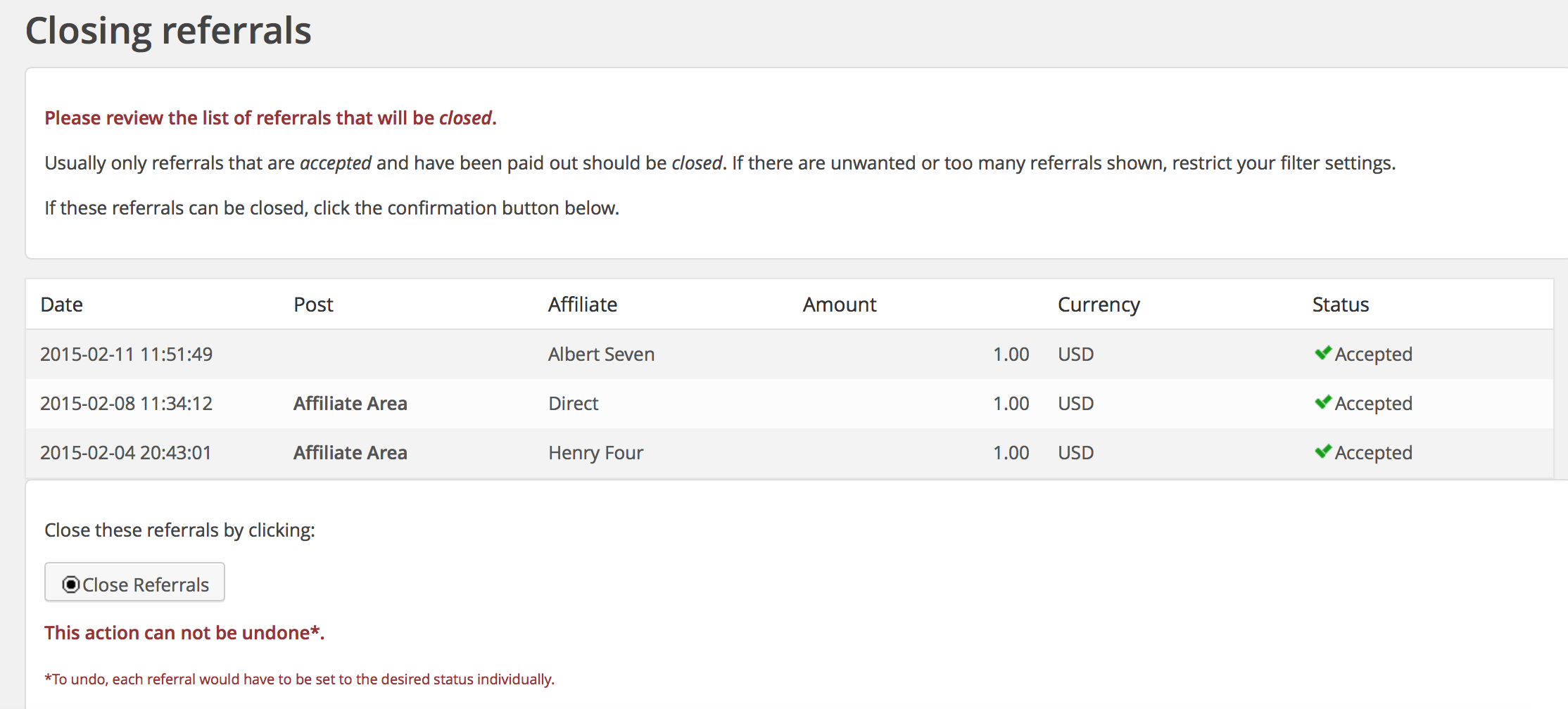
3. Confirm by clicking the Close Referrals button at the end of the list. Once you click it, the system will proceed to close all referrals considered and come back with a report on all closed referrals.