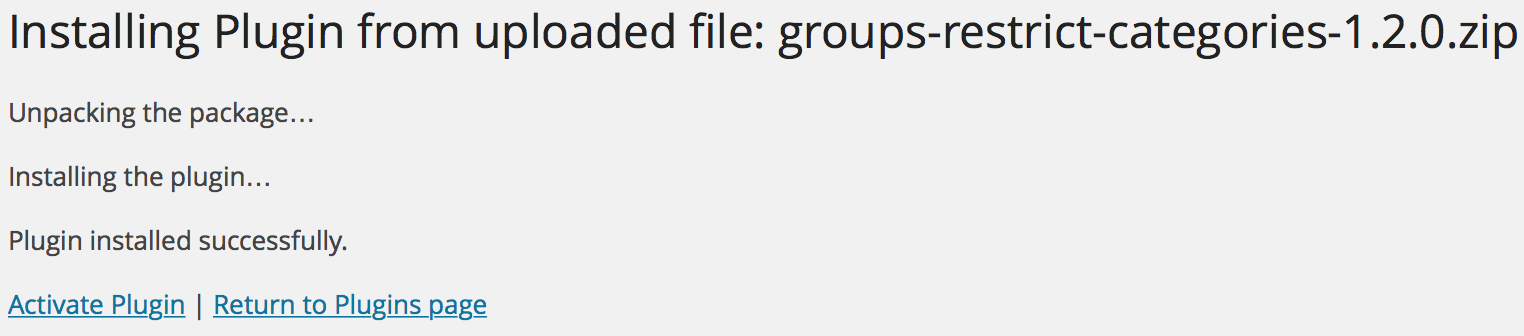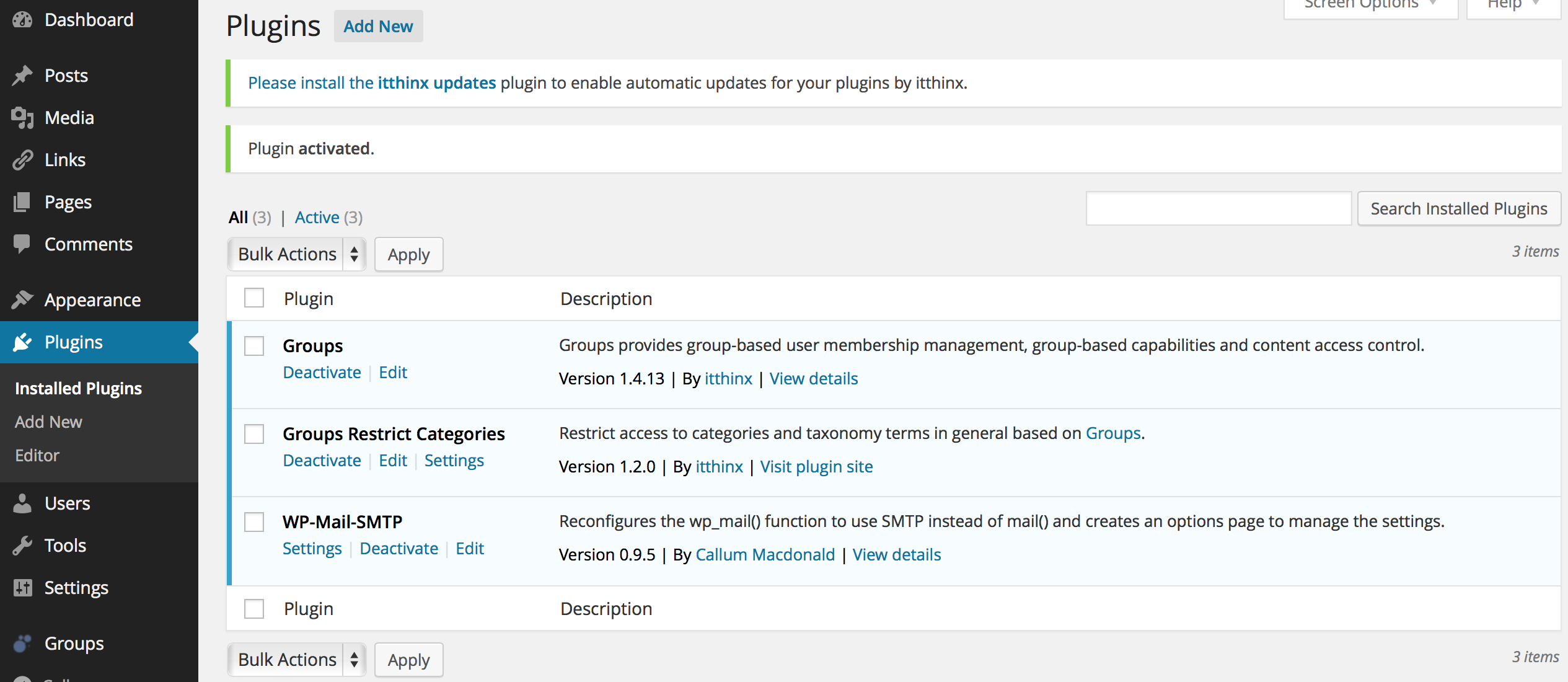1. Make a full backup of your site including all folders and its database.
2. If you have not done so already, install and activate the Groups plugin. Go to Plugins > Add New and search for groups, click install and then activate the Groups plugin.
3. Download/Purchase the extension you want to install.

4. Go to Plugins > Add New > Upload and click the Choose File or Browse … button and select the zip file of the extension plugin to install.
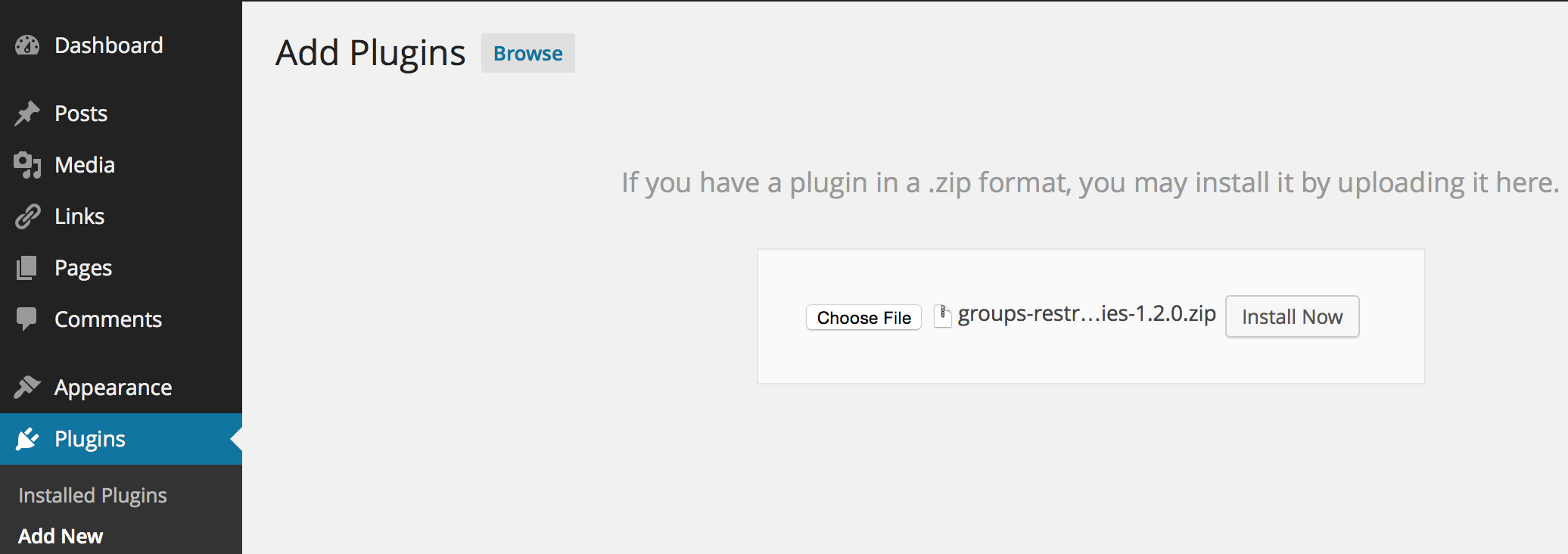
In this example, our zip file is named groups-restrict-categories-x.y.z.zip. Please note that the filename for your extension plugin will reflect the name of the extension you are about to install and will likely be different.
5. Click the Install Now button.
6. Activate the plugin.
If you have deactivated the Groups plugin that an integration plugin depends upon, you will usually need to reactivate the integration plugin. The integration plugin will deactivate automatically when the Groups plugin is deactivated.
Update
Use Itthinx Updates with your Premium extensions. For the free extensions you can use the automatic update process.
Uninstalling integrations
Unless special instructions are provided along with the integration plugin, you should be able to deactivate the integration plugin and then delete it.