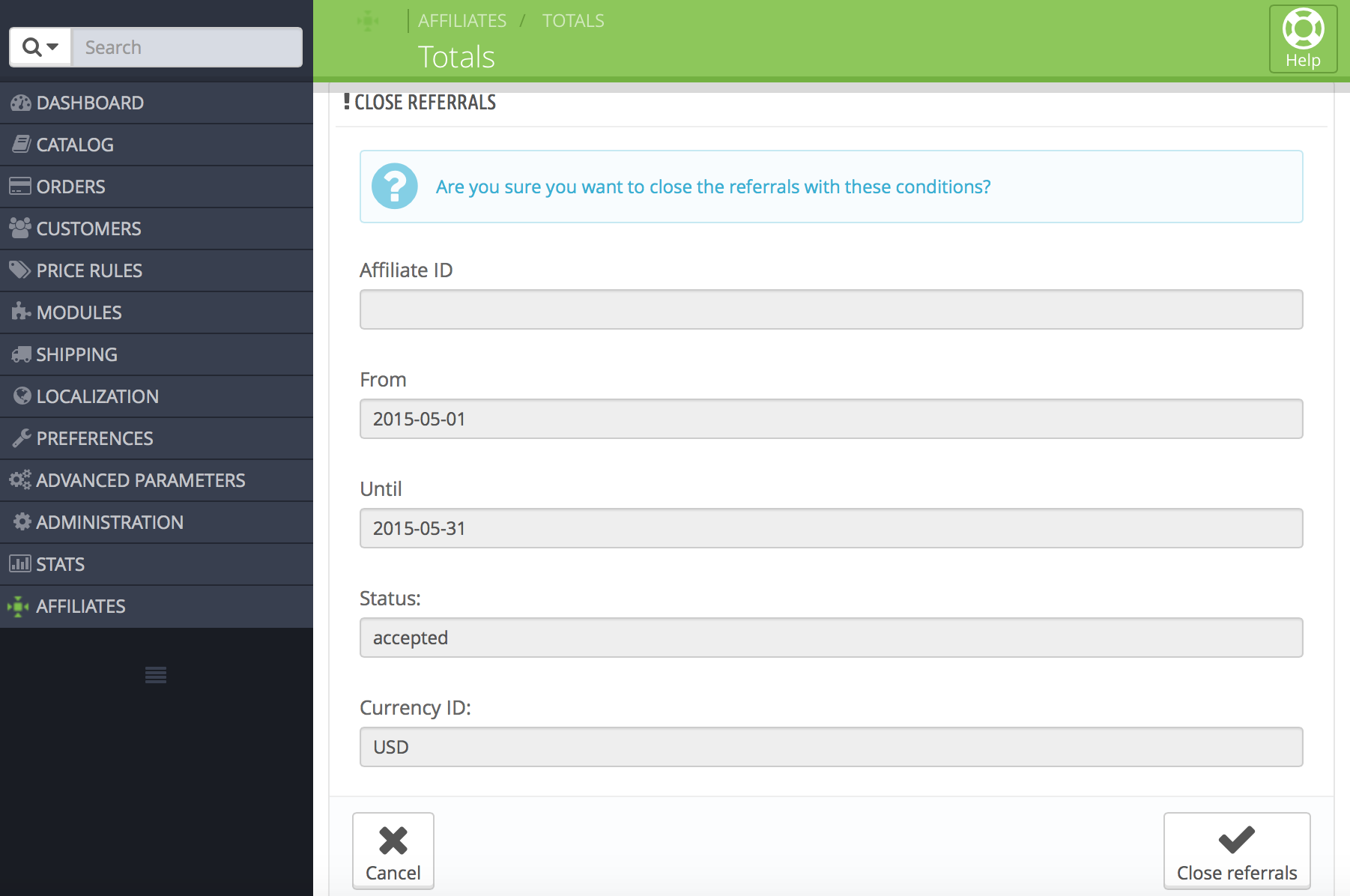We will review two important aspects in the following sections:
- How referrals are handled, including reviewing automatically created referrals, adding referrals manually and editing existing referrals. This is covered in the first section Referrals Overview below.
- How payments for affiliates are managed. This is covered in the section Accumulated Commission Totals below.
Affiliates Pro for PrestaShop uses referrals to record commissions related to transactions. This includes commissions on referred orders and commissions on referred customers.
The system provides an overview on recorded referrals for further review. Referrals recorded for orders can be synchronised to the order status so that manual review is reduced to a minimum. Referred customers will result in referrals if that is enabled.
Affiliate payments can be processed using the reports that the system provides for that purpose. Note that the system will not process affiliate payments automatically in order to assure that a due review process has been applied before any payments are granted.
The payment process will usually involve producing a monthly report of Accepted referrals, using the facilities provided under Affiliates > Totals. Please refer to the Accumulated Commission Totals section further below for details.
We will now start to review how referrals are managed on an individual basis.
Referrals Overview
Referrals represent commission assignments for referred purchases and customers. Each referral has an associated amount and currency. These are previously determined by the related order for purchases, and also by the settings under Affiliates > User Registration for customer referrals.
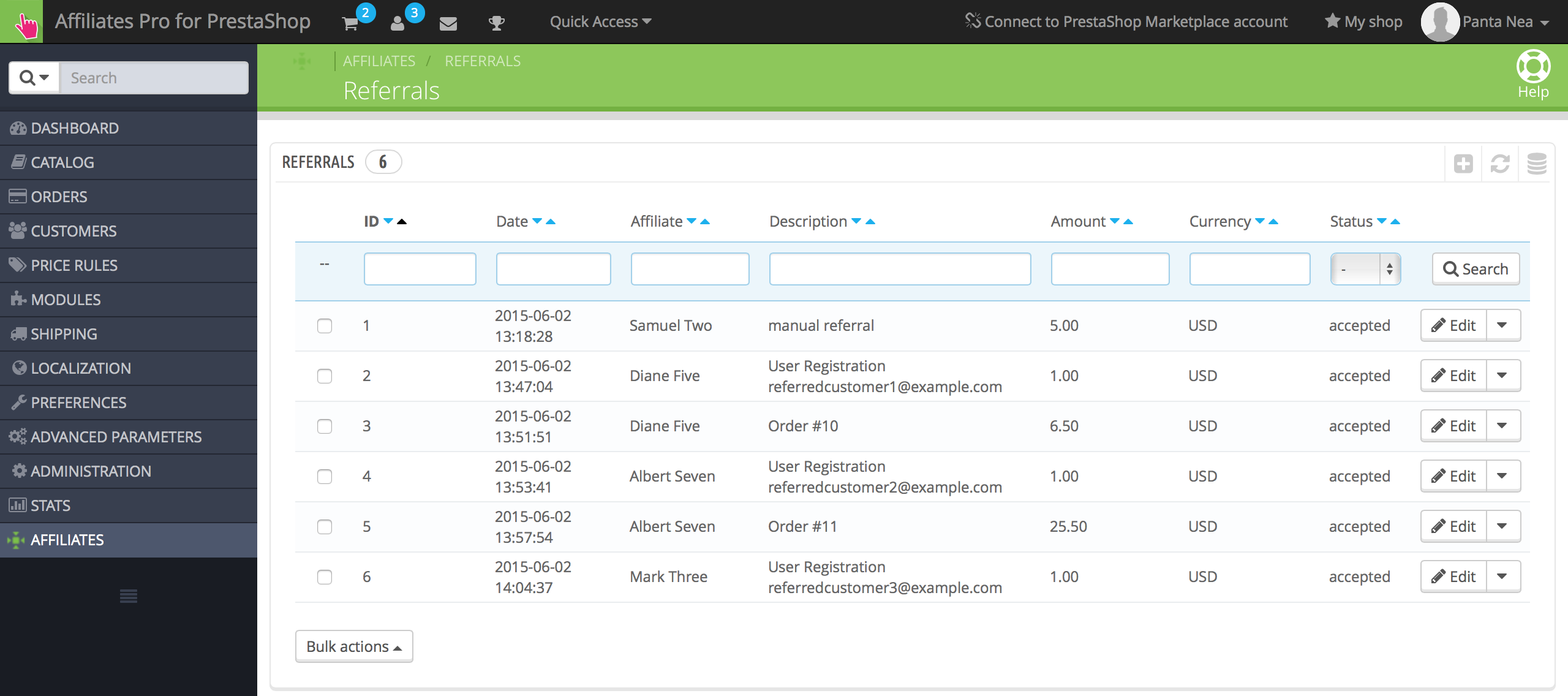
Automatic Referrals
Referrals are recorded automatically for orders if that option is enabled. Please refer to the setup instructions provided in the corresponding section.
Taking the above into account, it is clear that we do normally not need to record referrals manually. However, there might arise circumstances where we will find the need to record an additional commission for an affiliate, or where automatically recorded information needs to be adjusted manually. For these cases, the information provided below on adding and editing referrals manually is provided.
Manual Referrals and Review
Referrals can also be added manually in this section.
Go to Affiliates > Referrals > Add new ![]()
- Select the Affiliate who will receive the referral.
- Choose the Date & time corresponding to when the referral has been produced.
- Add an optional Description.
- Introduce an Amount that represents the commission that is granted with this referral.
- Choose the Currency ID.
- Select the referral Status:
- Choose Accepted if the commission for this referral has not yet been paid.
- Choose Pending if the referral is yet up or consideration.
- Choose Closed if the commission for this referral has been paid.
- Choose Rejected if the referral is eventually not granted.
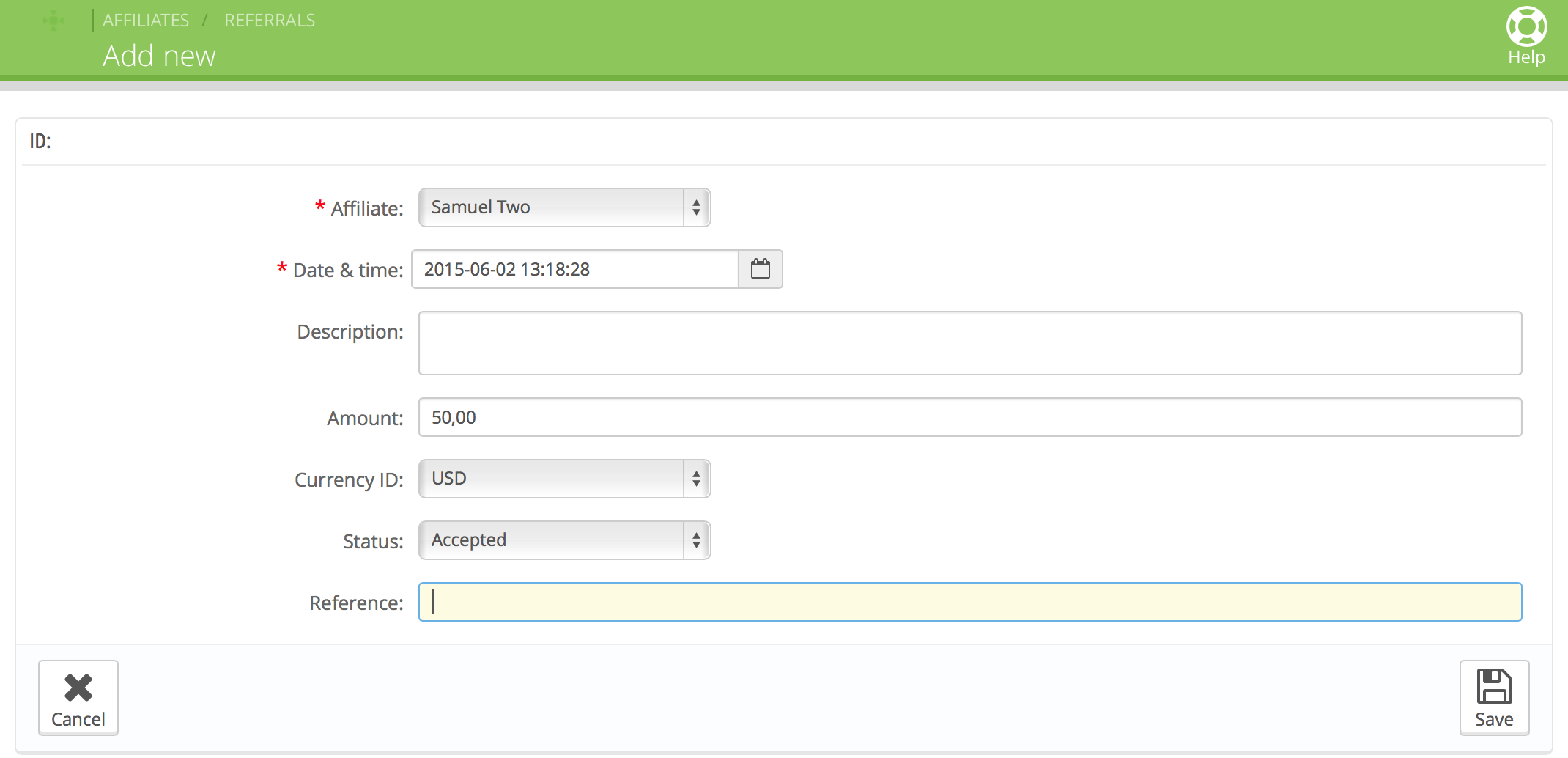
To edit an existing referral, go to the referrals overview under Affiliates > Referrals and click the line corresponding to the desired referral. The same options as when adding a referral are available.
Accumulated Commission Totals
The Totals section is used to obtain the necessary reports that allow us to manage our affiliate payments.
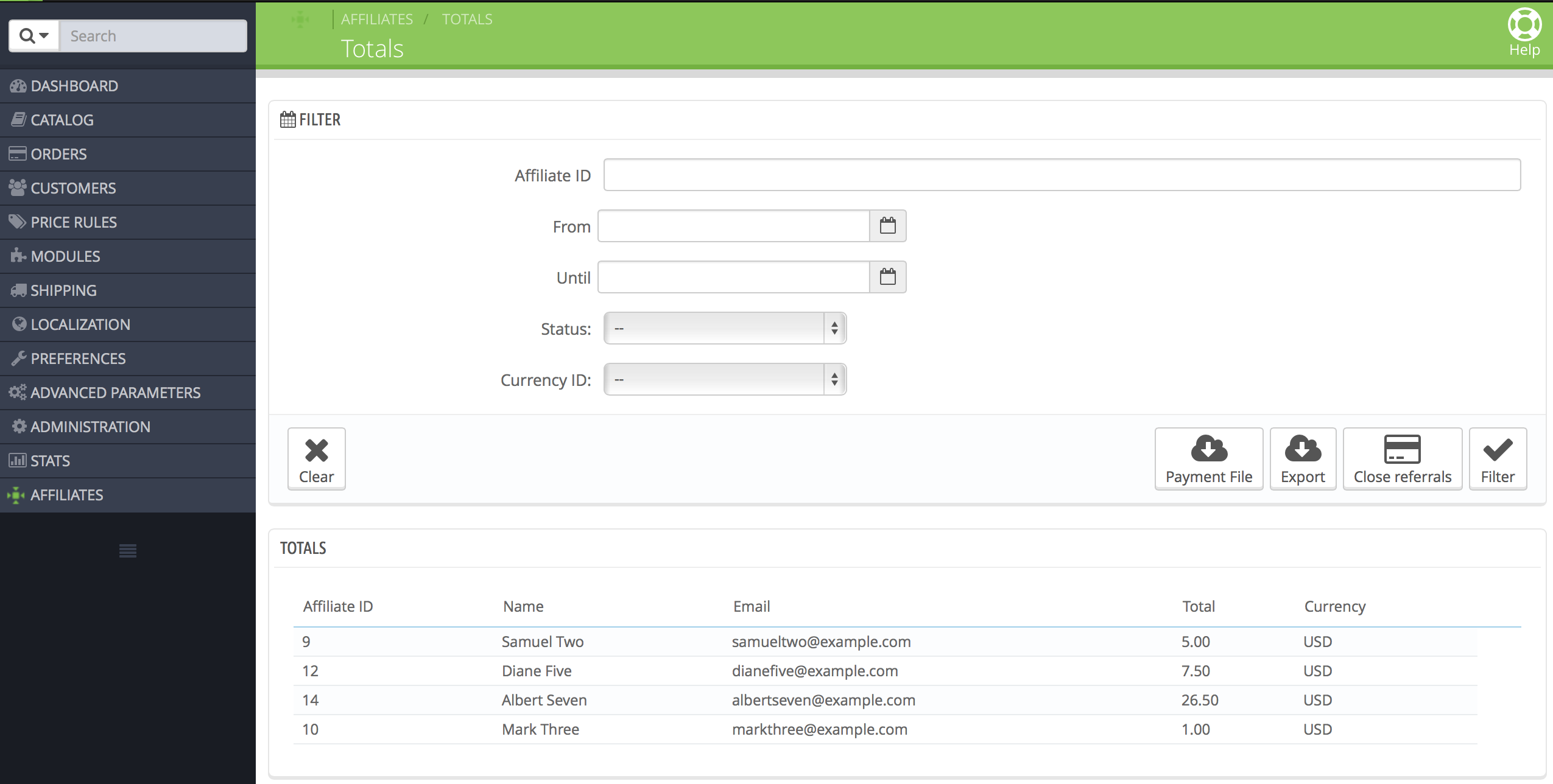
Reviewing Accumulated Totals
This section provides an overview of total referral amounts by affiliate, functions to handle payments and to close referrals according to payouts.
The filters provided for this section allow to review accumulated affiliate commissions pending payment (referral status Accepted) and past commissions paid (referral status Closed) for the period of time indicated by the From and Until fields.
Obtaining a Payment File
To pay your affiliates their referral earnings, you can use the Payment File button to generate a CSV file of affiliates and their totals. This file can be used to send mass payments via PayPal (for business accounts that have this feature enabled – you need to contact PayPal if this option is not available to you). You can also use this file as a reference to process your affiliate payments individually through other means.
The mass payment file generated will consist of the email addresses, the total amount, the currency and the affiliate ID for all affiliates that have unpaid commissions for the date range and conditions previously specified.

IMPORTANT : Make sure that the conditions correspond to the payment period under consideration and that the referral status is set to Accepted. This is required so that the payment amounts reflect only commissions that have been accepted for payment and have not already been paid.
Exporting Totals
Affiliates Pro for PrestaShop allows to export the totals and produce reports for your records. Use the Export button on the Totals screen to obtain your report according to the current filters set.
The CSV file generated will consist of the affiliate ID, the affiliate name, the email address, the total commissions and the currency.

Marking Accumulated Commissions as Paid
When affiliate payments have been issued, the related referrals should be marked as Closed by using the function provided in this section.
You should only close referrals that are:
- with current status Accepted
- within a given time period using the From and Until fields
Closed referrals are understood to have been paid to the affiliates.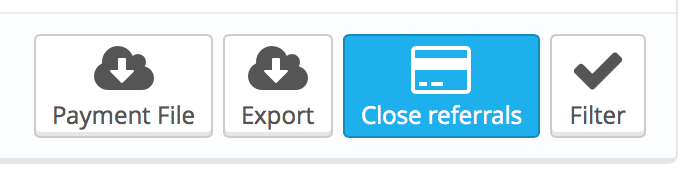
To mark the referrals as paid go to Totals and click the Close Referrals button.
Closing referrals means that the accepted referrals have been paid to the affiliates. Before the referrals are closed, you will be presented with an overview of conditions covering the referrals that are about to be closed/marked as paid. Please note that this cannot be undone (unless you were going to edit each referral individually afterwards).
Once you are ready to close the referrals, click the Close referrals button to confirm. All related referrals will change their status to Closed.
In the example above, we have provided the overview for a usual process where all referrals for a complete month are about to be closed. Note that we have chosen to mark only referrals whose current status is Accepted as closed.