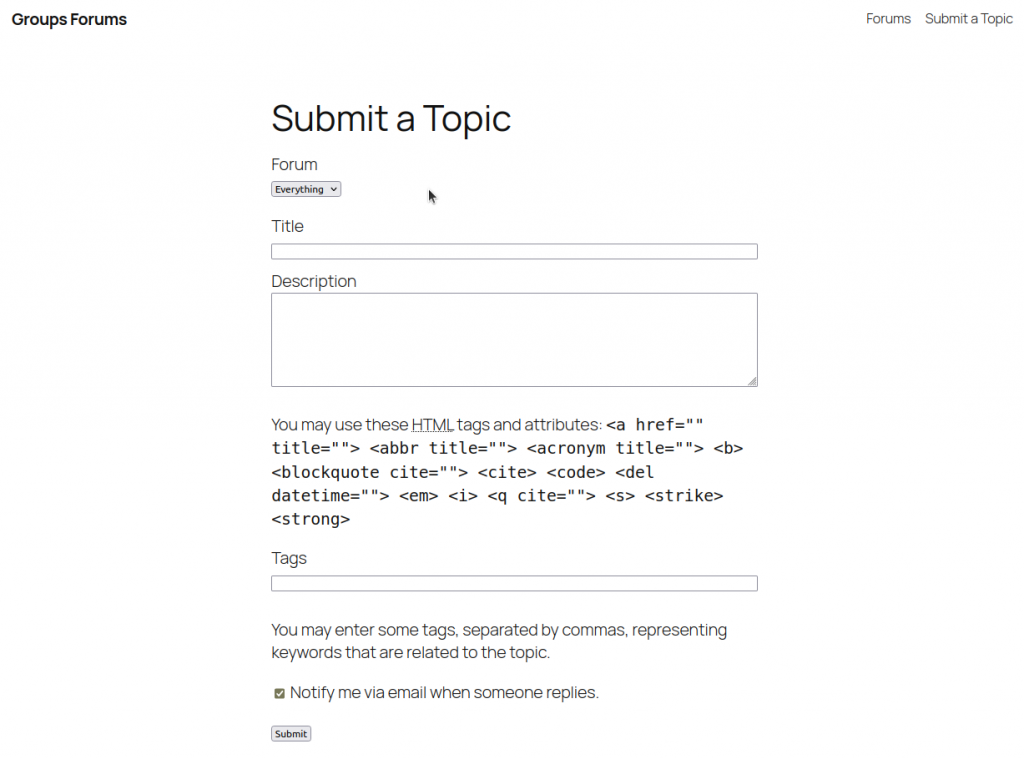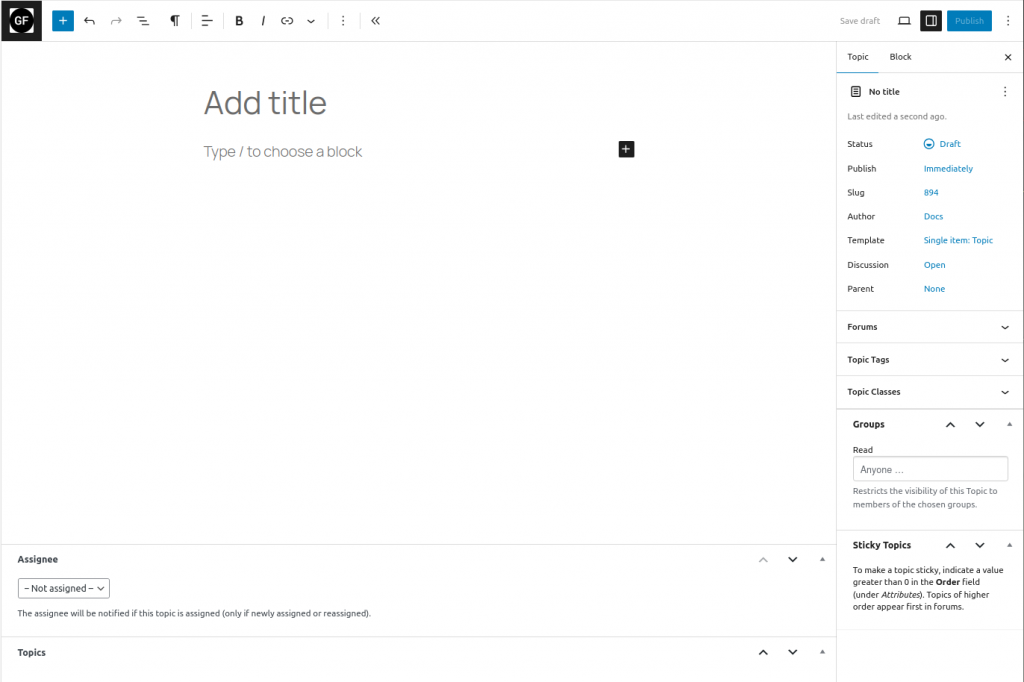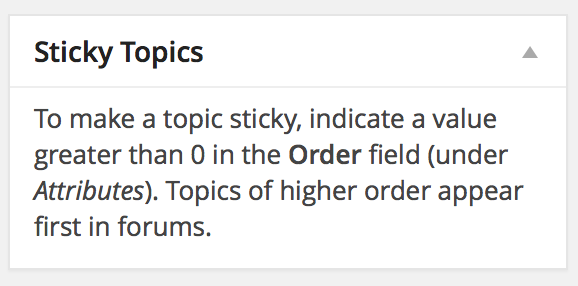After setting up your topic page, you can create, edit, and moderate topics in Groups Forums. Topics function like custom post types in WordPress, integrating seamlessly with your site’s workflow.
My Topics page
Create a dedicated page for users to view their recent topics:
- Go to Pages > Add New in your WordPress dashboard.
- Add the shortcode
[groups_forums_user_topics]to the page content. - Publish the page and share its URL with users.
This shortcode displays a list of the current user’s topics, including titles, dates, and statuses.
Tip: Restrict access to this page using the Groups plugin for member-only views.
Posting a Topic (Front End)
Users can submit topics directly from the front end using the topic submission form on your designated topic page (created with the [groups_forums_topic] shortcode).
Once submitted, the topic appears in:
- The relevant forum(s).
- The user’s My Topics page (if set up).
Note: Ensure your topic page includes the [groups_forums_topic] shortcode for the form to render. Users must have permission to post in the selected forum(s).
Posting a Topic (Back End)
To create a topic from the WordPress admin:
- Go to Topics > New Topic.
- Enter the title, content, assign to forum(s), and add topic tags as needed.
- Set the status (e.g., Publish or Pending Review) and publish.
Tip: This method is ideal for admins or moderators adding topics on behalf of users.
Editing a Topic (Back End)
To edit an existing topic:
- Go to Topics > All Topics.
- Click the title of the topic you want to edit.
- Make changes to content, status, forums, or tags.
- Update the topic.
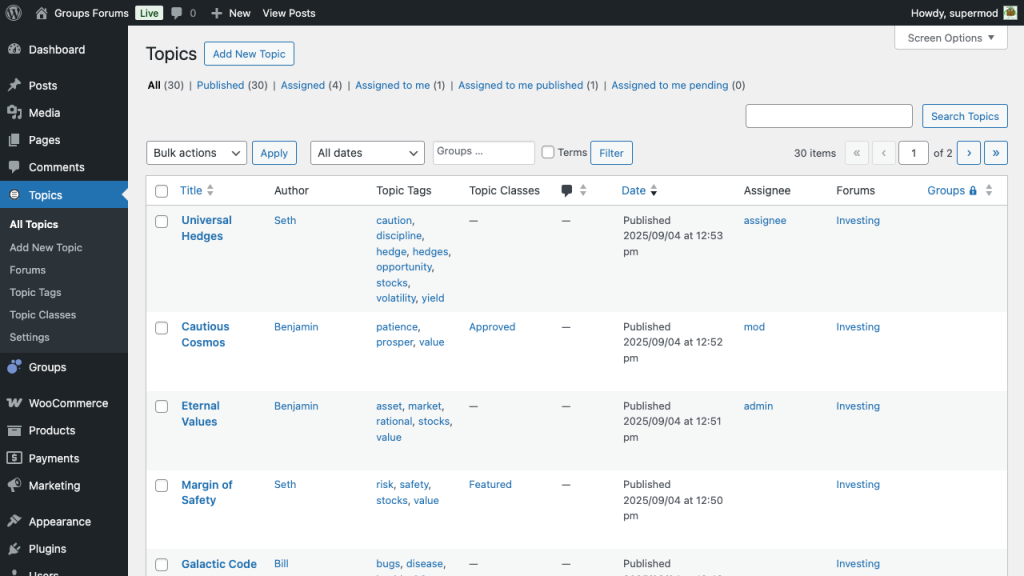
Tip: Use bulk actions in Topics > All Topics for quick edits, such as changing statuses or assigning topics in bulk.
Topic Status
The Topics > All Topics screen includes quick filters for efficient management. These default statuses help you sort and view topics:
- All: Displays every topic, regardless of status.
- Published: Shows only published topics.
- Assigned: Lists all topics assigned to any user.
- Assigned to Me: Shows topics assigned specifically to the current user.
- Assigned to Me (Published): Published topics assigned to you.
- Assigned to Me (Pending): Pending topics assigned to you.

Tip: Use these filters to focus on moderation tasks, such as reviewing pending assignments.
Sticky topics
Sticky topics appear at the top of forums for prominence. To make a topic sticky:
Sticky topics appear at the top of forums for prominence. To make a topic sticky:
- Edit the topic in Topics > All Topics.
- In the Attributes box (under the Publish settings), enter a number greater than 0 in the Order field (e.g., 1 for top position).
- Update the topic.
Higher numbers push the topic lower in the sticky order. Use this for announcements or featured discussions.
Note: Sticky status is respected in forum archives and single forum views.
Posting a Reply
Replies to topics are handled like standard WordPress comments:
- Users post replies directly on the topic page.
- If the topic is restricted to a specific group (via the Groups plugin), only group members can reply.
- No reply is required to subscribe—users can opt in to notifications via a subscribe link on the topic.
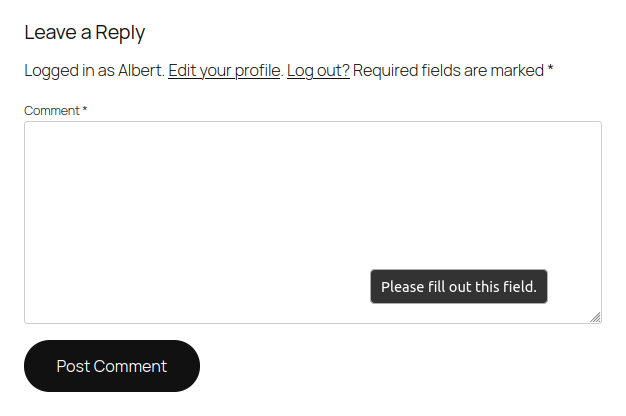
Tip: Configure comment settings in Settings > Discussion and Topics > Settings to control approvals, spam filters, and reply notifications.
Topic Moderation
Set up moderation roles in Topics > Settings by creating the Topic Moderators and Topic Assignees groups:
- Topic Moderators: Full access to all topics. They can edit, publish, delete, and create Topic Classes (custom categories for organization).
- Topic Assignees: Limited access—they can only edit and publish topics assigned to them. They can apply existing Topic Classes but cannot create new ones.
Tip: Topic Moderators and Topic Assignees groups can be created in Topics > Settings.
Tip: For advanced moderation, explore the Topic Assignments section.
Quick Example: Assignee Workflow
An assignee views pending topics assigned to them in Topics > All Topics (filtered by “Assigned to Me Pending”). They can quick-edit to approve and publish without opening the full editor.
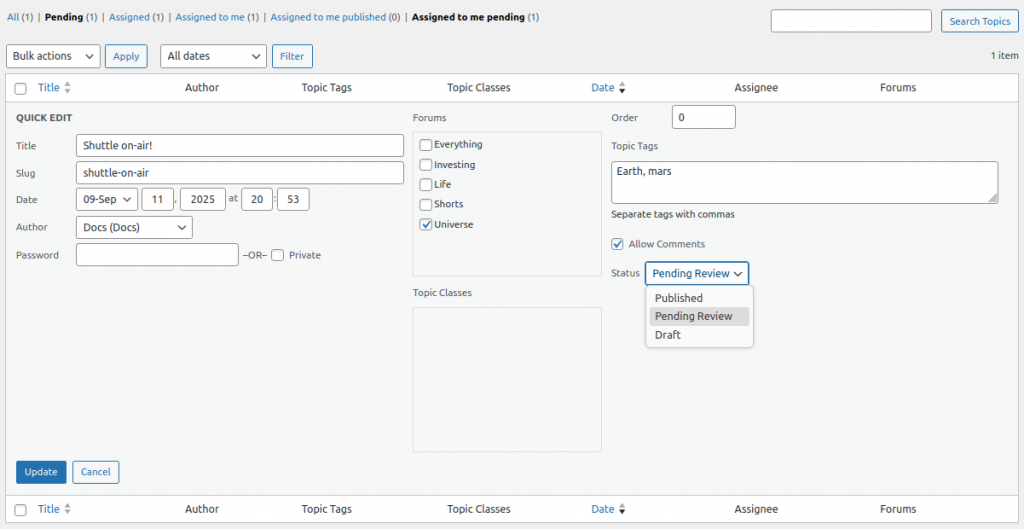
Note: Groups management requires the Groups plugin. Assign users to these groups via Users > All Users.