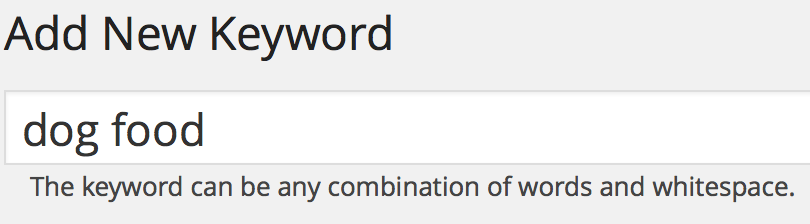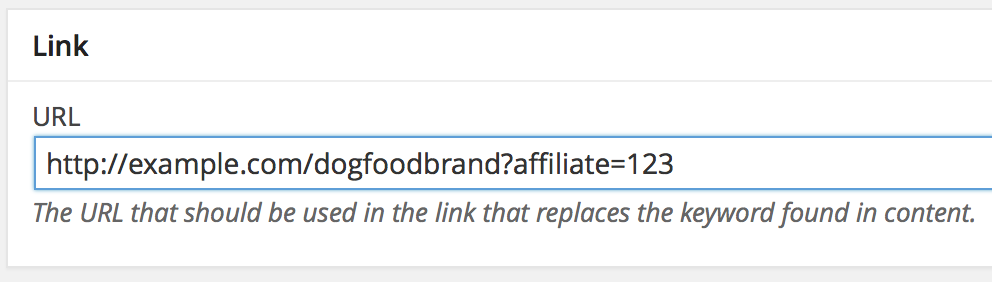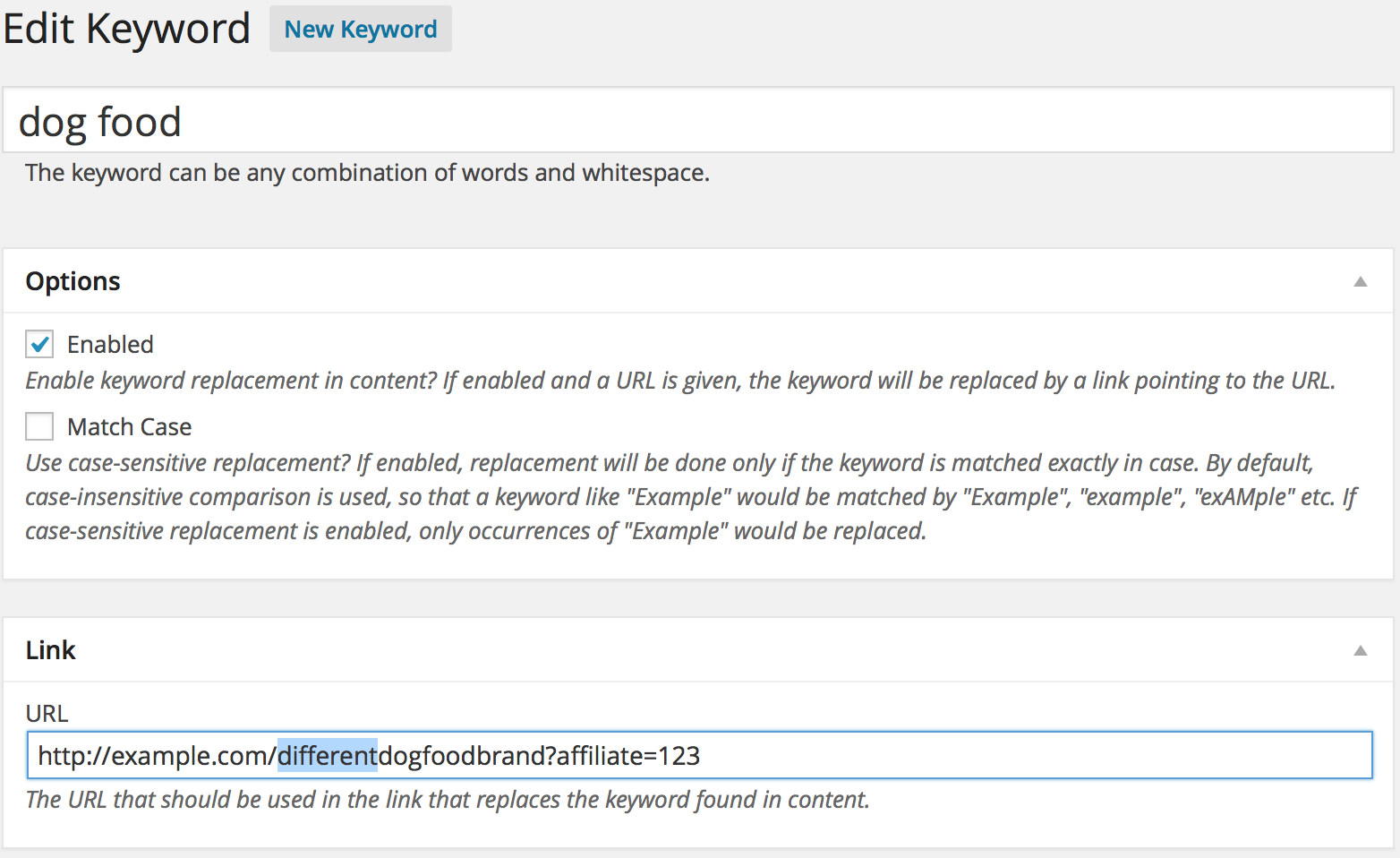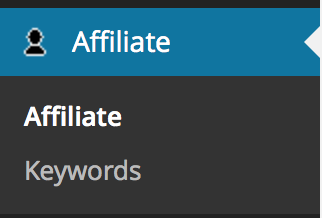
Basic configuration options are available from Affiliate > Keywords.
Keywords can be substituted with links automatically anywhere they appear in the content of the site.
Create a keyword
1) Select the New Keyword option;
2) Enter the desired keyword on the Add New Keyword screen;
3) Target URL for the link that should substitute the keyword;
Keywords that are enabled will be susbtituted automatically.
Example:
With a set of active keywords …
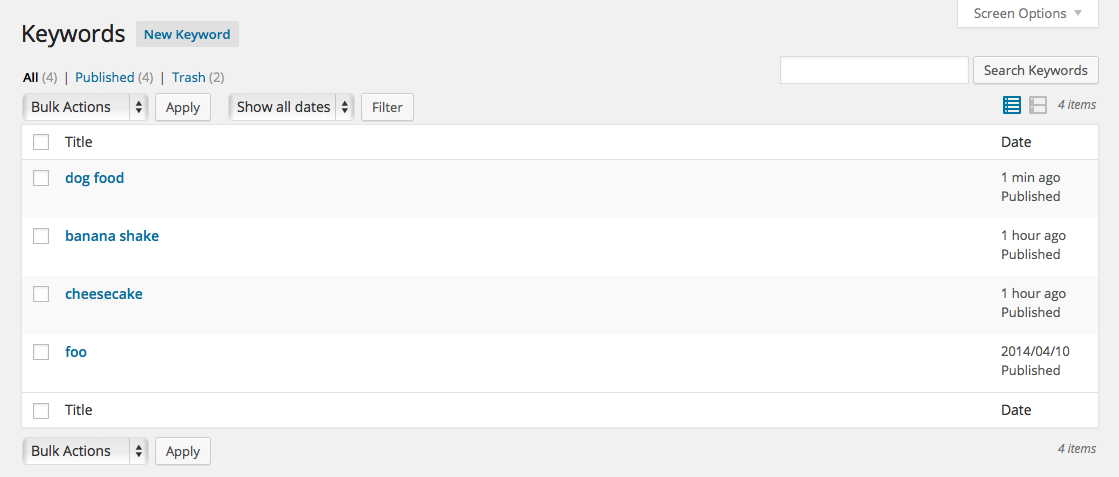
… a simple text like …
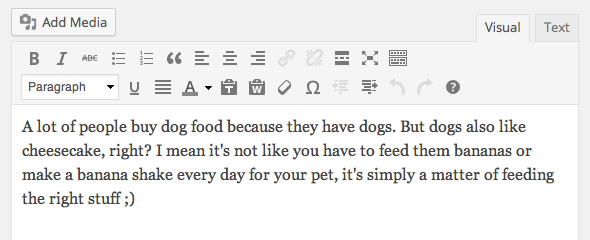
… is displayed with keywords substituted by links:
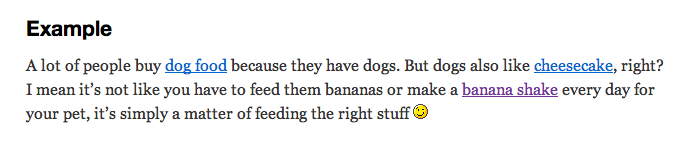
Keyword Options
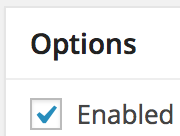 Enabled: If a keyword is enabled and a URL is given, the keyword will be replaced by a link pointing to the URL. This option is enabled by default.
Enabled: If a keyword is enabled and a URL is given, the keyword will be replaced by a link pointing to the URL. This option is enabled by default.
Match Case: If this case-sensitive is enabled, replacement will be done only if the keyword is matched exactly in case.
If this option is disabled, a case-insensitive comparison is used, so that a keyword like “dog food” would be matched by “Dog Food”, “Dog food”, “dog Food”, “doG fooD”, “dOg FoOd”, etc.
Edit a keyword
1) Access your keywords list;
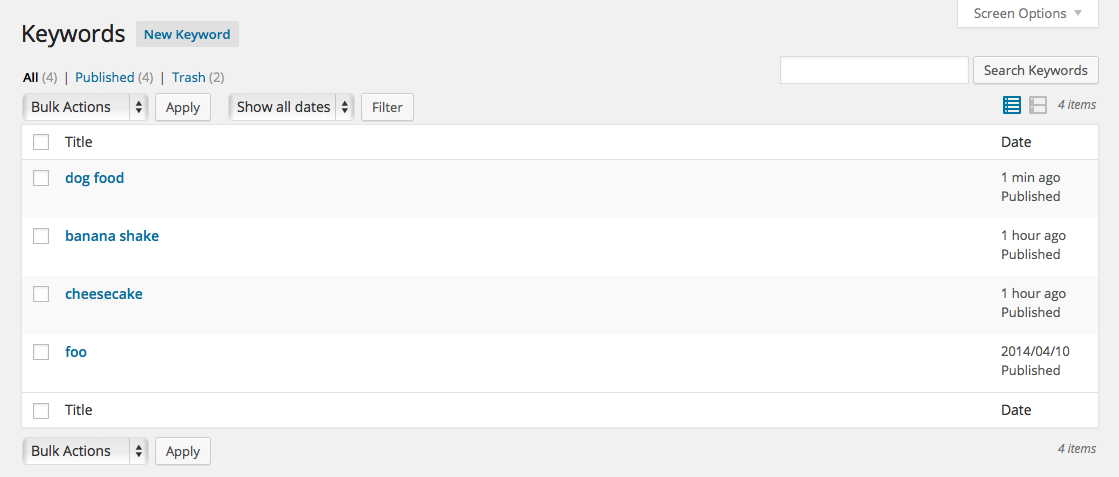
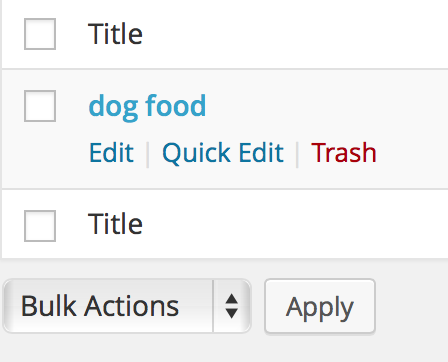
2) Choose the keyword you want to modify;
3) Hit the Edit button;
4) Modify the URL or the keyword options.