Decent Comments Widget Configuration
To use a Decent Comments comment widget on your site, go to Appearance > Widgets and drag a Decent Comments widget to the desired sidebar. If you don’t want to customize the widget’s settings, you’re done.
You can use as many Decent Comments widgets you want, each with its own independent settings.
For each widget, these options are available: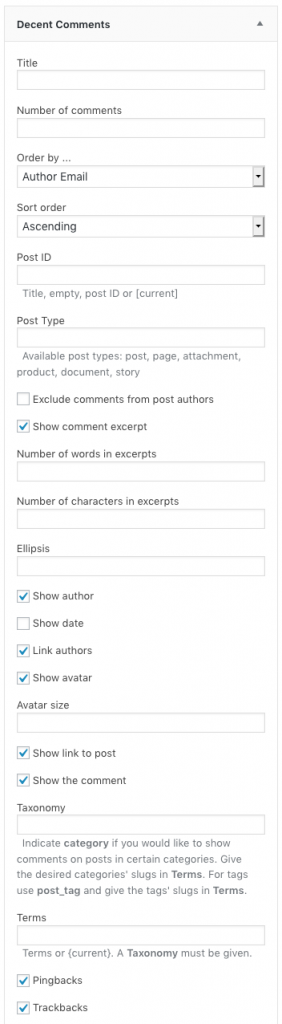
- Title : If desired, give your widget a title that will appear above the comments.
- Number of comments : Determines how many comments will be shown.
- Order by … : Choose the criterion used to sort comments.
- Sort order : Based on the criterion, comments can be shown in ascending or descending order.
- Post ID : If empty, shows comments from anywhere on your site, based on the criterion chosen. You can enter part of the title of a post or a post’s ID to only show comments related to a specific post. You can enter [current] or {current} to show comments for the post that is currently displayed.
- Post Type : Leave this empty for comments on all post types. To show comments on one or more specific post types, indicate these separated by comma.
- Exclude comments from post authors : Whether to exclude the comments on a post from the post’s author.
- Show comment excerpt : If checked, shows excerpts of the comments. If unchecked, shows the full text of comments.
- Number of words in excerpts : Determines up to how many words are shown as an excerpt for each comment.
- Number of characters in excerpts : Determines up to how many characters are shown as an excerpt for each comment. This is especially useful to limit the comment excerpt with languages like Chinese and others that do not separate words by spaces.
- Ellipsis : This is shown after a comment’s excerpt, if there are more words (or characters) in the comment than shown in the excerpt.
- Show author : If checked, displays the author of each comment.
- Show date : If checked, displays when the comment was posted.
- Link authors : Whether to link comment authors to their website.
- Show avatar : If checked, displays the comment author’s avatar.
- Avatar size : Determines the size of the avatars shown in pixels.
- Show link to post : If checked, shows a link to the post that the comment is related to.
- Show the comment : If checked, displays the comment excerpt or full comment.
- Taxonomy : Indicate category if you would like to show comments on posts in certain categories. Give the desired categories’ slugs in Terms. For tags use post_tag and give the tags’ slugs in Terms.
- Terms : If a taxonomy is given, indicate the slugs of the terms in that taxonomy separated by comma to show comments for all posts related to these terms. To show comments on posts related to the same terms as the current post, indicate: {current}. If a taxonomy is given and terms is empty, no comments will be shown.
- Pingbacks : Whether to include pingbacks.
- Trackbacks : Whether to include trackbacks.
