The [search_live] shortcode is used to embed a search facility anywhere on a page. It shows the search form that allows visitors to obtain results showing the posts or pages they look for almost instantly.
Usage
To use the shortcode, simply place the [search_live] shortcode on a page:
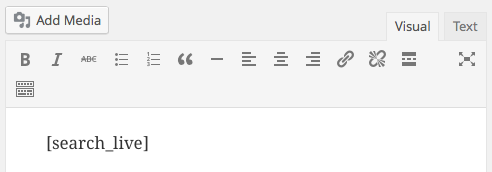
This will render the search form using the default settings:
![]()
You can start typing in that field and it will pull in results and show them right beneath – here’s an example of results produced for the search term homer:
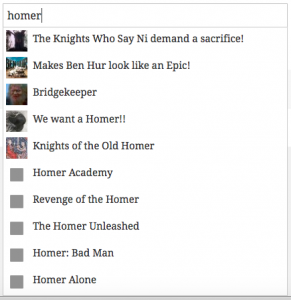
The first results have featured images and the rest shows the placeholder image. As you can see, some of the posts have the search term in their title and others don’t. Those that don’t have it in their title are included, because the search term appears in the post content.
Example
We recommend the following procedure to try it out on a new page:
- From your WordPress Dashboard go to Pages > Add New.
- Place the following shortcode on the page:
[search_live]
Please make sure that the spelling is correct, all letters must be in lower case. - Click Publish to save the page content and publish the page.
- Now click View Page which will show you the search field on your newly created page. If the search field does not appear, or if the shortcode appears to be without effect, make sure that you have activated the Search Live plugin.
- To test the field, at least one post must be published in your store. Start typing a search keyword, search results will show up below the field after you stop typing for an instant.
To refine the settings used, please refer to the advanced configuration options and the shortcode attributes documented below.
Advanced Options
The following attributes can be used to fine-tune the search facility:
order– use"ASC"or"DESC"to show search results in ascending or descending order; descending is the defaultorder_by– the criteria used to order the search results; possible values are"date","title","ID"and"rand"; the default order is by datetitle– whether to search in titles; enabled by default,"yes"or"no"excerpt– whether to search in excerpts; enabled by default,"yes"or"no"content– whether to search in content; enabled by default,"yes"or"no"limit– maximum number of search results to showthumbnails– whether to show thumbnails; enabled by default,"yes"or"no"show_description– whether to show the automatic description or manual excerpt; disabled by default,"yes"to enable or"no"placeholder– the placeholder text shown in the empty search fieldfield_title– the tooltip text shown when hovering over the search fieldno_results– the text to show when there are no search results; empty by defaultblinker_timeout– this determines the maximum amount of time during which the blinker is displayed. The blinker is the small indicator displayed inside the search field which appears after you stop typing and is shown until the search results are obtained. If the blinker timeout is reached, it will disappear even though no search results have been obtained yet. The value must be specified in milliseconds and the default is5000, meaning that if after 5 seconds no search results are obtained yet (due to a slow or lack of response from the server), the blinker will disappear. To turn this option off, indicate0, i.e.blinker_timeout="0"will let the blinker do it’s thing until eternity unless eventually some search results come in.delay– the delay in milliseconds that determines when to start launching the search request to the server after the visitor stops typing. The default is500so that half a second after the user stops typing, the search request is launched to the server. The minimum accepted value is250.characters– the minimum number of characters required to start a search. The default is1so that the search is launched even with a single character.dynamic_focus– whether to show/hide the search results when the search field gains/loses focus, i.e. roughly when the visitor is using or not the search field; enabled by default,"yes"or"no"floating– whether the search results should be floating above the content; enabled by default,"yes"or"no"inhibit_enter– whether to inhibit the Enter key when pressed in the search field so that the visitor is not taken to the search results page; disabled by default,"yes"or"no"submit_button– whether to show a submit button; disabled by default,"yes"or"no"submit_button_label– the label shown on the submit buttonnavigable– whether to allow the visitor to use the cursor keys to navigate through the search results and use the Enter key to visit a result; enabled by default,"yes"or"no"wpml– this option works with WPML, the WordPress Multilingual Plugin and determines whether the search results are filtered by the current language; disabled by default, to enable use"yes"or use"no"to disable
Deprecated option as of Version 1.10.0 :
auto_adjust– whether to adjust the width of the search results automatically to the width of the search field; enabled by default,"yes"or"no"
