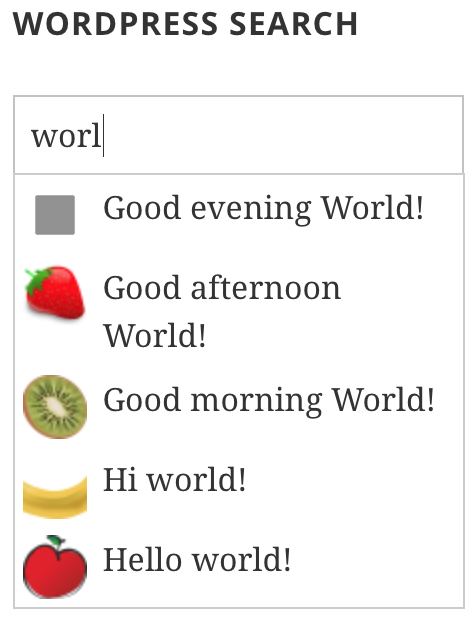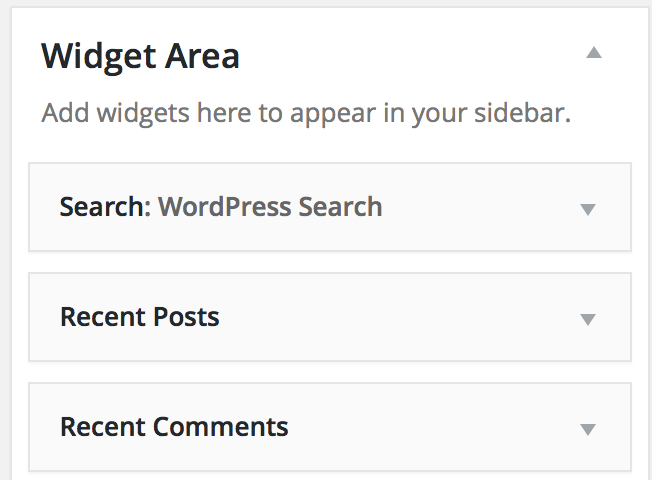Search Live provides a widget for sidebars which can be customized easily to produce the desired search results. You can use one or more instances on the same or on different pages.
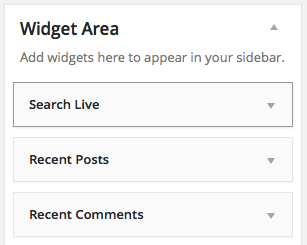
Go to Appearance > Widgets and drag the Search Live widget to the desired sidebar.
The widget has several settings which will be detailed below, among these are options to search in titles, excerpts and post contents, how search results are sorted and whether to display thumbnails for each post.
You can also add the Search Live widget from the WordPress Customizer.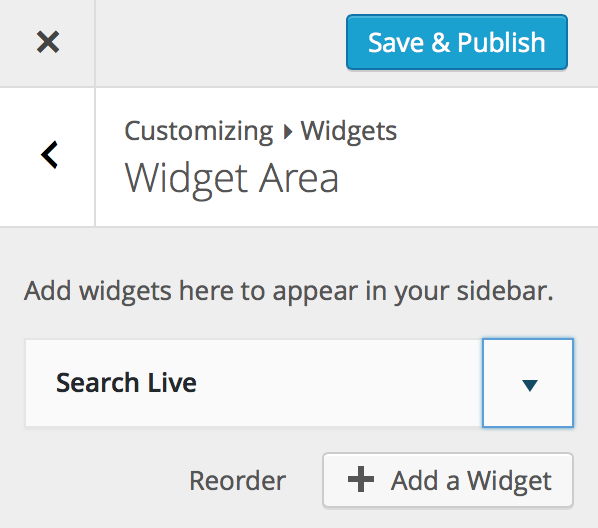
Click the button “Add a Widget” and get an effective search tool for your site.
Configuration Settings
Search Results
By default this plugin searches in titles, excerpts and contents. It displays up to 10 results in a descending date order.
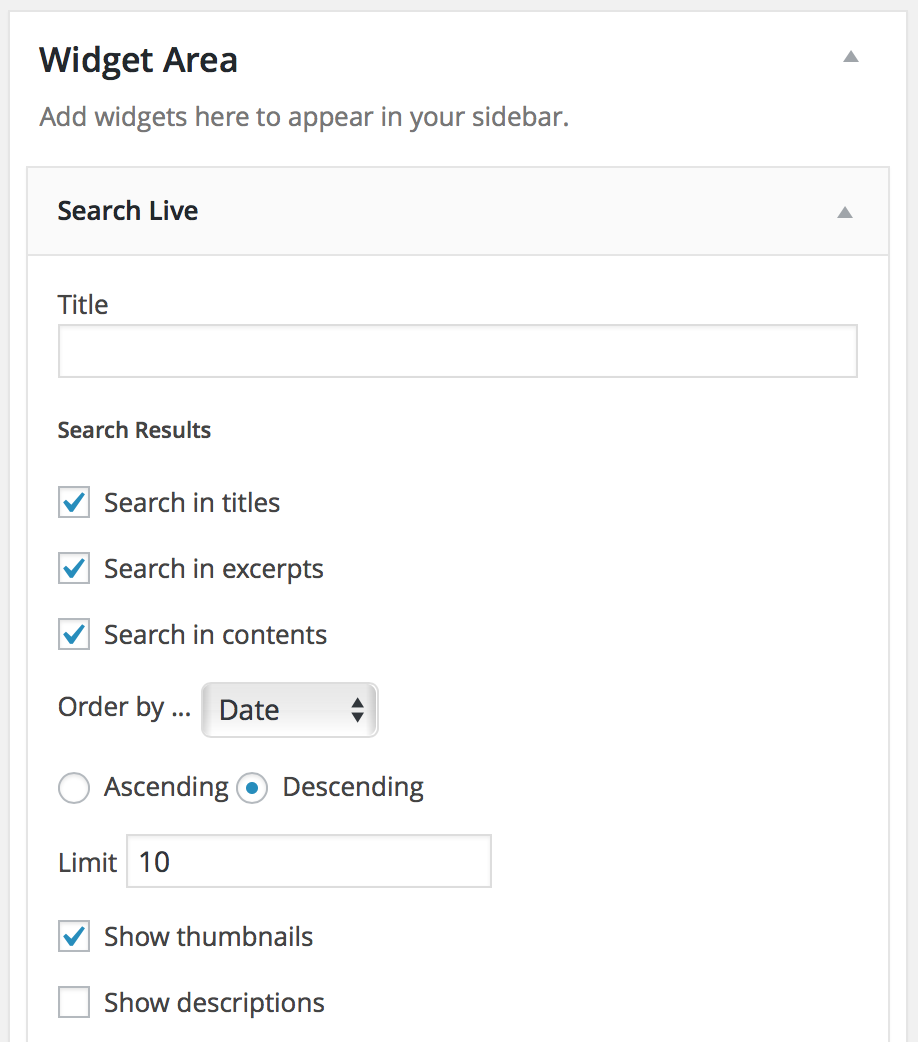
Easy configuration options are available using the Search Live widget:
- Search results should include matches in titles and/or excerpts and/or content.
- Results can be ordered by date, title, ID or randomly.
- Select if you want results to be displayed in ascending or descending order.
- You can determine an unlimited number of results to show. (Note that this will be limited by the screen size).
- You can select “show thumbnails” option to display the post feature image when set. Go to Thumbnails section to adjust the size.
- You can select this option to display a short description of your posts or the manual excerpts. It shows 55 words by default, go to General Settings to adjust the number of words according to your needs.
Search Form and UI Interaction
By default the search delays half a second, 1 character it’s required to start a search, results displayed are navigable, with a dynamic focus and they auto-adjust to the search field width.
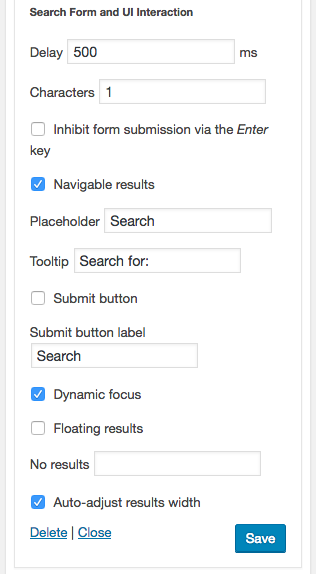
Further configuration options are available using the Search Live widget.
- You can determine the delay until the search starts after the user stops typing. Note that there’s a minimum of 250 milliseconds.
- You can determine the minimum number of characters the visitor must write to start a search.
- If the Enter key is not inhibited, a normal search is requested when the visitor presses it in the search file.
- If enabled, the visitor can use the cursor keys to navigate through the search results and visit a search result link by pressing the Enter key.
- You can edit the placeholder text for the search file.
- You can customize the tooltip text that is shown when the cursor hovers over the search field.
- You can select to show a submit button along with the search field and edit the label text.
- You can enable the dynamic focus option to show search results when the search input field gains focus. When disabled it will hide search results when the search input field loses focus.
- You can select the floating results option to show results floating below the search field.
- You can edit the text shown when no search results are obtained.
- You can automatically adjust the width of the results to match that of the search field.
Deprecated options:
- The option to “Auto-adjust results width” has been dropped as of Version 1.10.0 as it is not necessary anymore thanks to structural improvements.
Automatic Search Form Replacement
With many themes, the automatic search form replacement works without any further action required. With themes that do not use the standard WordPress API to render their search fields, this will have no effect though. You can still use Search Live’s Widgets, Shortcodes and API functions to achieve the same effect.