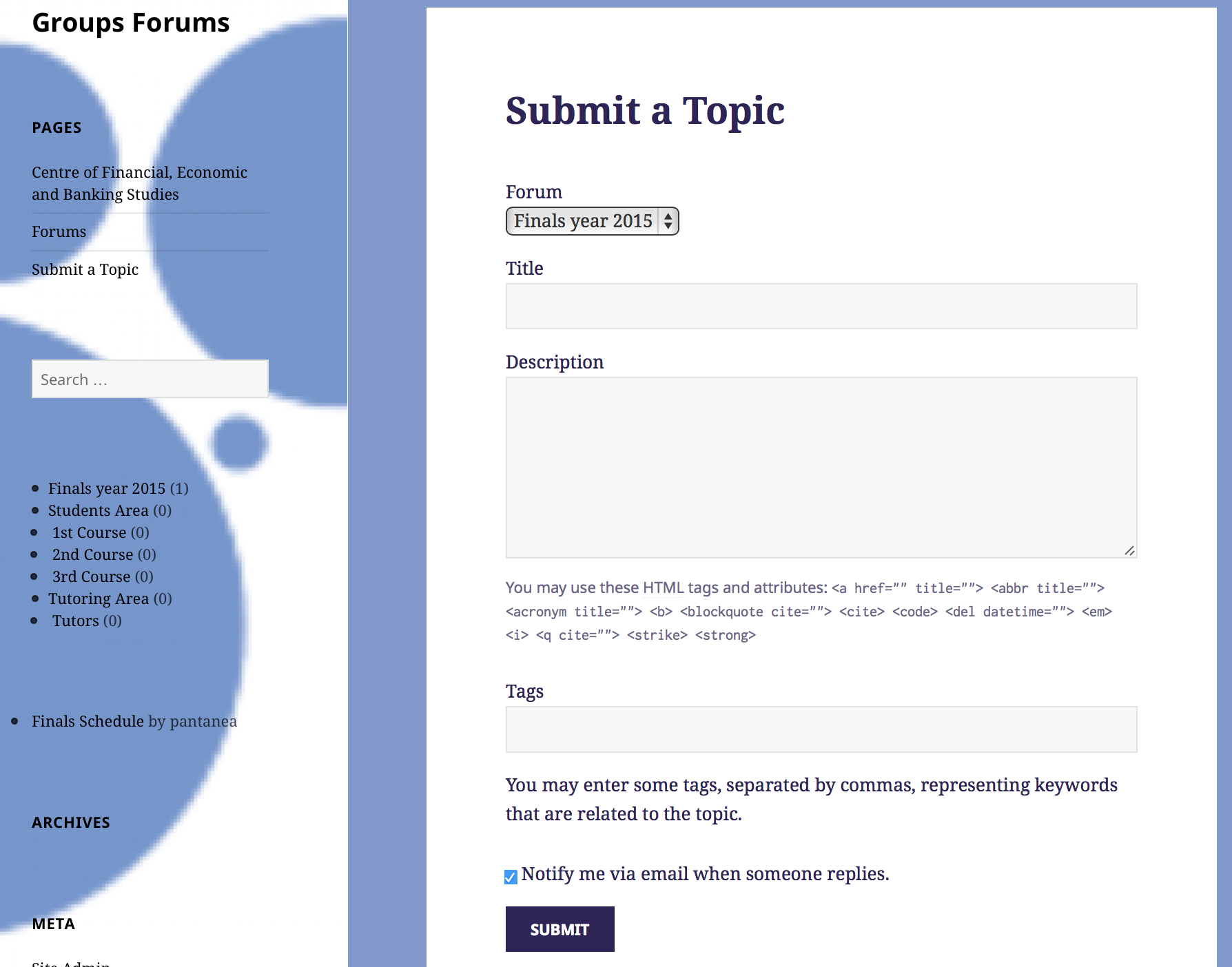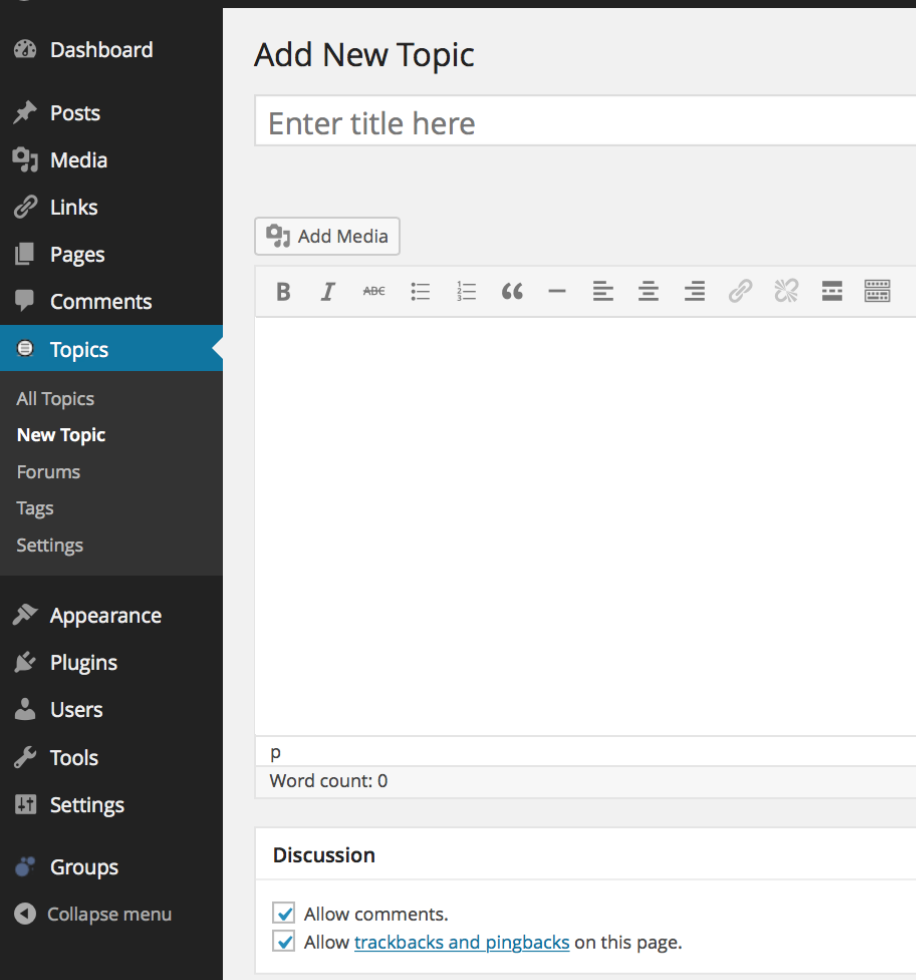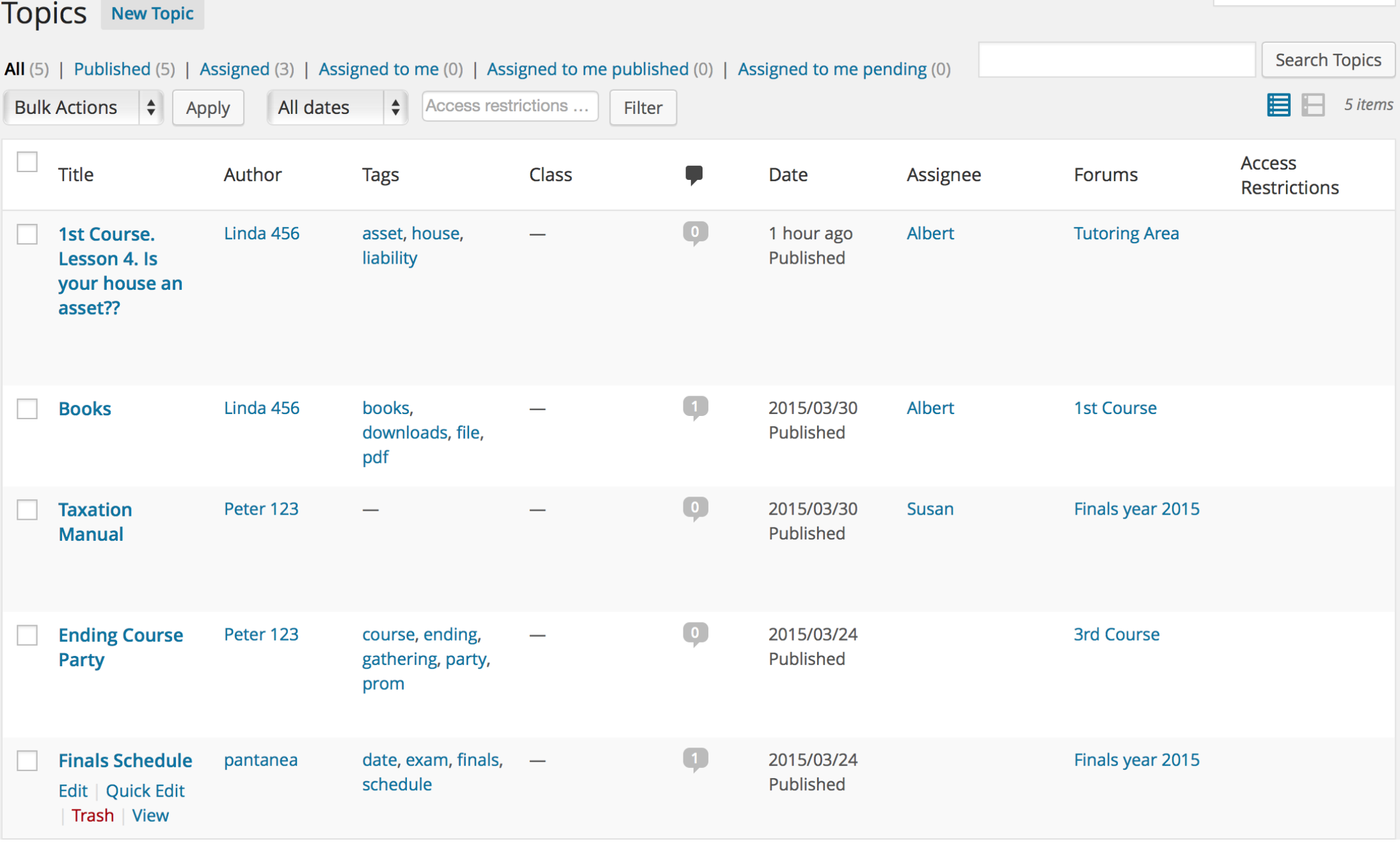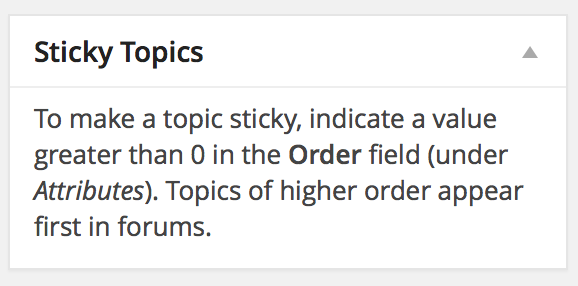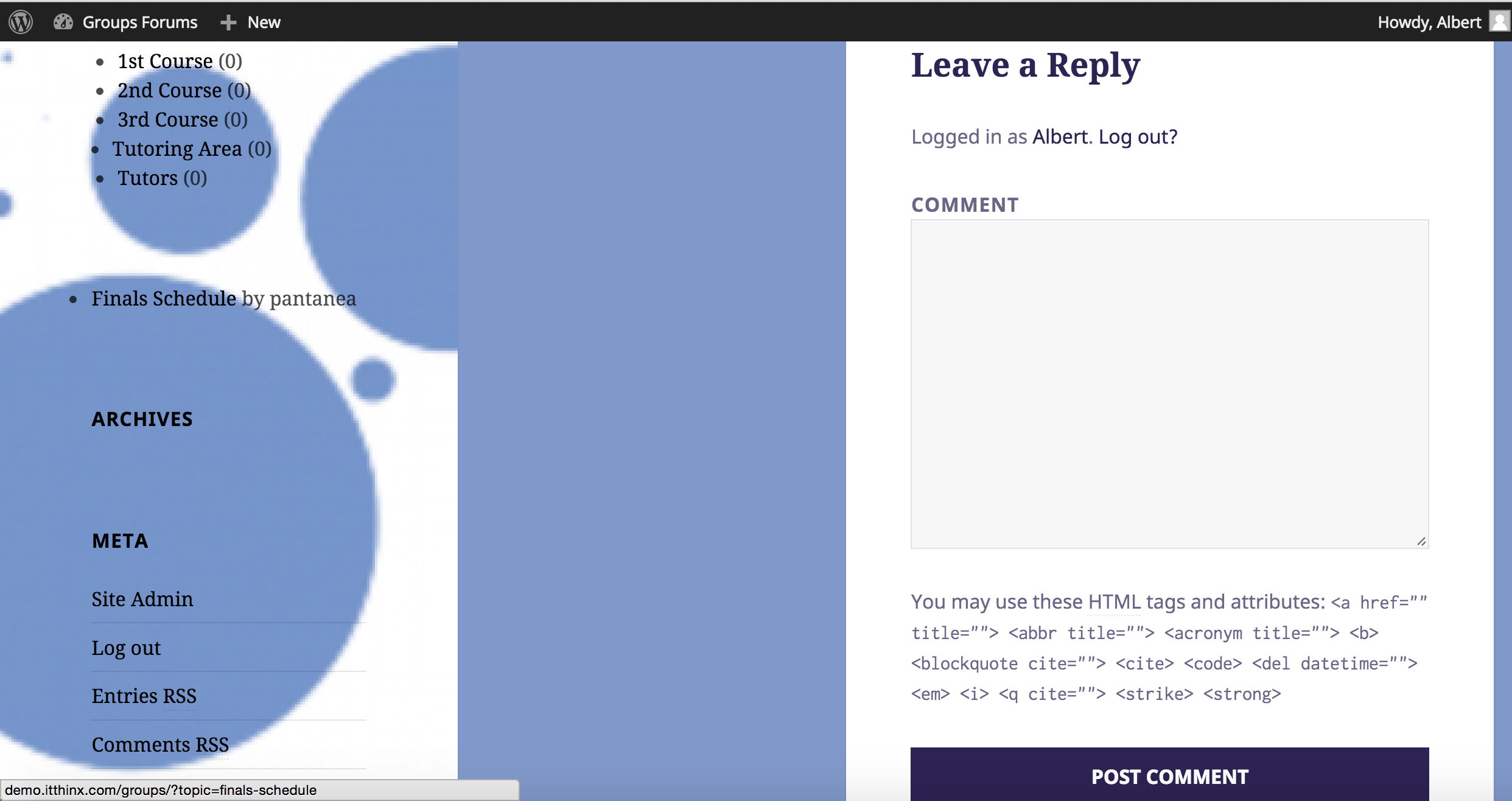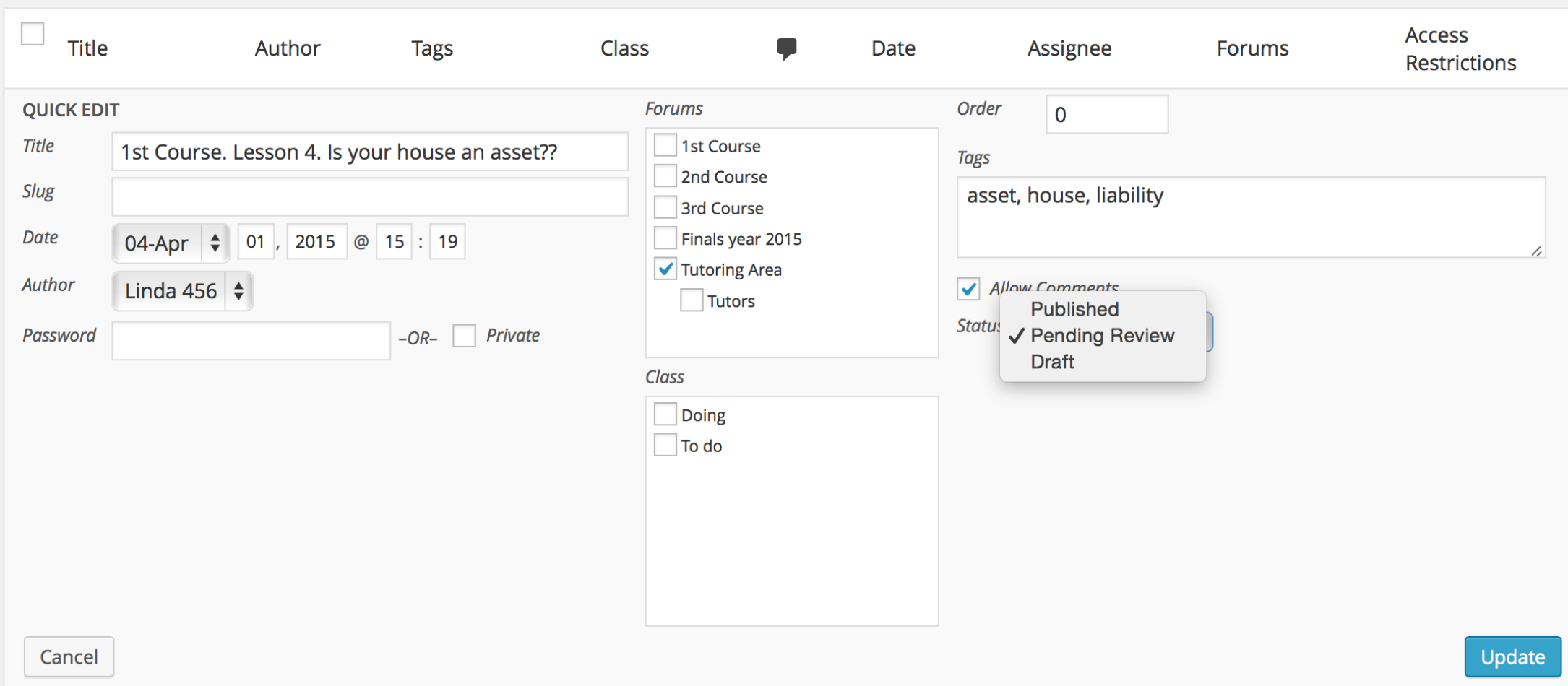Once you have submitted your topic page, you can manage topics.
My Topics page
To create a My Topics page where users can see their recent topics, go to Pages > Add New and put the following shortcode on the page:
[groups_forums_user_topics]
Posting a Topic (Front End)
The topic will then also appear on the My Topics page if it has been created.
An example of how the form looks like – here using the Twenty Fifteen theme:
Posting a Topic (Back End)
Topics are created on the Back End just like normal posts or pages.
Go to Topics > New Topic and write the topic.
Editing a Topic (Back End)
Topics are edited on the Back End just like normal posts or pages.
Go to Topics > All Topics click on an existing topic to edit it.
Topic Status
For a quicker search 6 default topic status are automatically displayed:
- All: All topics
- Published: All published topics
- Assigned: All topics assigned to users
- Assigned to me: Topics assigned to me
- Assigned to me published;
- Assigned to me pending.
Sticky topics
A sticky topic shows at the start of forums. To make it:
1) Edit the topic;
2) Input a number greater than 0 in the Atributes box.
Sticky topics can be ordered by using higher numbers.
Posting a Reply
Replies to topics are posted just like normal comments on posts and pages. When a topic is restricted to a certain group, only members of the group can post a reply.
Users can also subscribe to topics without leaving a reply.
Topic Moderation
A Topic Moderators group and Topic Assignees group can be created in the Topics > Settings section.
Moderators have access to all topics and can edit and publish topics independently. They can also create topic classes.
Assignees can only edit and publish topics which are assigned to them. They can use the topic classes but cannot create new classes.
Here is an example of an assignee quick-editing a topic that is pending review: