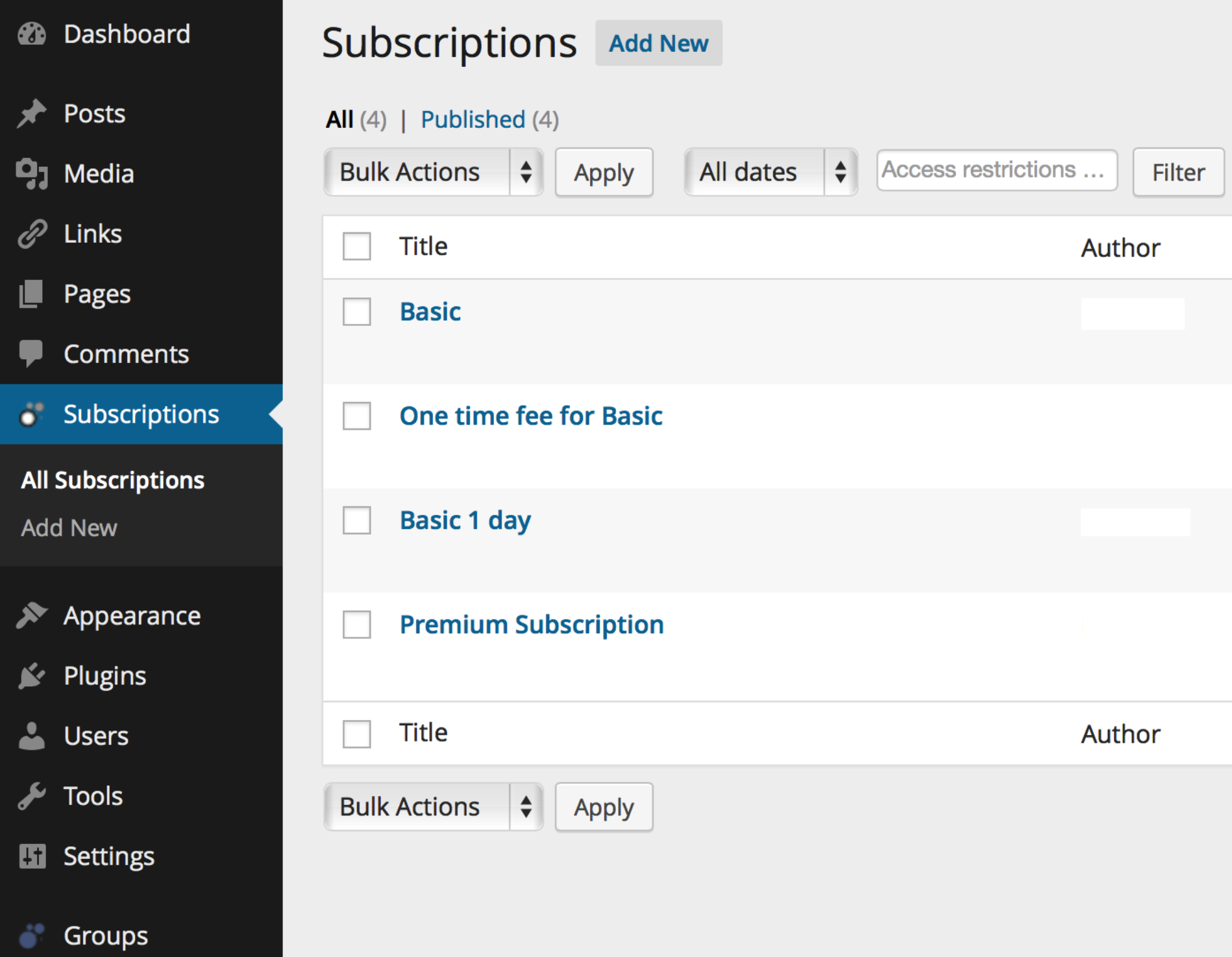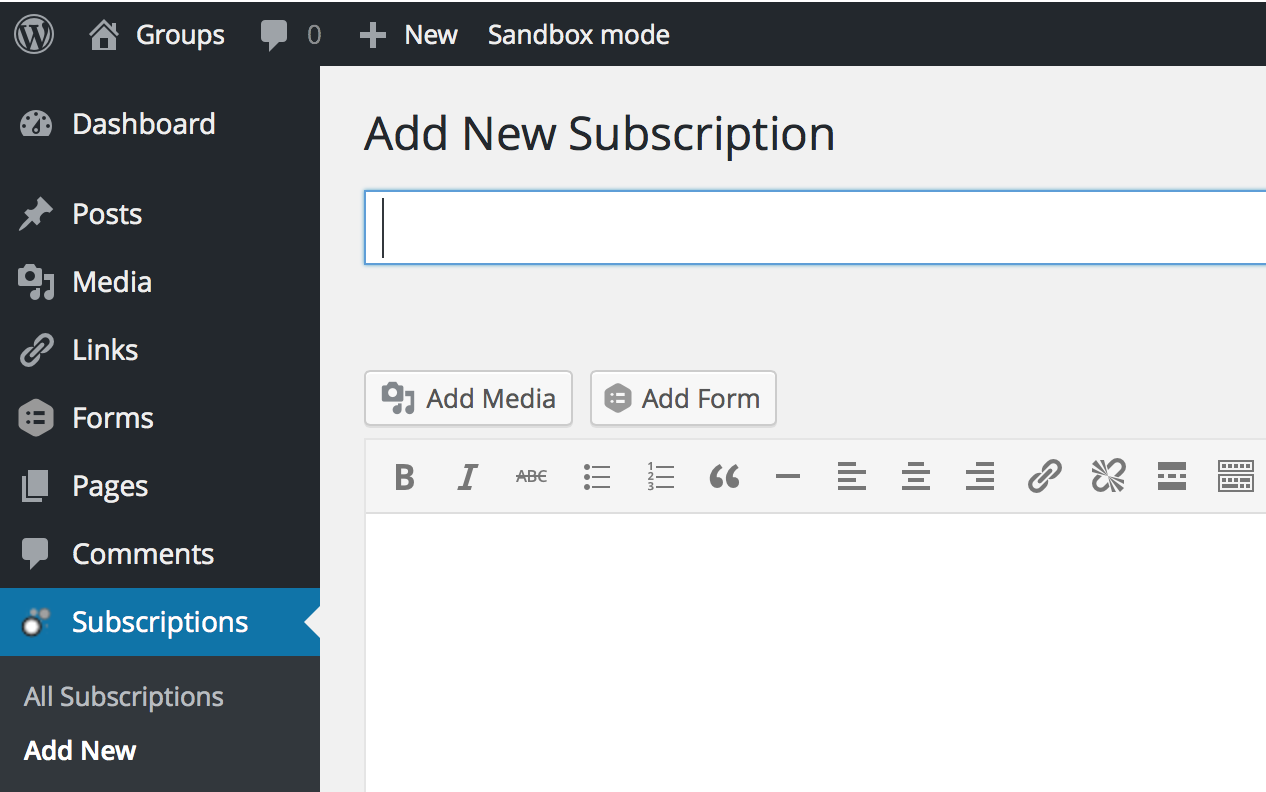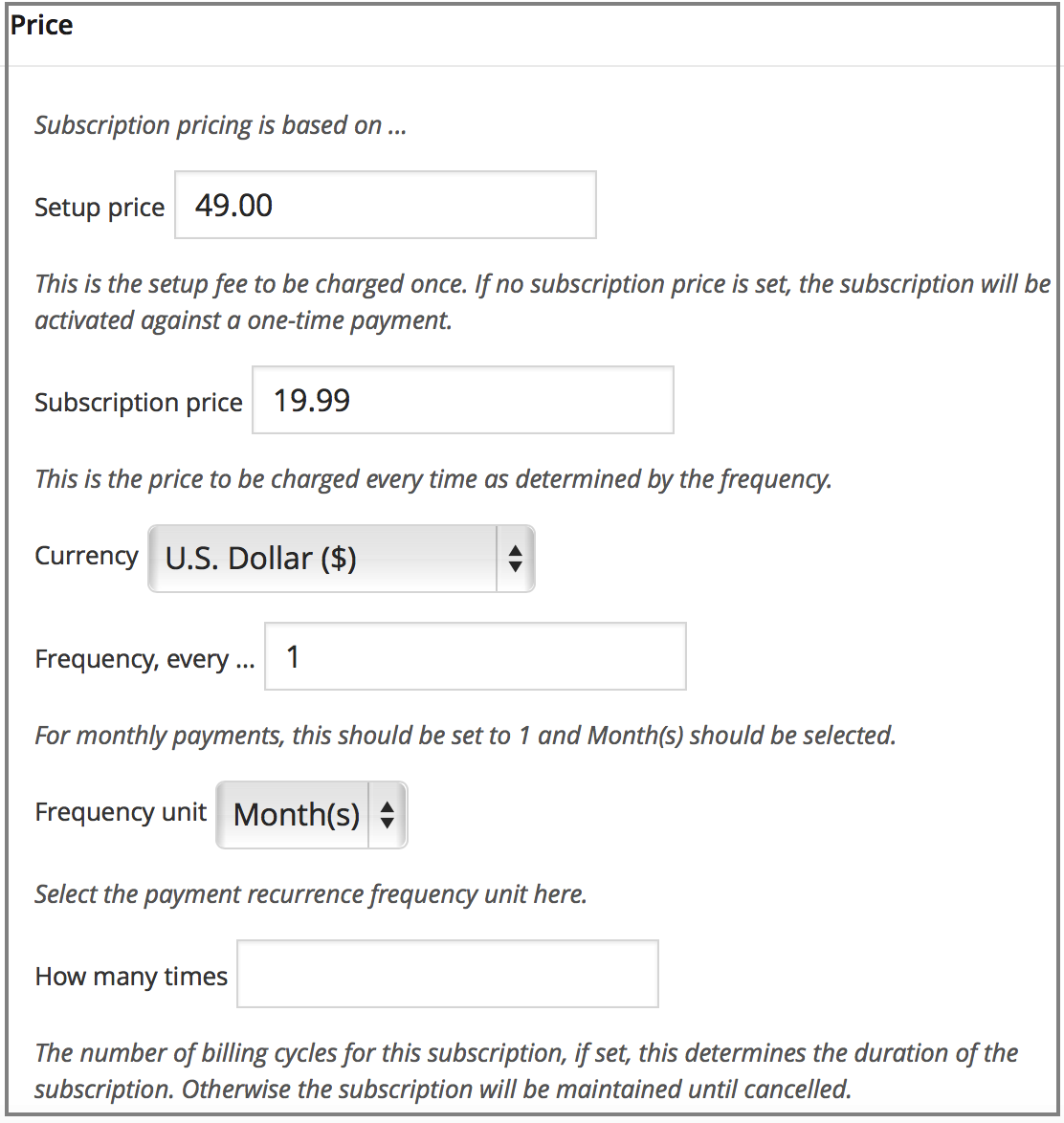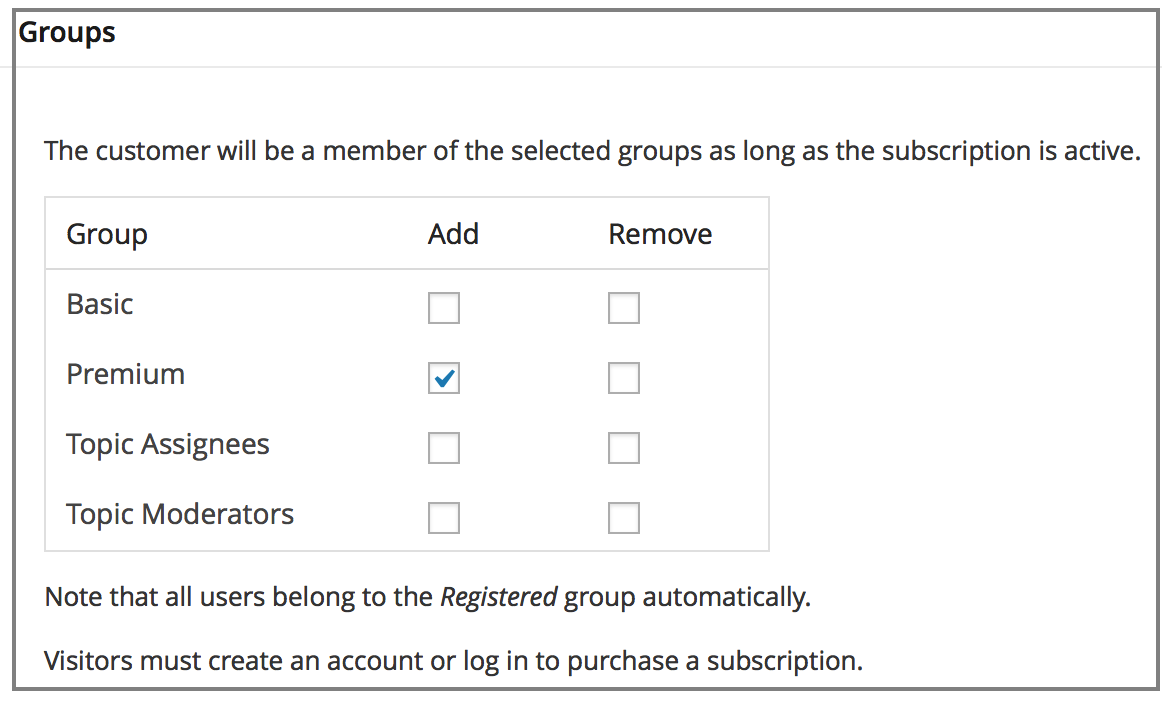Follow these steps to allow visitors to subscribe on your site:
- Create a new subscription: from your WordPress dashboard go to Subscriptions > Add New.
- In the Price panel, fill in the subscription price details.
- Check the groups that the subscription should grant access to in the Groups panel.
- Allow users to purchase the subscription, there are basically two options:
- Use the
[groups_paypal_subscription]shortcode on a subscription page to allow users to purchase the subscription. - Alternatively, to allow users to purchase a subscription on any page, use the
[groups_paypal_subscription id="x"]shortcode, where x is the post ID of a Subscription.
- Use the
- You should also add a link to your subscription page on a prominent place, for example add a link to the subscription page to a menu or insert a link to it on a page where you provide information about your membership and subscription plans.
How to create a subscription
Go to Subscriptions > Add New, give your subscription a meaningful title (this is displayed to customers by default).
Set the pricing options in the Price panel. Subscription pricing is very flexible (although still subject to combinations supported by PayPal).
Don’t forget to assign groups to the subscription if you want to grant access to protected content.
Now you need to allow users to purchase the subscription, you can do that by placing a shortcode on the subscription page itself, or by adding a more specific version of the shortcode on any page.
a) On the Subscription Page
If you want to link to the subscription and let customers purchase it from the subscription page, add the [groups_paypal_subscription] shortcode to its content. This will provide the complete checkout experience, including the necessary means for customers to subscribe and make a payment.
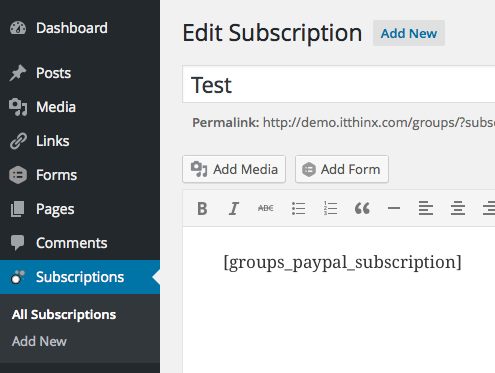
b) On any Page
You can also add the [groups_paypal_subscription id="x"] on any page indicating the post ID of the subscription. You can find the subscription’s ID when you hover over the subscription’s Title or Edit link under Subscriptions > All Subscriptions.
In the follow example, we are offering two different subscription options on one page:
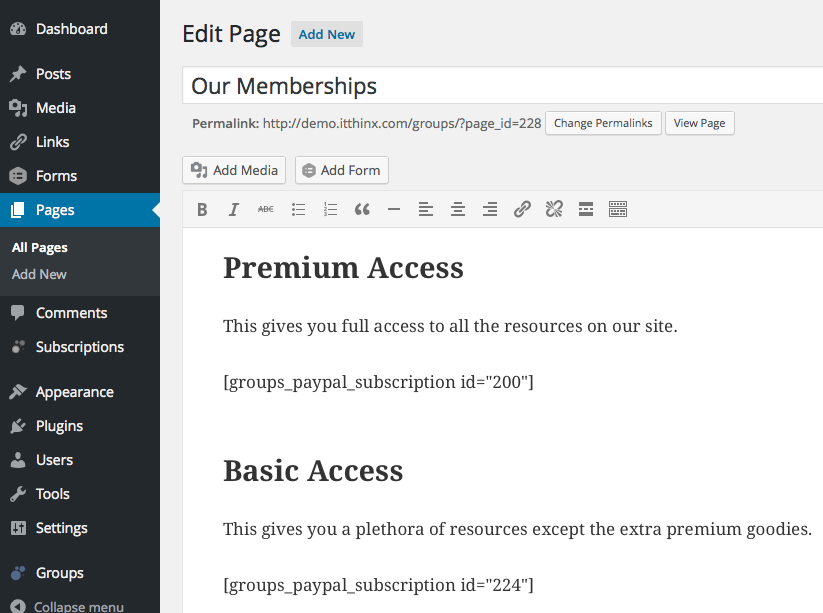
Here’s an example of a site that has several subscriptions defined: