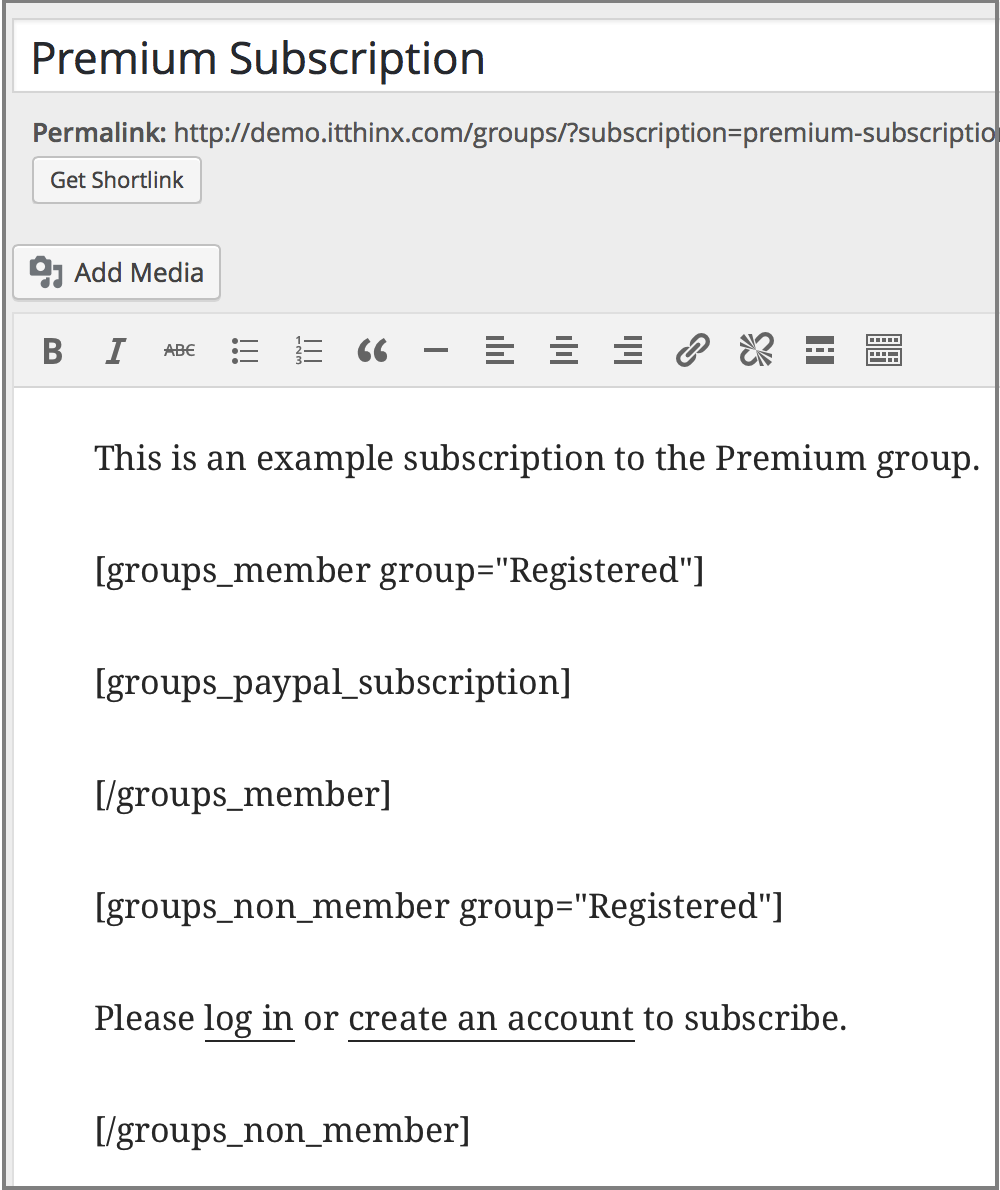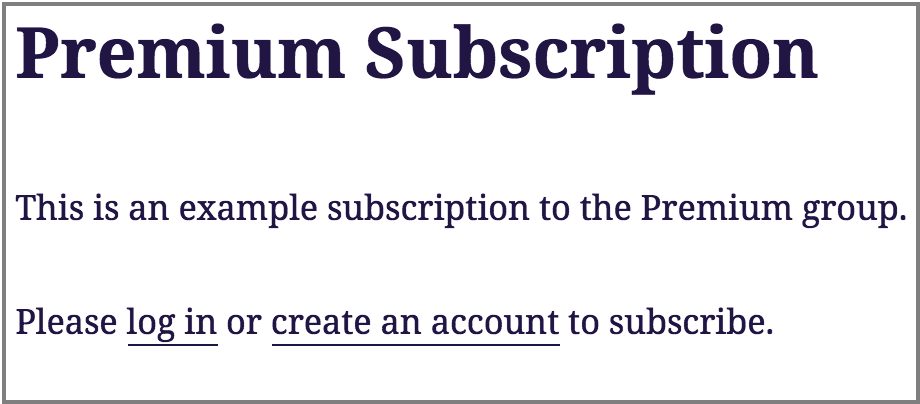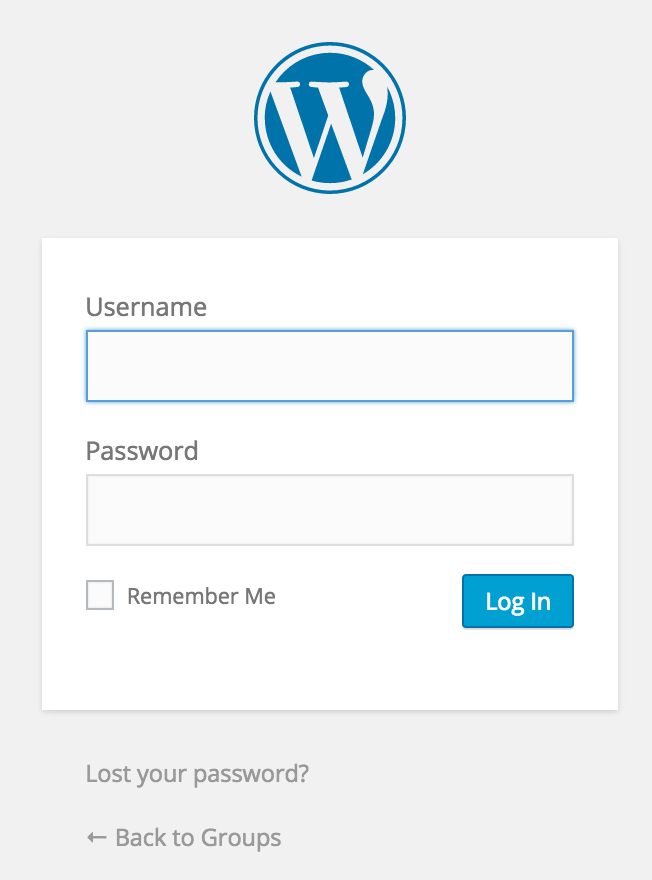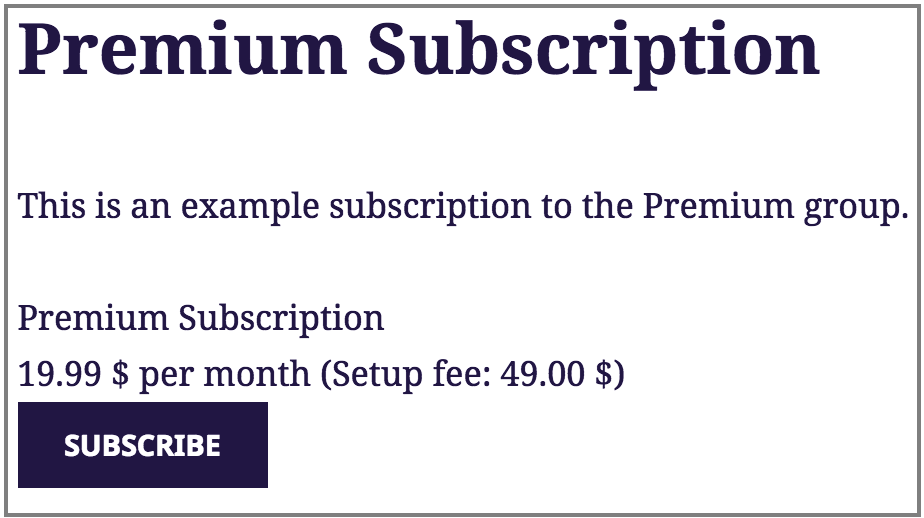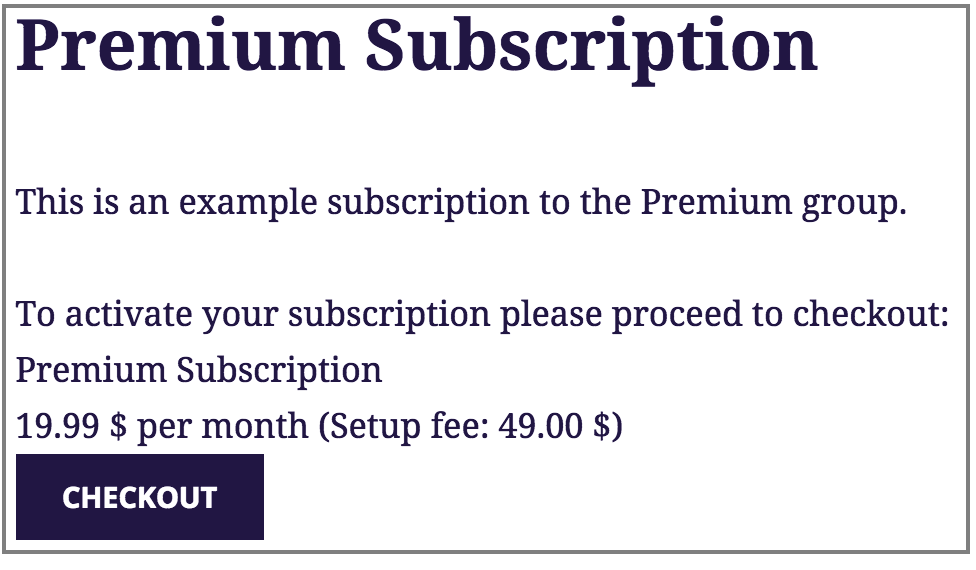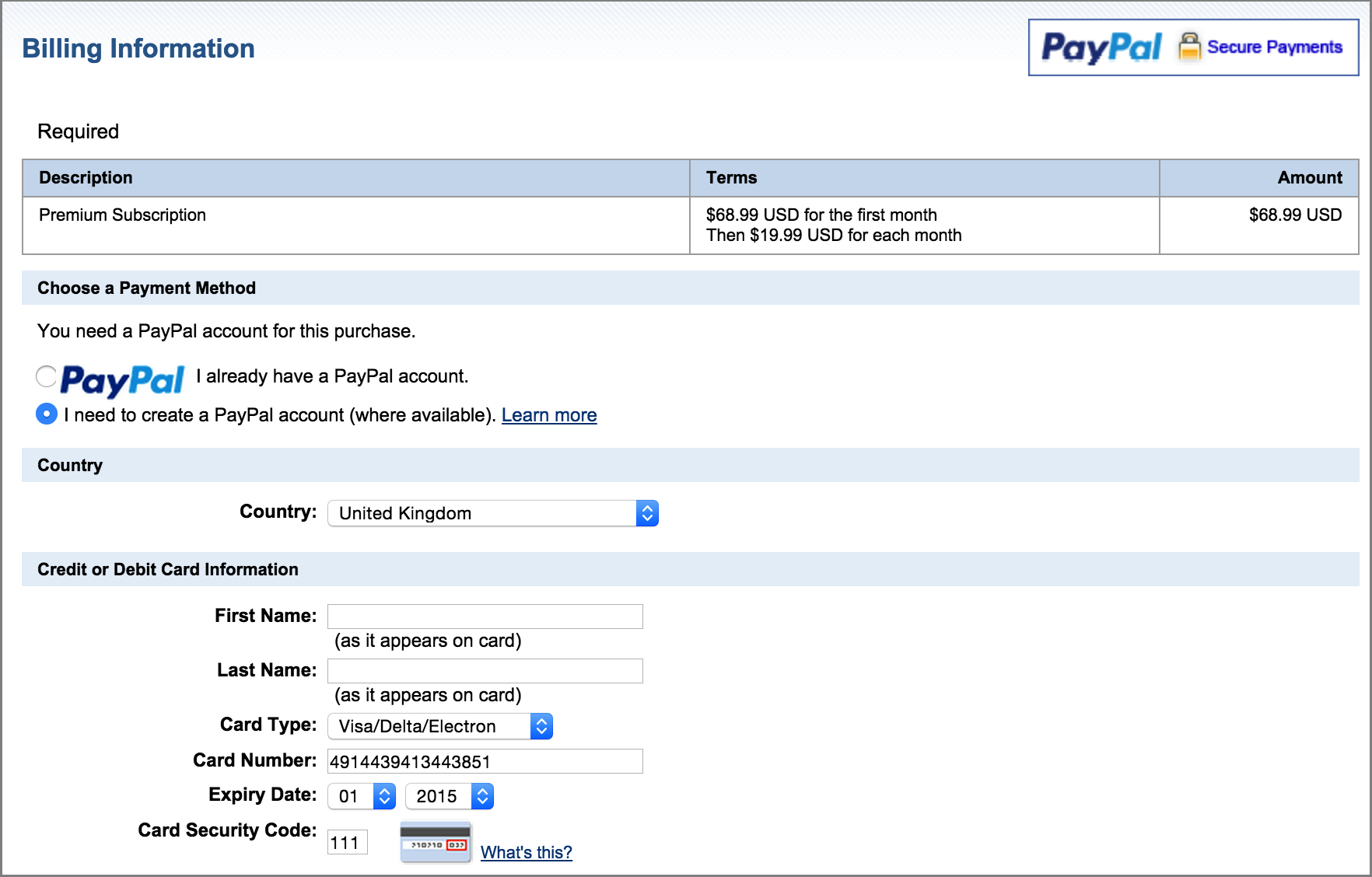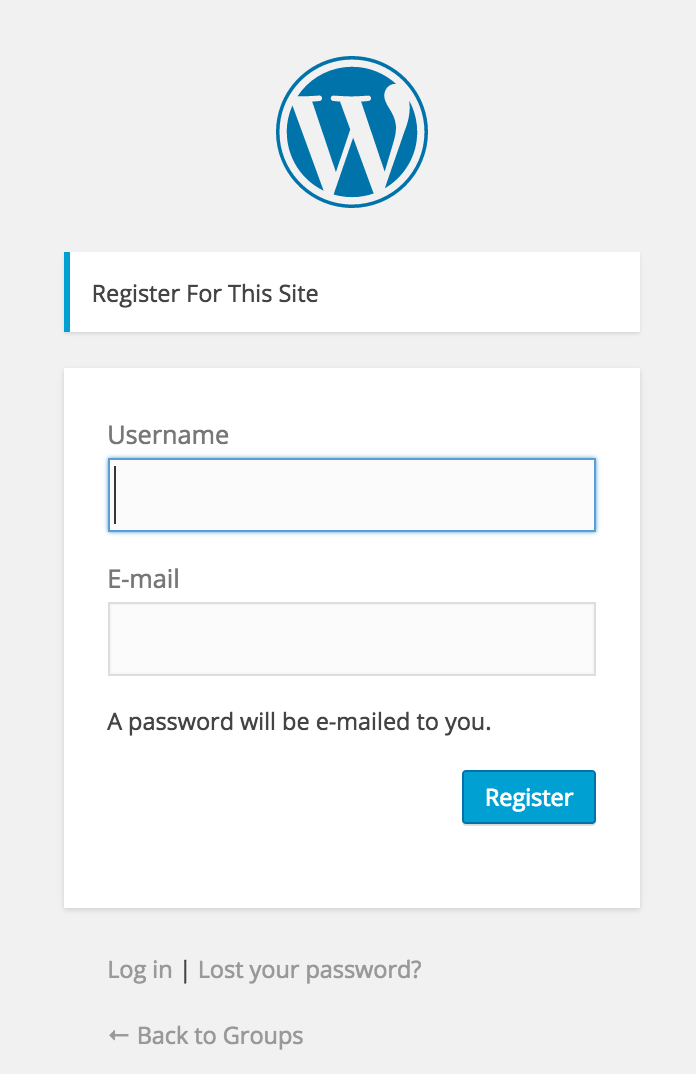Once you have finished the setup process and created your subscriptions, see how to allow:
- Registered users to log in and subscribe
- New users to register and subscribe
Let’s assume that you have created your subscription according to the below example.
This subscription allows users to log in (if they’re registered users) or to create an account (if they’re new users).
When registered users want to log in and subscribe
1) You can simply link the log in to http://example.com/example/wp-login.php.
Instead, you can redirect registered users to a different page that you have previously created with the WordPress login box, you could also include any further information that may be of interest to them.
2) Registered users have to click log in, input their Username and Password.
3) They must hit Subscribe.
4) Press the Checkout button.
5) And complete the PayPal process (below the sandbox view).
When new users want to register and subscribe
1) Make sure that you have previously enabled the registration feature. From your WordPress dashboard go to Settings > General > Membership, tick the Anyone can register checkbox and Save this change.
2) You can simply link the create an account to http://example.com/example/wp-login.php?action=register
Instead, you can redirect new users to a different page that you have previously created with the WordPress registration box, you could also include any further information that may be of interest to them.
3) Once new users have registered they will follow the same checkout process.
This video shows an example purchase made directly from a subscription page that has the [groups_paypal_subscription] shortcode embedded.