Our affiliate marketing platform incorporates a customizable registration form for your affiliates. But the additional flexibility gained by using Formidable Forms with its convenient actions and add-ons can be of substantial benefit in some cases.
Our integration does not require the User Registration add-on for Formidable Forms, as it will create the user accounts appropriately by itself.
Here we are going to learn how to create an affiliate registration form with Formidable Forms.
We recommend to quickly review the Registration section of the affiliate marketing plugin. Make sure that there is a field present for every piece of information you require your affiliates to provide when joining the affiliate program.
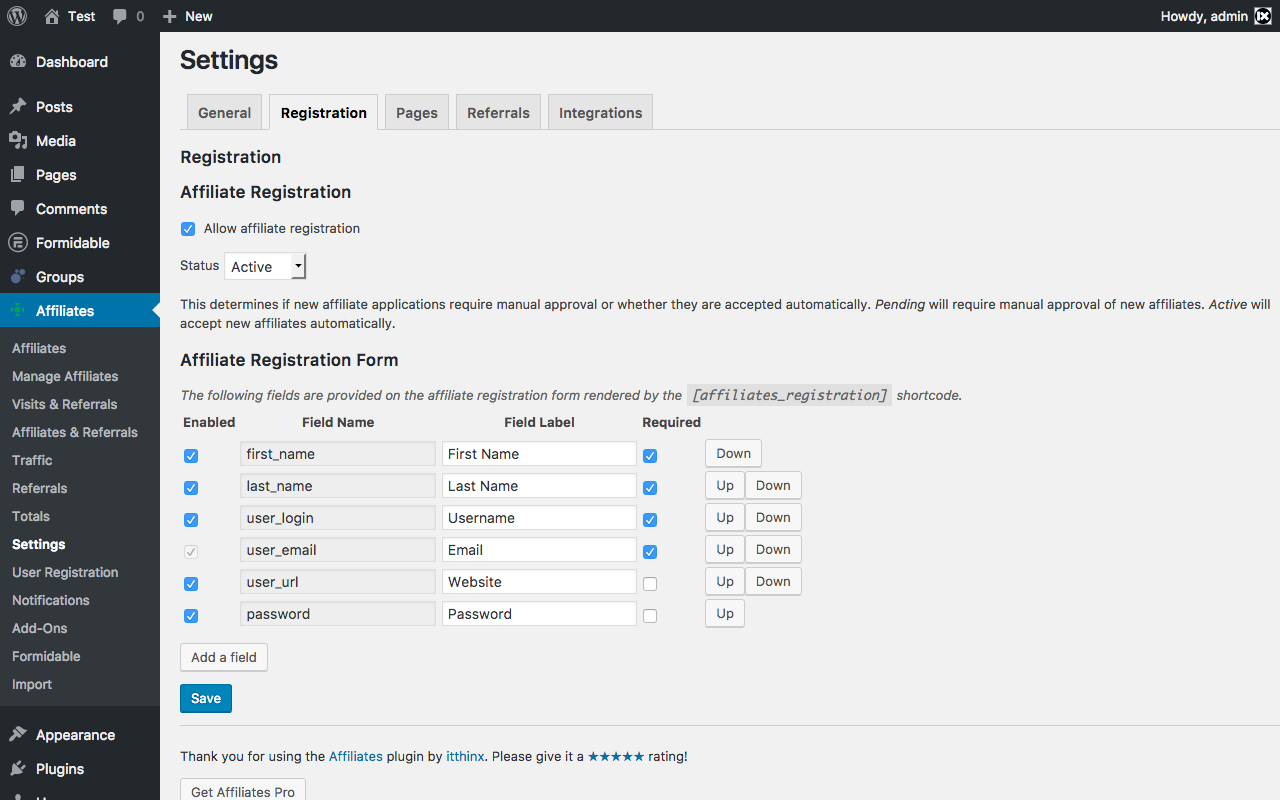
The fields you use in your affiliate program are going to be mapped to fields in your Formidable Forms form. To verify your current settings, go to Affiliates > Settings > Registration and review the fields under Affiliate Registration Form. In the instructions below, we will use these fields:
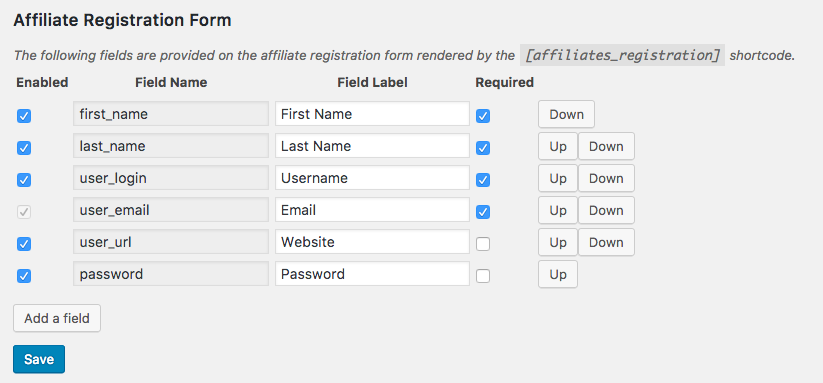
In the following, we assume that you are going to create a new form that you will use to let your affiliates sign up. All fields except the Website and Password are required. In this case, the password will be generated automatically unless the user specifies it explicitly.
If you already have a form that allows users to register on your site, you can even use that to let them opt in on your affiliate program. In that case, you can simply skip some of the steps below, make some quick adjustments and that’s it.
How to create a new Affiliate Registration Form
We will base our example on the default set of affiliate registration fields that our affiliate marketing platform uses. This includes the following fields:
- First Name
- Last Name
- Username
- Website
- Password
The absolute minimum set of fields required to let someone join the affiliate program would just include the Email. However, we recommend adding all of the registration fields that will convey an appropriate set of information to you about your affiliates. To make it easy to follow our example below, please make sure that all of the above fields are set as enabled and required where shown.
On your WordPress Dashboard, go to Formidable > Forms > Add New.
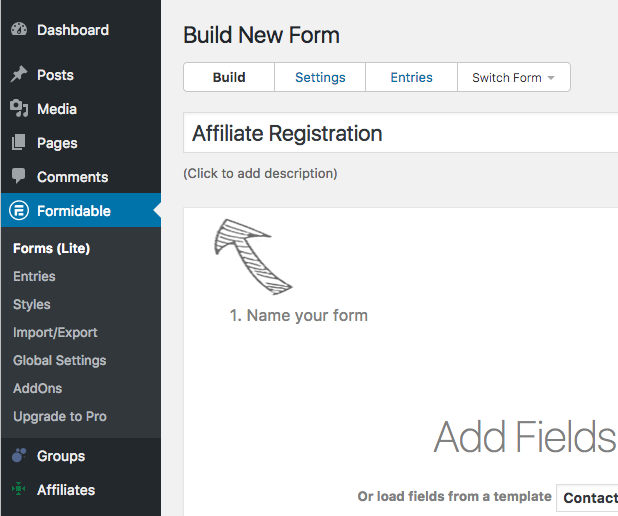
From the available form fields, add one of each of the following:
- Single Line Text for the First Name
- Single Line Text for the Last Name
- Single Line Text for the Username (1)
- Email Address
- Single Line Text for the Website
- Single Line Text for the Password (2)
(1) The Username field can be optional or left empty, the Email Address would be used as the Username instead. But in our example, we make it a required field.
(2) If the Password field is left empty on submission, a password is created automatically for the new user. Make sure to enable Notifications so that new users receive their password.
Here you can see how our new form’s field are configured – check that you have defined and labelled all fields appropriately and click Create.
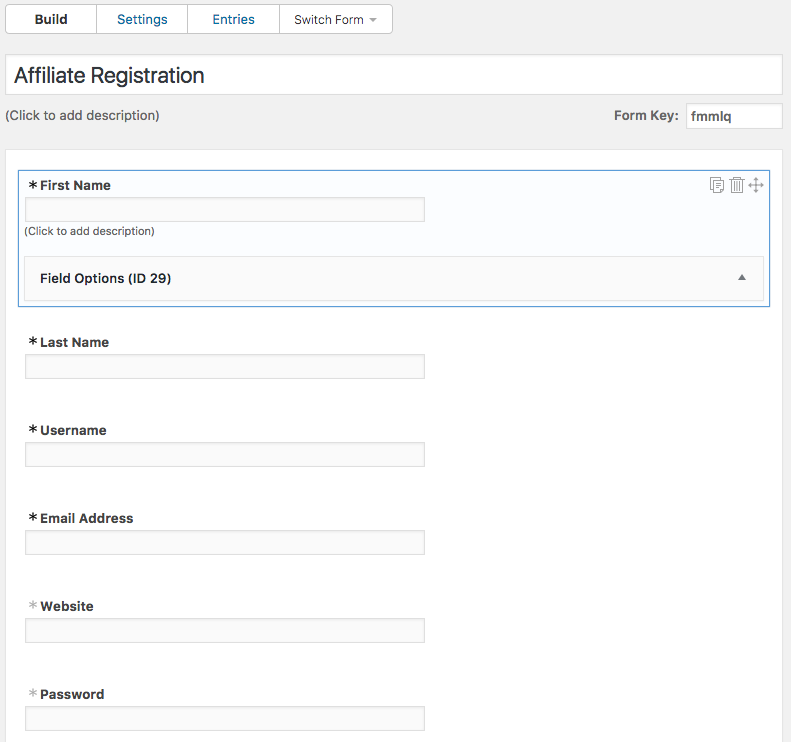
Once you’ve added all the registration fields, while editing the form go to Settings > Form Actions and click the Affiliates Registration action.
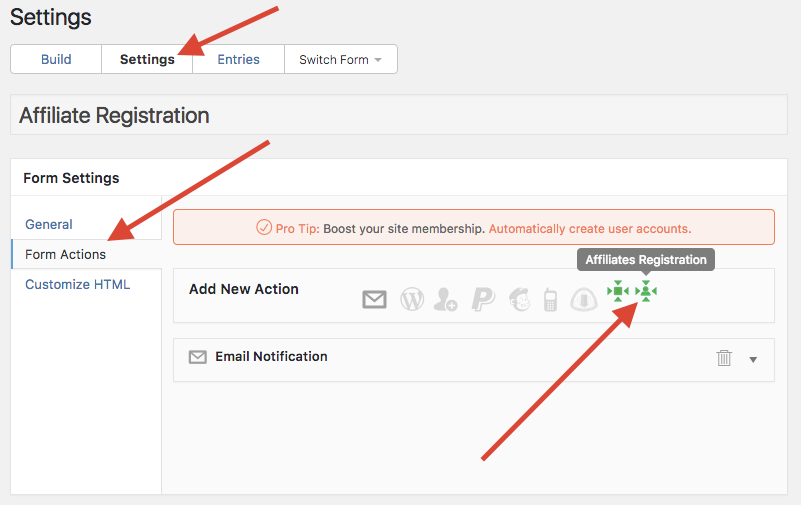
Please note that our integration adds two distinct actions, one is the Affiliates action which is used to enable form referrals, the other one is Affiliates Registration used to allow affiliates to register through the form. Here we’re interested in the second one that enables registration.
After you click the action panel, the Affiliates Registration action is added to your form.
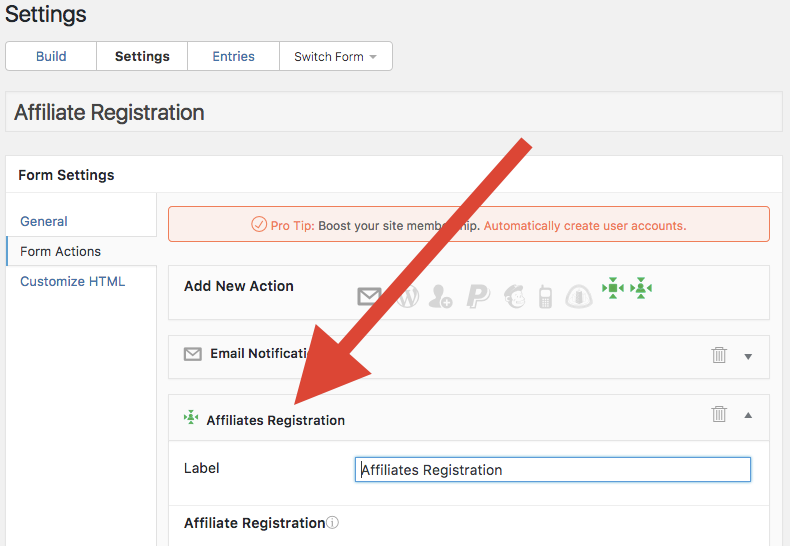
Now we need to enable the form for affiliate registration and tell Formidable Forms which fields should be used with the Affiliates system. As you have just added the Affiliates Registration action, you will see the corresponding options (otherwise click Form Actions for the form and then Affiliates Registration to unfold its configuration section):
- Under Register an Affiliate Account, check Enable to allow people to register as affiliates through the form.
- With the Affiliate status you can select whether new affiliates are active or pending approval upon registration. In our example, we will admit new affiliates as active.
- We will log new affiliates in automatically by choosing Enabled under Automatic login.
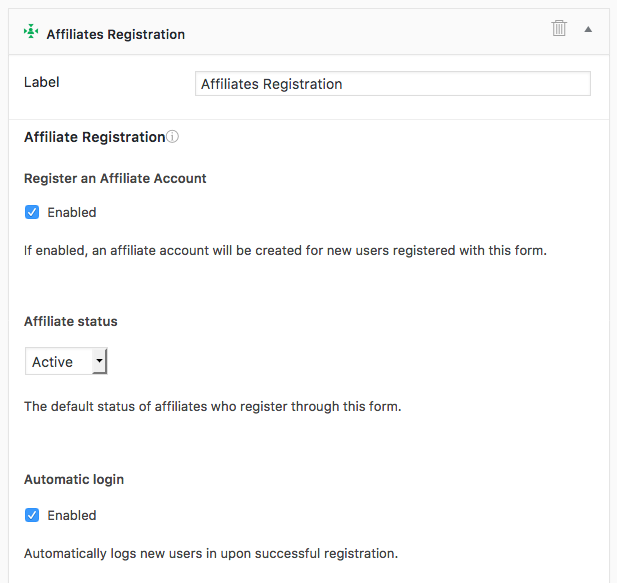
- In this example, we won’t choose a specific Opt in field. If desired, you could create a checkbox with a single option “Join the Affiliate Program” or make it required saying “I accept the Terms and Conditions and would like to Join the Affiliates Program”. You would then choose the corresponding field under Opt in.
- For every Affiliates Field under Affiliates Registration Field Mapping, choose the corresponding field that you have added to the form.
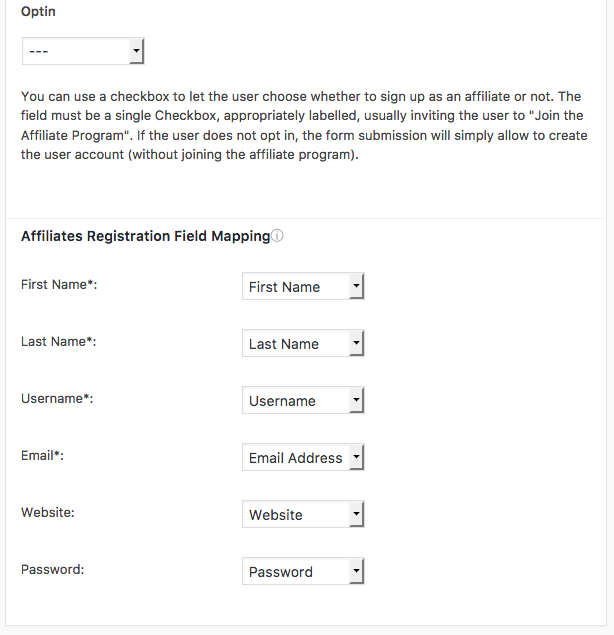
Once you have selected your options and set the fields, click Update to save the action configuration for your form. When you return to Formidable > Forms, you will see a new entry for your form along with the shortcode that is used to embed the form on a page.
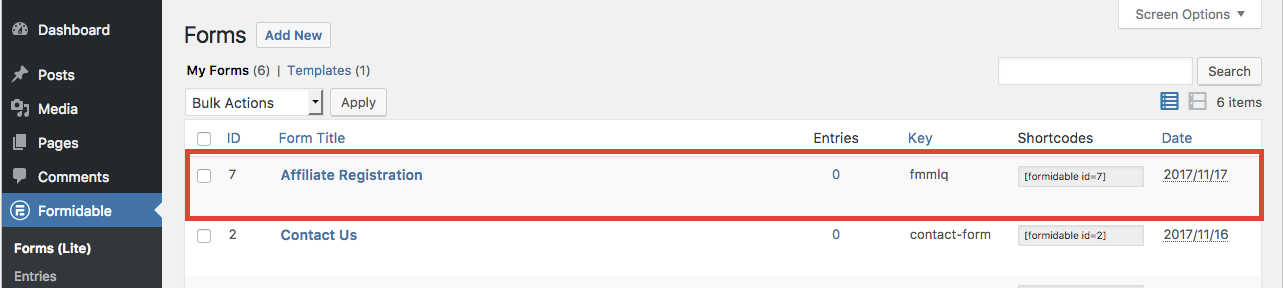
Notes
- The form will allow visitors without an account to create an account and join your affiliate program.
- The form will also allow registered users who already have an account and are logged in to join your affiliate program.
- You can create more than one affiliate registration form for affiliates to sign up.
