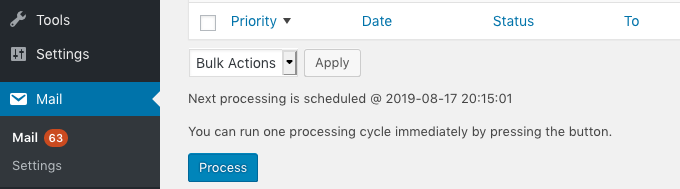The Mail Queue lists all pending and processed emails along with details on each. This includes all pending emails that have to be sent yet and those that have been processed (sent) but not yet purged from the queue.
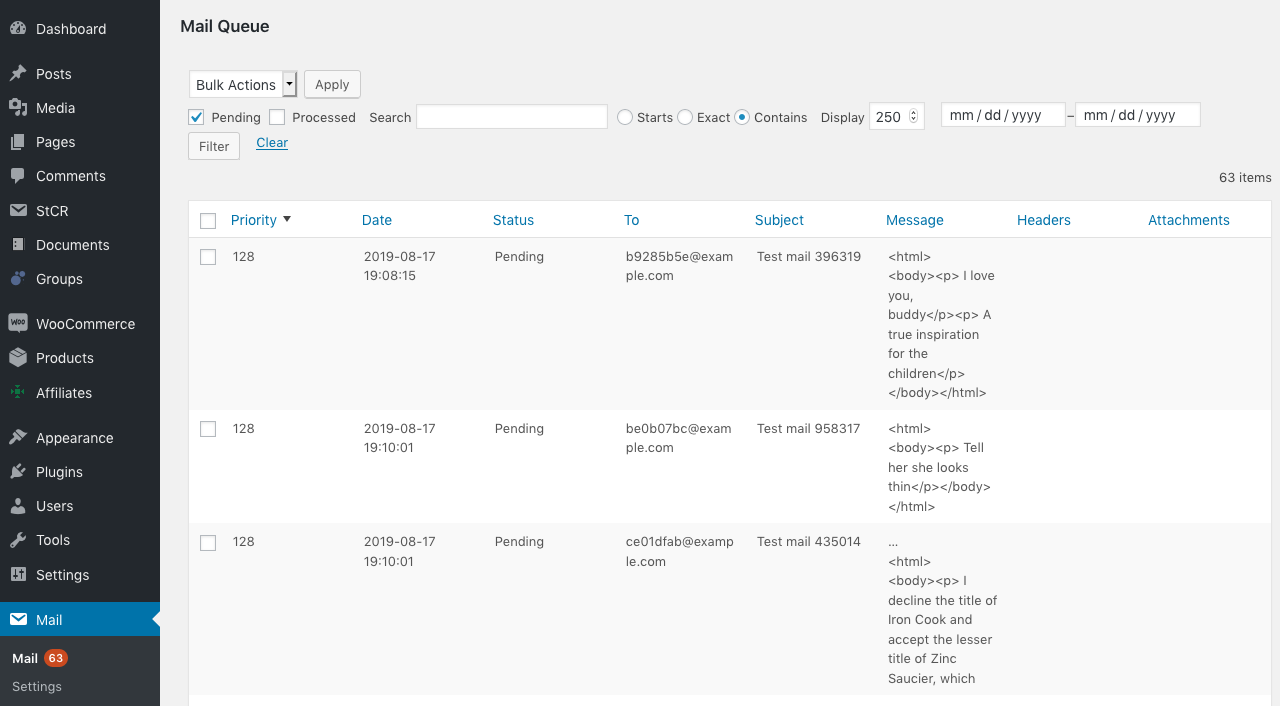
The Mail Queue with pending entries that will be sent out and the filter section on top of the table.
The list shows the following information for each entry:
- Priority – A numeric value that reflects the entry’s priority in the queue. For entries that are pending, this determines when they will be processed. Higher numbers result in emails being processed earlier.
- Date – This shows the date and time when the entry has been added to the queue.
- Status – The current status of the queue entry will be Pending for those emails that have not been sent yet and Processed for those that have been sent
- To – The recipient email address.
- Subject – The subject of the email.
- Message – The body of the email. Messages are shortened for display and can be expanded using the … when applicable.
- Headers – Additional headers for the email.
- Attachments – Files attached to the email.
Bulk Actions
You can delete entries in the queue using the Delete bulk action.
To delete messages, select one or more entries, select Delete and click Apply.
This will eliminate the entries immediately without asking for further confirmation. Obviously, if you delete messages that are pending, they will not be sent and you cannot undo deleting entries.
Filters
You can choose the set of messages displayed based on several filters. This allows to search for messages based on status, content or date range.
- Pending – Check this to include entries which are pending (not yet sent).
- Processed – This is to include entries that have been processed (sent).
- Search – You can input a search term to look for entries that match an entry’s To, Subject, Message, Headers or Attachments. Use one of the options Starts, Exact or Contains to determine how messages are matched.
- Date range – Use the date selector fields to search for entries within the chosen dates.
Adjust these as desired and click Filter to show the corresponding entries. Click Clear to return all filters to their defaults.
The Display option allows to set how many entries are shown per page.
Running an immediate processing Cycle
Below the table there is a Process button that triggers a cycle for immediate processing ahead of schedule.
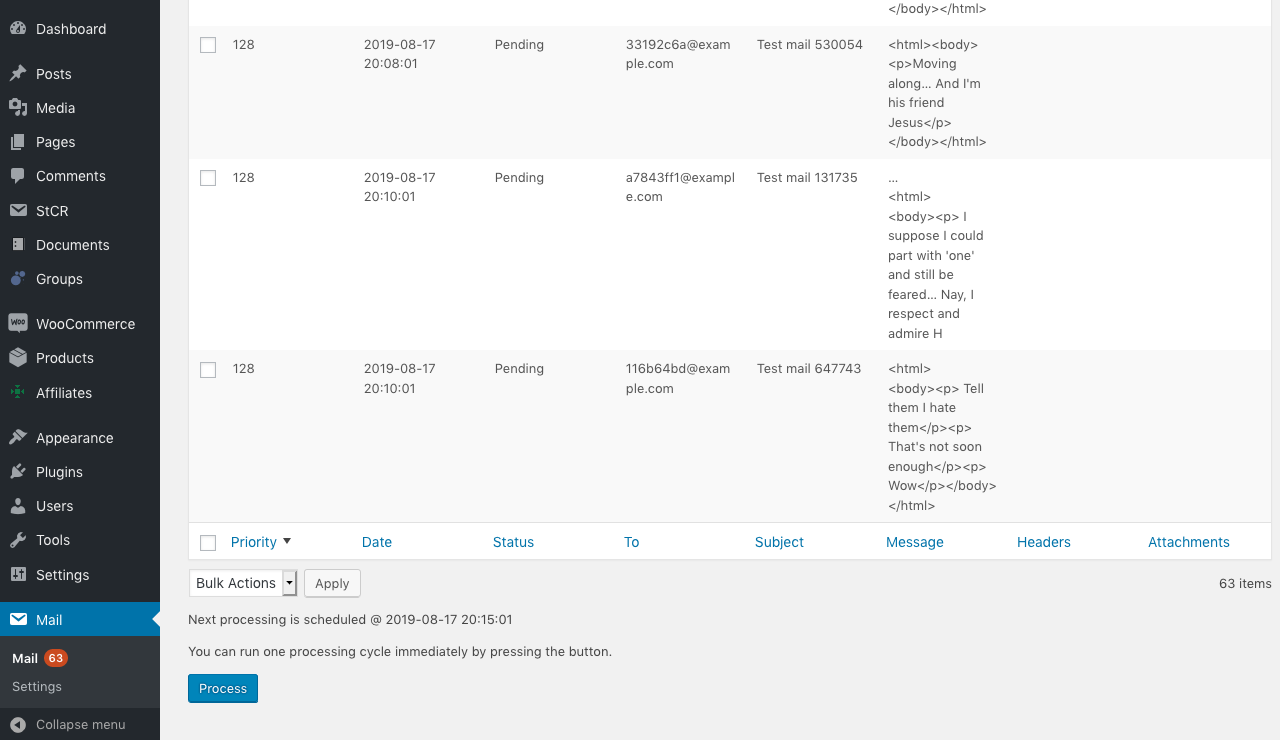
Mail Queue with pending entries and the Process facility for immediate execution of a cycle at the bottom of the table.
When you click the button, the system will execute one run of sending out emails that are in the queue, delivering up to the maximum number of emails as per the settings.