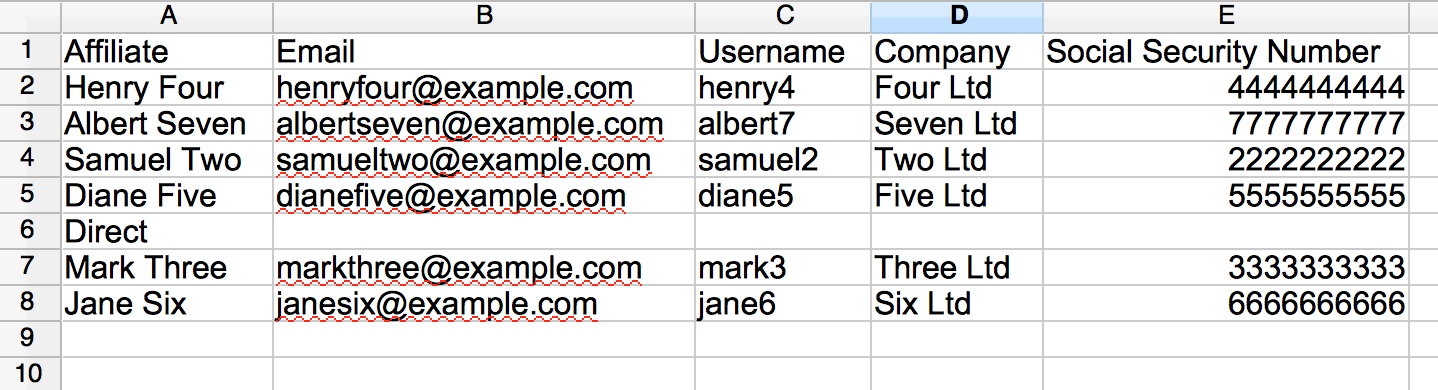Affiliates Listing
The affiliate accounts are managed in the Affiliates > Manage Affiliates section. Whether they have been added manually or signed up through the affiliate registration form, their profiles are handled here. In this section, you can add, edit and remove affiliates manually.
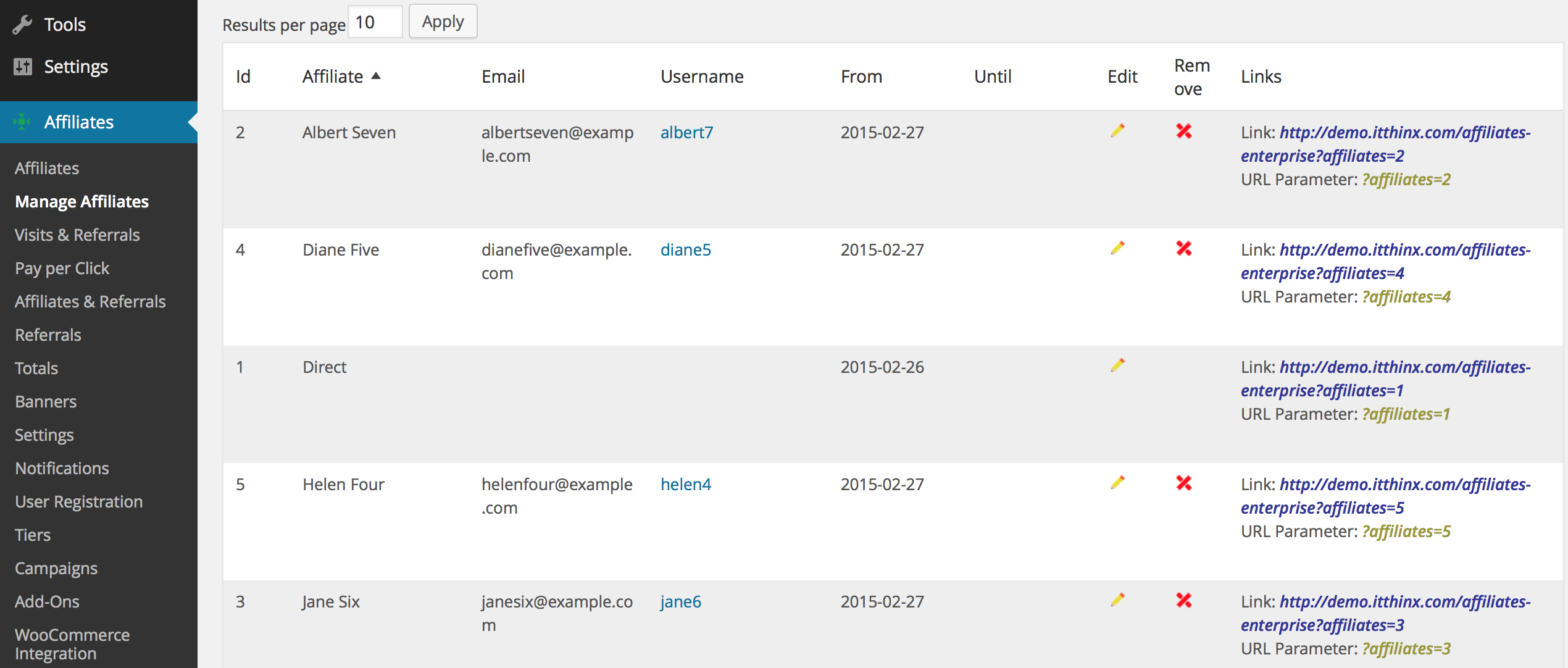
Every affiliate has a set of characteristics that are necessary to handle their affiliate links and to credit them with referrals. You will see these in the affiliate listing and when adding or editing an affiliate:
- ID : Every affiliate is assigned a unique, automatically generated identifier.
- Affiliate : The name of an affiliate which usually is the first and last name or a company name.
- Email : The affiliate’s email address. If the affiliate is associated to a user account, this email can be different from the one that is related to the user account. They usually are the same and the system will place a warning sign besides the email address in the listing if they are not.
- Username : An affiliate can be associated to a user account. If they are, the username will be displayed.Affiliates who sign up via the affiliate registration form will be associated with a user account which is automatically created when they register as affiliates.
- From : This reflects the date from which an affiliate has joined the affiliate program.
- Until : This date determines the validity of an affiliate. It is either undetermined, which implies that the affiliate is an active member of the affiliate program, or it is set to a date beyond the From date. No referrals will be credited to an affiliate beyond the Until date.
- Links : Your affiliates use links to drive visitors to your site. The basic form is shown here. Affiliates obtain their affiliate link via the link tool in the Affiliates Dashboard. They will use it on their site, in emails or tweets, etc. to promote your site and get credited for referrals resulting from visitors’ transactions.
Searching and Filters
Filters
Use filters in Affiliates > Manage Affiliates to narrow your affiliate listing down to desired results. To show or hide the Filters panel, click the Filters button.
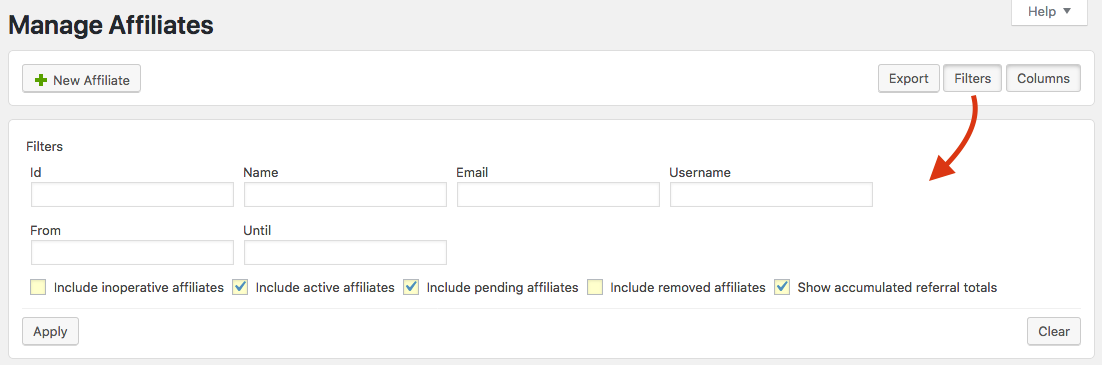
To use filters, set the appropriate options under Filters and click Apply. The filter settings are persistent across sessions, so next time you access the affiliate management section, you will see the same filter settings and results. If you would like to reset your settings to show all results, click Clear. Note that filters are applied on a per-user basis, different affiliate managers will use their own independent settings.
These filters are available:
- Id : Use this to search for an affiliate by ID. Only the affiliate that matches the given ID will be shown.
- Name : Use this filter to search for an affiliate by name. All affiliates that partially match the name will be included in the result set.
- Email : Filter by email address.
- Username : This is used to search for affiliates by their username. Partial matches will be included in the result set.
- From and Until : Restricts the results to those who are valid within the given dates. One or both options can be used.
- Include inoperative affiliates : Includes affiliates who are not currently valid, meaning their Until date is before the current date.
- Include active affiliates : This includes affiliates who are admitted to the affiliate program.
- Include pending affiliates : This will include affiliates who are pending review to be admitted to the affiliate program.
- Include removed affiliates : Will include affiliates who have been removed from the affiliate program.
- Show accumulated referral totals : This will include statistics on referrals related to each affiliate.
Columns
Use the columns in Affiliates > Manage Affiliates to select the desired columns listing for the affiliates’ data.
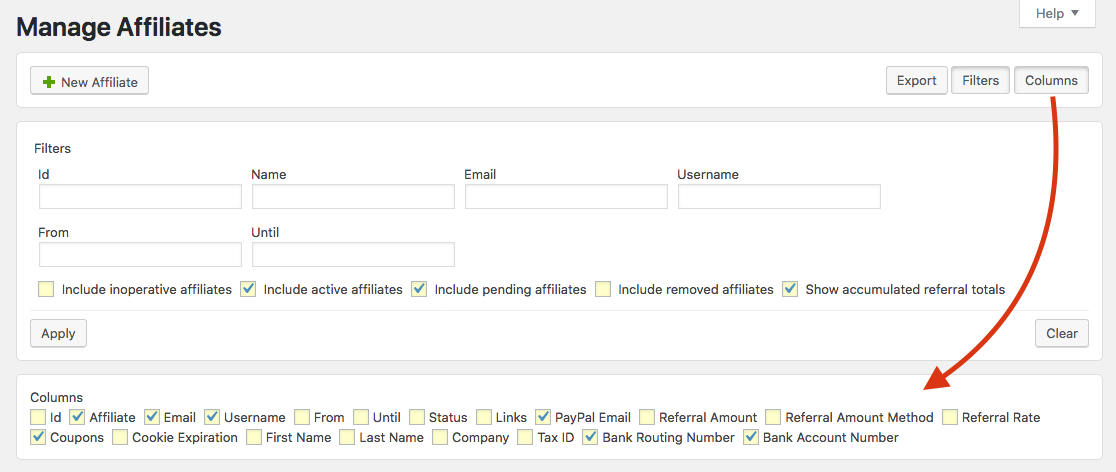
You can display information from registration fields and attributes for the results by ticking one or more boxes of the following columns available.
Exporting
You can easily export affiliates data using the Export function in this section. This is useful when you want to further process a set of affiliates.

- (Optional) Set filters to narrow down the affiliates you want to include.
- (Optional) Select the Columns you want to include.
- Click Export.
The file format is .tsv with values separated by tabs. You can open the file using your favorite spreadsheet: