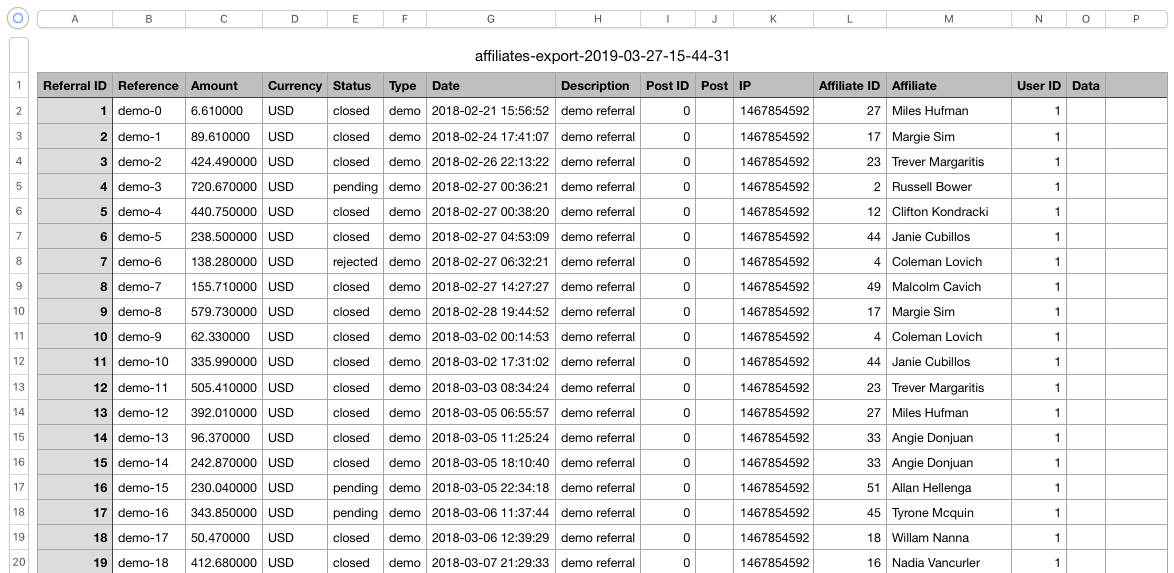The section Affiliates > Referrals provides detailed information about conversions related to transactions, the affiliates and commission amounts involved and the status of the referrals. In this section you can also add referrals manually, edit existing referrals and remove them. This report also provides a Filters panel that allows to restrict the referrals displayed based on precise criteria. Here you can also request to expand more details on the referrals shown.

To use the filters, set the appropriate options and click Apply. The filter settings are persistent across sessions, so next time you access the referral management section, you will see the same filter settings and results. If you would like to reset your settings to show all results, click Clear.
If several affiliate managers are using the system, it is noteworthy that the filter settings are applied on a per-user basis, i.e. each affiliate manager will be using his own independent settings.
These filters are available:
- Affiliate : Use this filter to display referrals for a particular affiliate.
- Status : Use this filter to display only referrals with the chosen status.
- Search : Use this field to search among the recorded referrals, with an extra option to also search in referral descriptions.
- From / Until : Restricts the results to the referrals which have been recorded within the given dates. One or both options can be used.
- Expand details : Select this option to display referral data and description sections under each referral record. This option should be enabled if you choose to expand descriptions and data.
- Expand descriptions : Select this option to display a short description of the referral.
- Expand data : Select this option to display the data involved in a referral.
- Include inoperative affiliates : Includes referrals related to affiliates who are not valid anymore.
Adding Referrals Manually
It often is useful to be able to record non-automated or offline transactions that are known to have been referred by affiliates. An affiliate manager can use this to credit affiliates for any transaction.
To add a referral manually, click the Add button, fill in the fields on the form and Save to create a new referral.
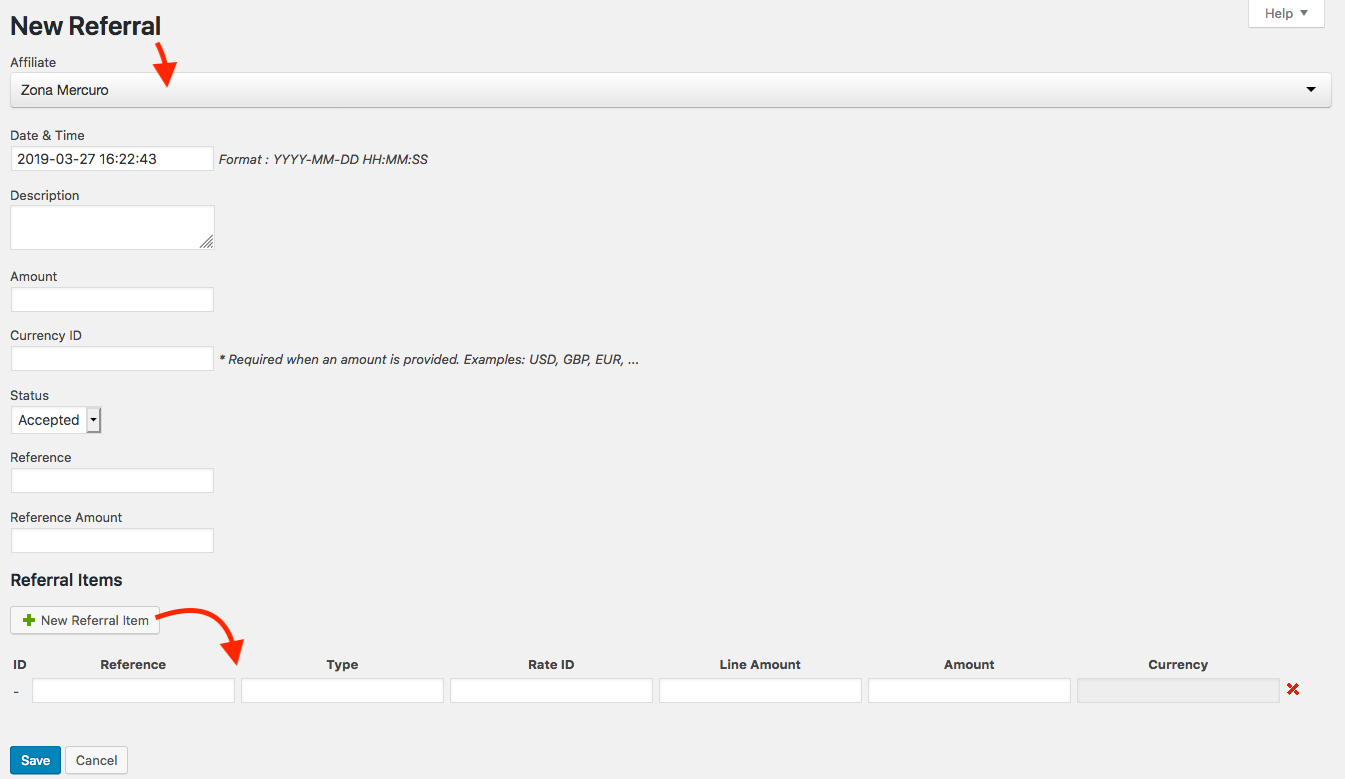
Individual referral items can be added to the referral, reflecting several items from the corresponding transaction. If provided, the referral’s total commission is based on the referral items.
For example, if a referred client has placed an order for two different products, add one referral item per product and record the individual commission per the order’s line item.
Editing Referrals
To edit an already recorded referral, press the edit button for the desired entry, modify the fields as appropriate. Click the Save button when finished to record the modifications or Cancel to return to the previous screen.
If the referral has related referral items, these can also be edited. Additional items can also be added and items can be removed as desired.
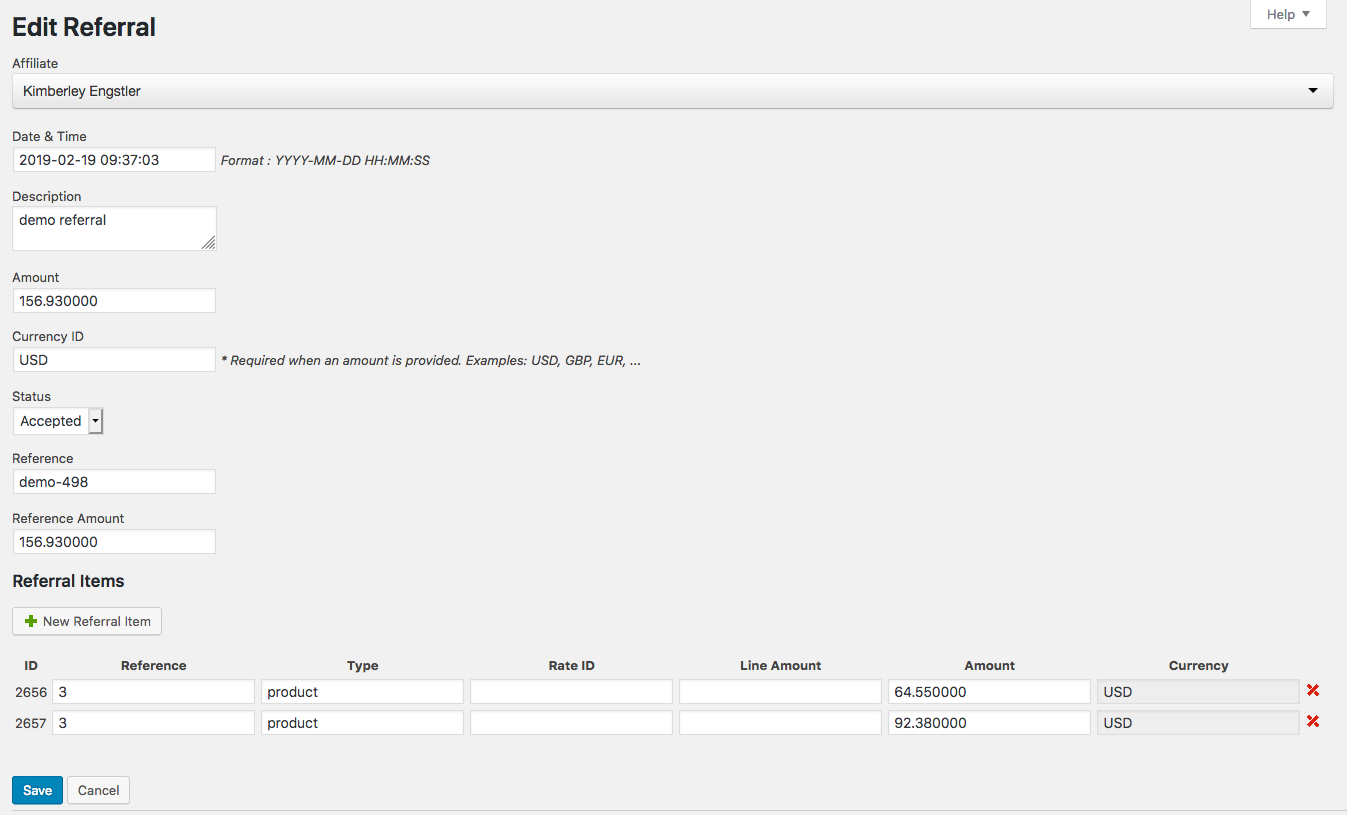
Deleting Referrals
To delete an already recorded referral, press the delete button for the desired entry. Please note that there is no undo function after deleting a referral, so it cannot be restored unless it is re-added manually.
Closing Referrals
The concept of closing a referral in the system implies that the corresponding commission has been paid to the affiliate and that the referral thus shall not further change status.
Referrals can be closed individually or in bulk through the Totals section. To close an individual referral (implying that the related commission has been paid to the affiliate), go to locate the referral in the list and click the ![]() symbol to edit the referral. Under Status, select Closed and save the change clicking the Save button.
symbol to edit the referral. Under Status, select Closed and save the change clicking the Save button.
Closing a referral also implies that the affiliate will see this reflected in her earnings overview, where accepted referrals are included as unpaid earnings while closed referrals are computed as paid earnings.
Exporting Referrals
Using the Export function, you can easily export referral data for off-site processing. This is a very useful function when you want to process the data for example in a spreadsheet.
This function generates a file that is downloaded to your computer. The file format is values separated by tabs (.tsv) and you can open it with a plain text editor or with your favorite spreadsheet application.
- (Optional) Use the filters to restrict the referrals that should be included to those matching the selected filter parameters.
- Click Export.

Here is an example of an exported file opened with a spreadsheet application: