The section Affiliates > Totals provides an overview of accumulated commissions per affiliate, functions to export the data and generate mass payment files. The data can be limited to a specific time period, to take care of monthly affiliate payments for example. The section also provides a convenient function to close the corresponding referrals in bulk, signalling that the payments for these have been issued to the affiliates.
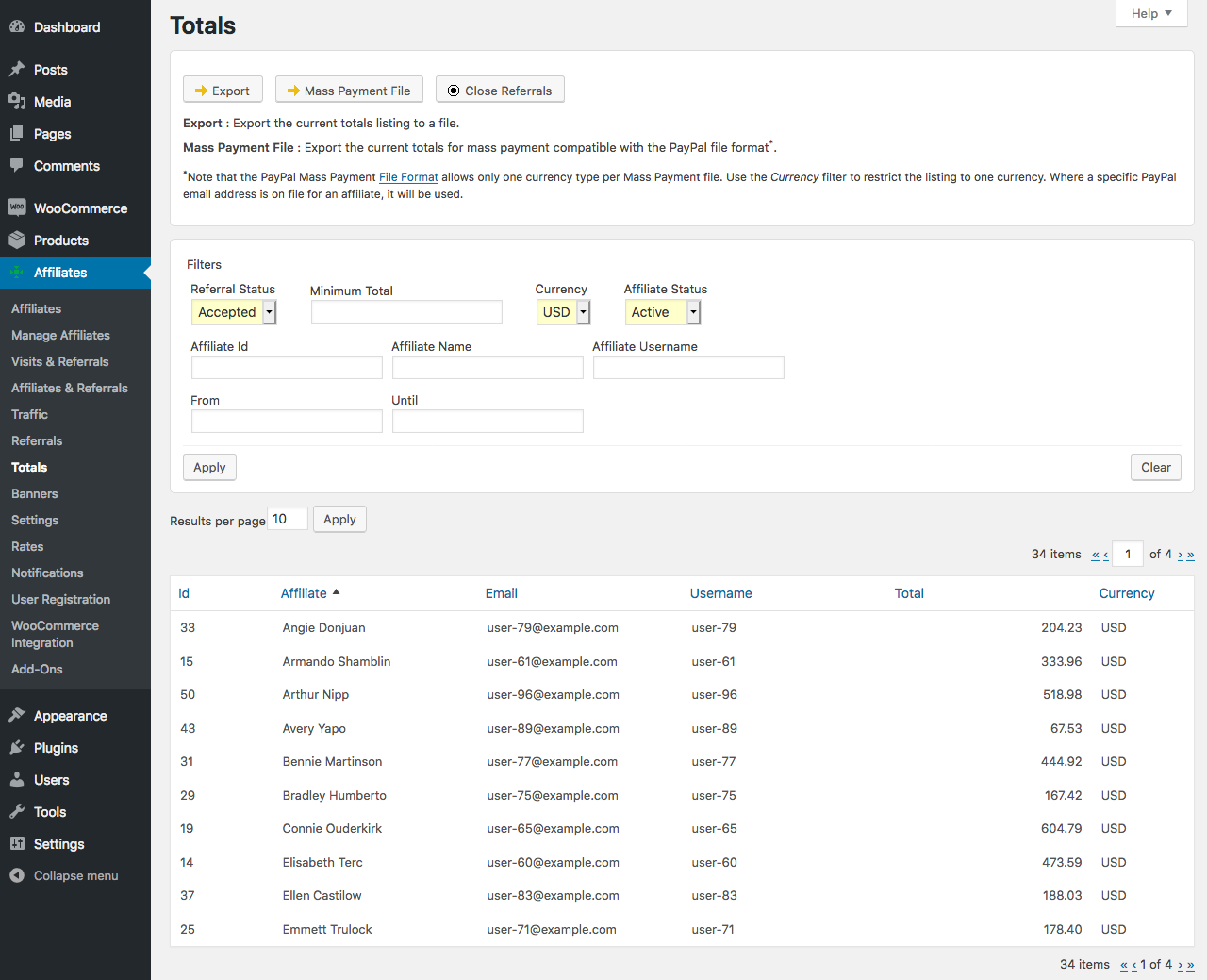
These are the steps involved in paying your partners:
- Prepare and review the current totals.
- Issue the payments.
- Close the referrals.
We will explore the details of these steps in what follows below.
How it works
When your affiliate marketing program is running, your affiliates refer customers and the system will record referrals reflecting the corresponding commission for each transaction.
After a while, the affiliates will have multiple referrals accumulating commissions. At some point you will obviously need to pay all or a part of these accumulated amounts. This is where the report on Totals plays an important part.
When it’s time to pay your partners, you will go to the Totals report and review all outstanding referrals that need to be paid, by selecting Accepted as the referral status. Remember that the system considers Accepted referrals as eligible for payment and yet unpaid.
For the typical online shop, it is good practice to only pay for referrals that are unlikely to be refunded, usually in consonance with your refund policy. Let’s assume that you grant refunds up to 60 days after purchase. In this case, to avoid issuing payments to your affiliates for referred purchases that might yet be refunded, you would limit the referrals included in the report up to not later than two months from the current date. If, for example, you were to issue affiliate payments regularly on the 15th of each month, you could set the Until date of the report to the last day of third to last month. For example, if you are preparing the totals on June 15th, you could set the Until date to March 31st.
Once you have set these parameters in the Filters panel, you would click Apply and review the accumulated totals. It is highly advisable to review the totals and review referrals especially for new affiliate accounts. If you detect any referrals that should not be paid, edit them and set their status to Rejected. Once you have done that, revisit or refresh the report and use the totals shown to prepare your affiliate payments.
At this point, you are ready to issue the currently outstanding and accepted commissions. As your affiliate program is likely to show considerable volume by now, you can benefit from the Export or Mass Payment File functions to help you in issuing all the payments.
After you have issued the payments, use the Close Referrals button to mark the set of referrals considered as paid.
Export
The Export function generates a text file in .tsv format (values separated by tabs) that reflects the full list of the current totals, according to the current filter settings. To use this function, click the Export button in the top section of the Totals page. When you click the button, the system generates the file and you will be able to save and open it.
Here is an excerpt of an example when opened with a spreadsheet application:
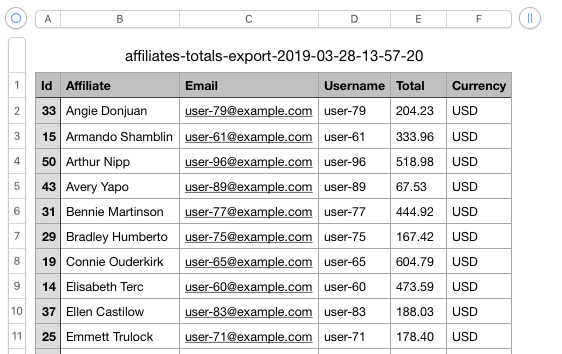
This can now be conveniently used to issue the payments to the affiliates.
Mass Payment File
To generate a Mass Payment File which can be used to process all affiliate payments in bulk with payment processors such as PayPal, use the Mass Payment File button located in the top section of the Totals page. Once you click the button, the system generates the file which you can download and open.
This is an excerpt of an example generated by the system, opened in a spreadsheet application:
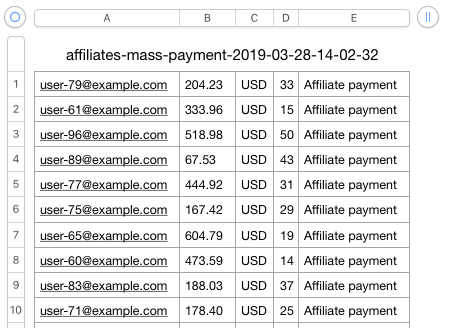
The file in this format can be used to process mass payments directly with PayPal and other payment processors who accept this format.
Close Referrals
As we have explained above, you close referrals to mark them as paid and the Close Referrals button allows to do that in bulk for all referrals related to the currently displayed totals, based on the selected Filters.
1. Adjust the filter settings as appropriate and click Apply.
- Referral Status : Produce totals for referrals with that status. To produce totals only for referrals that should be paid, you will set this to Accepted.
- Minimum Total : Lists only those totals that sum up to or exceed a minimum amount – this is useful if you pay your affiliates only after they have accumulated a minimum amount of commissions.
- Currency : Corresponding referrals in the chosen currency are taken into account.
- Affiliate Id : Only referrals related to the corresponding affiliate are taken into account.
- Affiliate Name : Only referrals for affiliates whose name matches are considered.
- Affiliate Username : Only referrals for affiliates whose username matches are considered.
- From / Until : Restricts the results to those that are valid within the given time period. One or both options can be used.
- Affiliate Status : To produce totals only for eligible affiliates, Active should be chosen here.
2. Click the Close Referrals button.
This will present a list of all referrals that are about to be closed.
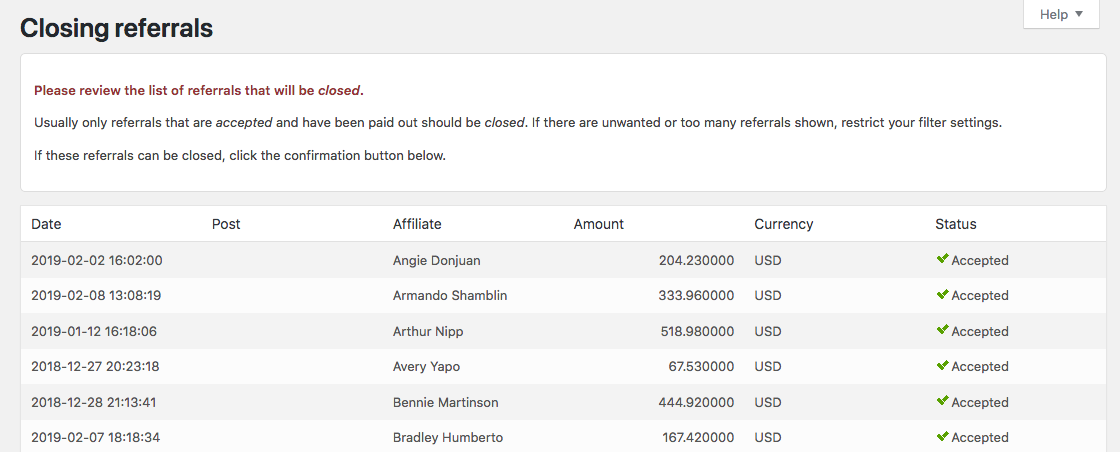
Review the list to make sure that all the referrals can be closed …
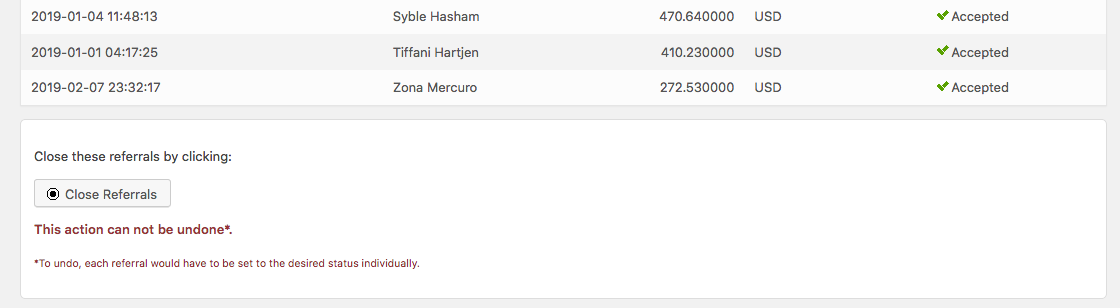
If all is ok, you can proceed to close the referrals using the button at the bottom of the list. Make sure that you really want to close all the referrals, as this is processed in bulk and cannot be undone.
3. Confirm by clicking the Close Referrals button at the end of the list. Once you click it, the system will proceed to close all referrals considered and come back with a report on all closed referrals.
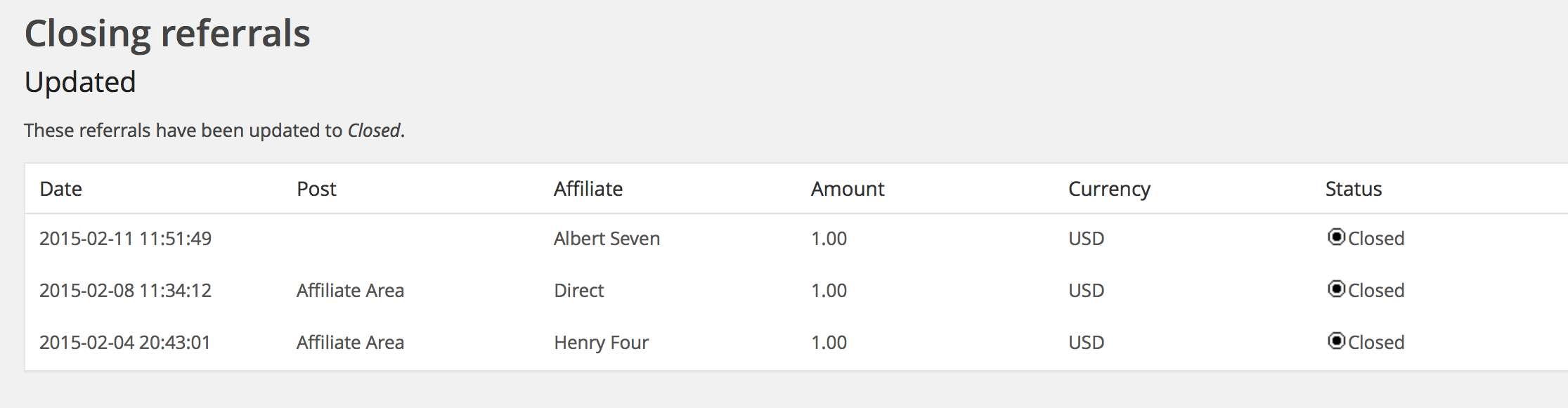
Example – Preparing and issuing a PayPal Mass Payment
How to pay affiliates their pending commissions up to a given day, requiring that total amounts are at least USD 100.
- In the Filters, set the Referral Status to Accepted.
- Set the Minimum Total to 100.
- Set the Currency to USD.
- Set the Until date to the last day for which referrals should be taken into account. If you were to follow our introduction on How it works above, here you would select March 31st.
- Click Apply to obtain the totals based on these settings.
- Let’s assume that you will use PayPal* mass payments. Now click Mass Payment File to obtain the file that you can use to process the payments.
- Issue the payments.
- As we have now paid the affiliates for the referrals taken into account, we can proceed and click Close Referrals.
- Verify that the referrals shown are correct.
- Confirm by clicking Close Referrals.
* To use PayPal’s mass pay option, as of writing, PayPal requires that the extension of the bulk payment file is .txt. This is the default for the file generated by the system using the Mass Payment File function. Make sure that the extension is maintained, otherwise their system might issue an error during the process, saying that the uploaded file type cannot be processed.
