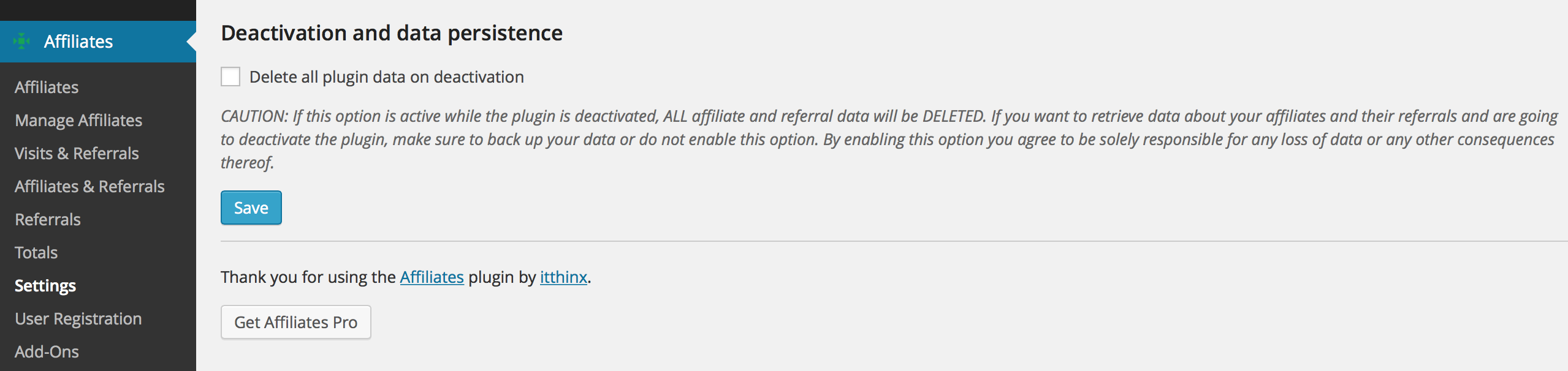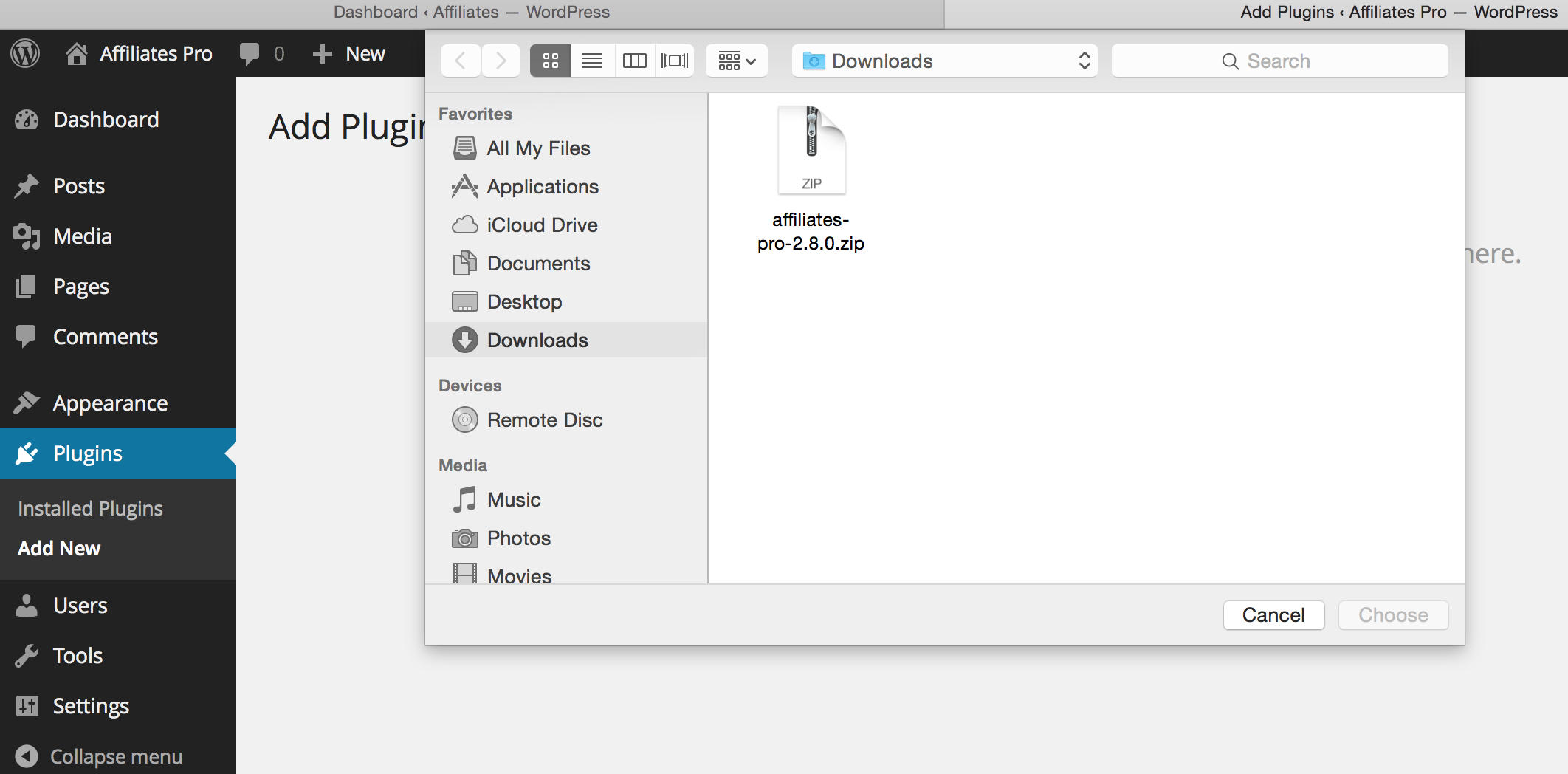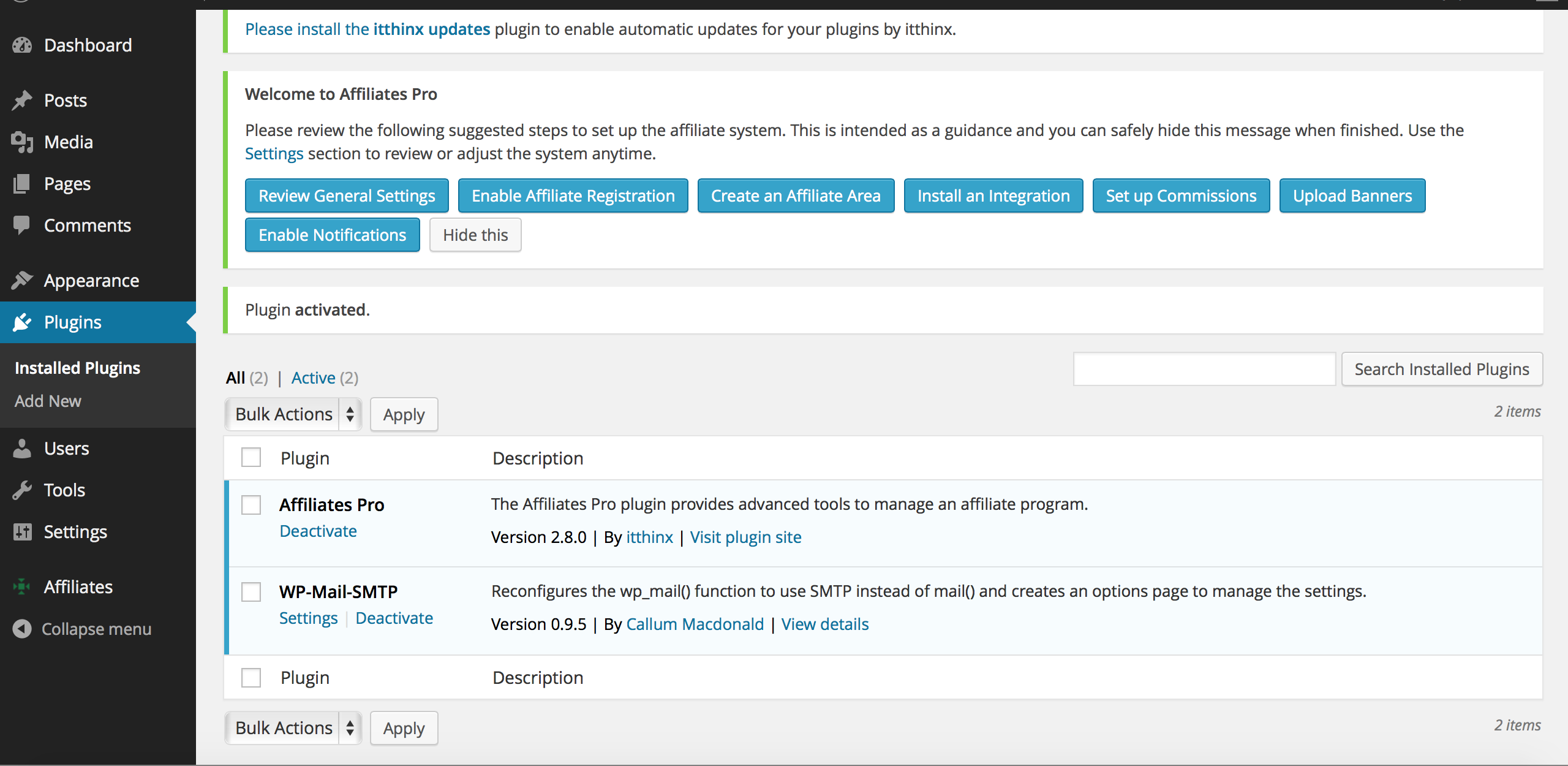Follow these instructions to install Affiliates Pro …
1. Backup
Back up your WordPress installation files and database.
2. Upgrading?
(Optional) This step applies only if you have been using the free Affiliates plugin:
Go to Plugins and click on Deactivate to disable your current Affiliates plugin. Then click Delete to remove it.
Important: Make sure that the Delete all plugin data on deactivation option of your Affiliates is not checked if you want to maintain your current settings and data.
3. Install the Plugin
Go to Downloads and obtain the plugin zip file, you must be logged in to your account and have a valid license to be able to download it. If you had access previously but your access has expired, please renew by repurchasing Affiliates Pro.
Check that the affiliates-pro-x.y.z.zip plugin file was correctly downloaded (in zip file format). If you’re using Safari and cannot get your zip file, access the General settings of the Preferences menu and untick the checkbox “Open safe files after downloading…”
While logged in as an administrator on your WordPress dashboard, go to Plugins > Add New and click Upload Plugin. Select the plugin zip file and click the Install Now button, accept the confirmation message.
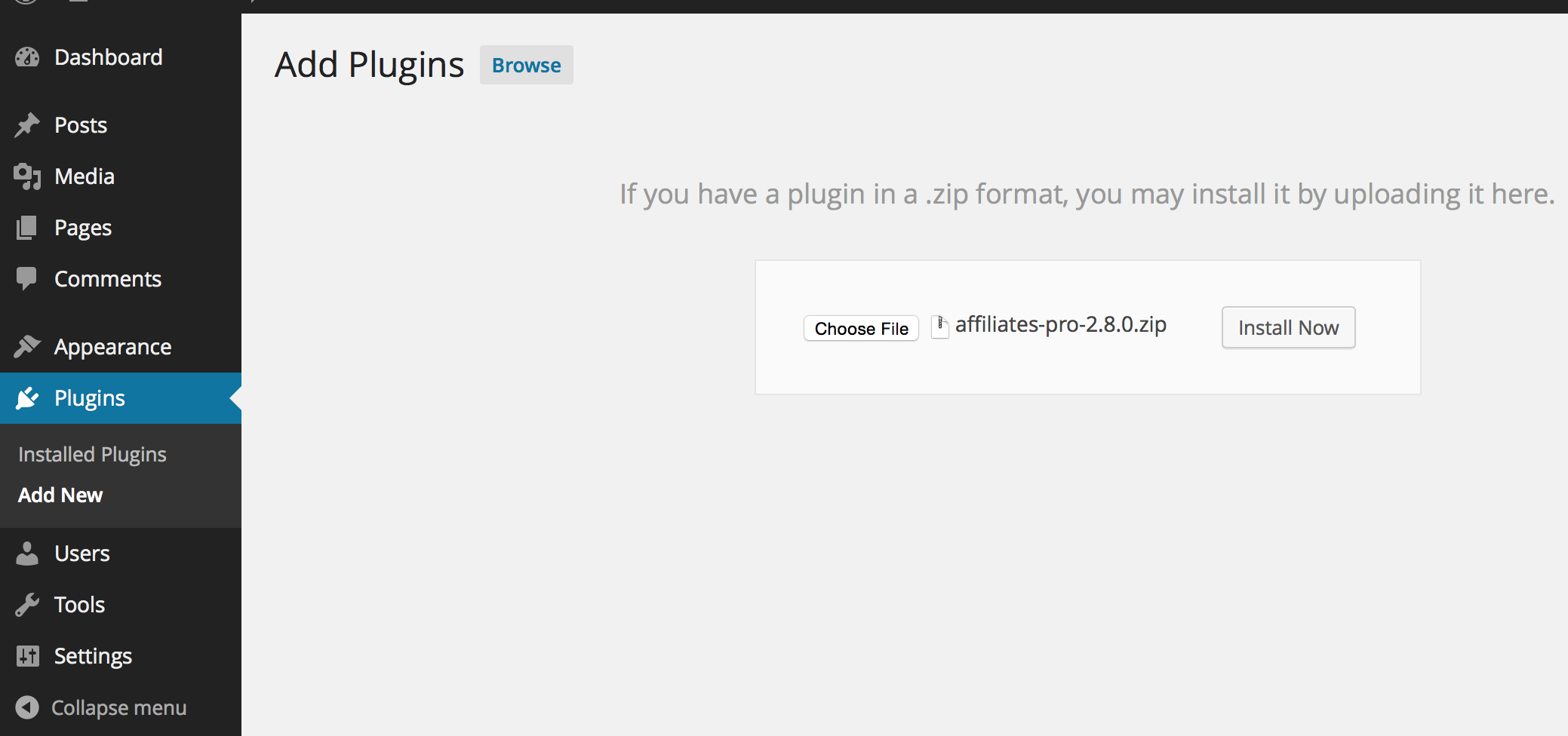
4. Activate the Plugin
After you have installed the plugin, you can activate it directly by clicking Activate.
You should find your installation of Affiliates Pro activated on your WordPress dashboard under Plugins > Installed Plugins.
Updates
Itthinx Updates provides automatic updates for plugins by itthinx.