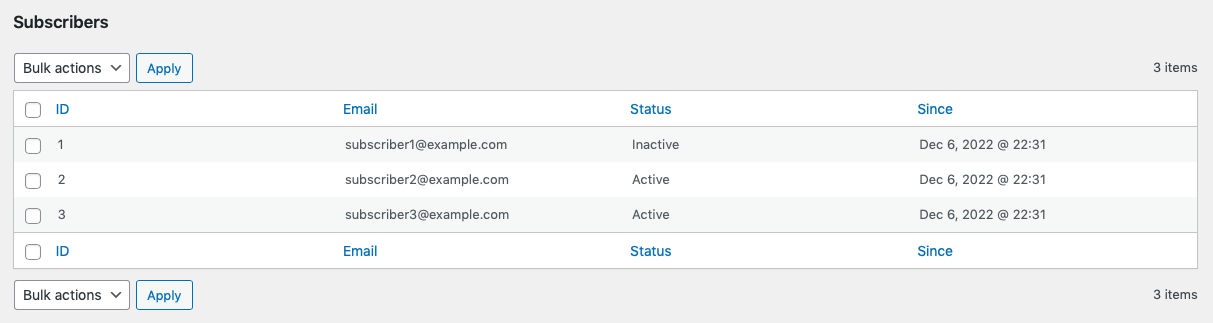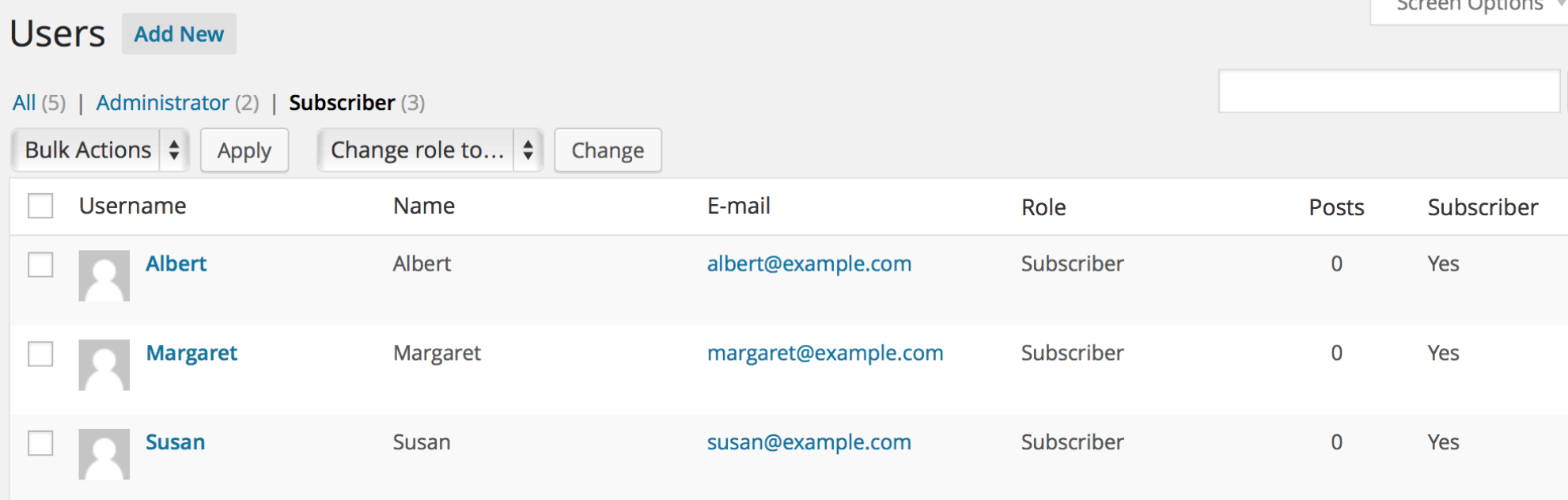The plugin allows anyone to subscribe to the newsletters, whether they have a user account on the site or not.
Plain Subscribers
Those who do not have a user account, the plain subscribers, can be viewed under Newsletters > Subscribers.
The Subscribers list renders information about the subscriber’s Email, the subscription Status and the date&time Since they became subscribers. Three bulk actions are available: Delete, Subscribe and Unsubscribe. Here you can manually change the subscriber Status to Active or Inactive.
Users
Users can also subscribe to the newsletters, whether a user is subscribed or not can be seen in the new Subscriber column under Users.
If a previously subscribed email address is used to register a user account, the entry as a subscriber is removed and subscriber status is updated for the new user.
How to export subscribers?
Subscribers can be exported in a text file. To export current subscribers:
- Go to Newsletters > Settings and click Export under Export Subscribers.
- Select the Format you want the subscriber data to be shown:
a) CSV
b) Tabs
How to import subscribers?
Subscribers can also be imported using a text file that essentially contains the subscribers’ email addresses. There’re 3 fields available to import:
- a) The subscriber’s email (tab),
- b) The date and time (tab),
- c) And a the subscription status, where “1” means active and “0” inactive.
To import a list with your subscribers:
- Create a text file containing the subscribers’ data you want to import:
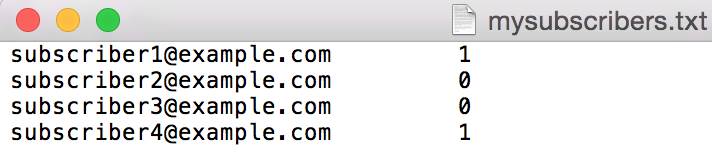 Let’s assume that the text file “mysubscribers.txt” contains the following data: the subscriber’s emails (tab) (tab) and the subscription status.
Let’s assume that the text file “mysubscribers.txt” contains the following data: the subscriber’s emails (tab) (tab) and the subscription status.- Go to Newsletters > Settings and under Import Subscribers choose the file containing the list of subscribers to import, then click Import.

- Check that four new subscribers have been correctly imported.
Although a Subscription date&time was not previously determined in the file to import, Groups Newsletters used the Import date&time by default.