Adding a new Affiliate
- The system allows to maintain affiliates with and without a user account. If the new affiliate should be able to log in and review his performance on the Affiliates Dashboard, create a new user account first and relate it to the new affiliate account by indicating the Username.
- Creating affiliates manually is not necessary if you let affiliates sign up automatically. The steps described here are thus optional and can be used when needed.
To manually add a new affiliate go to Affiliates > Manage Affiliates and click New Affiliate.
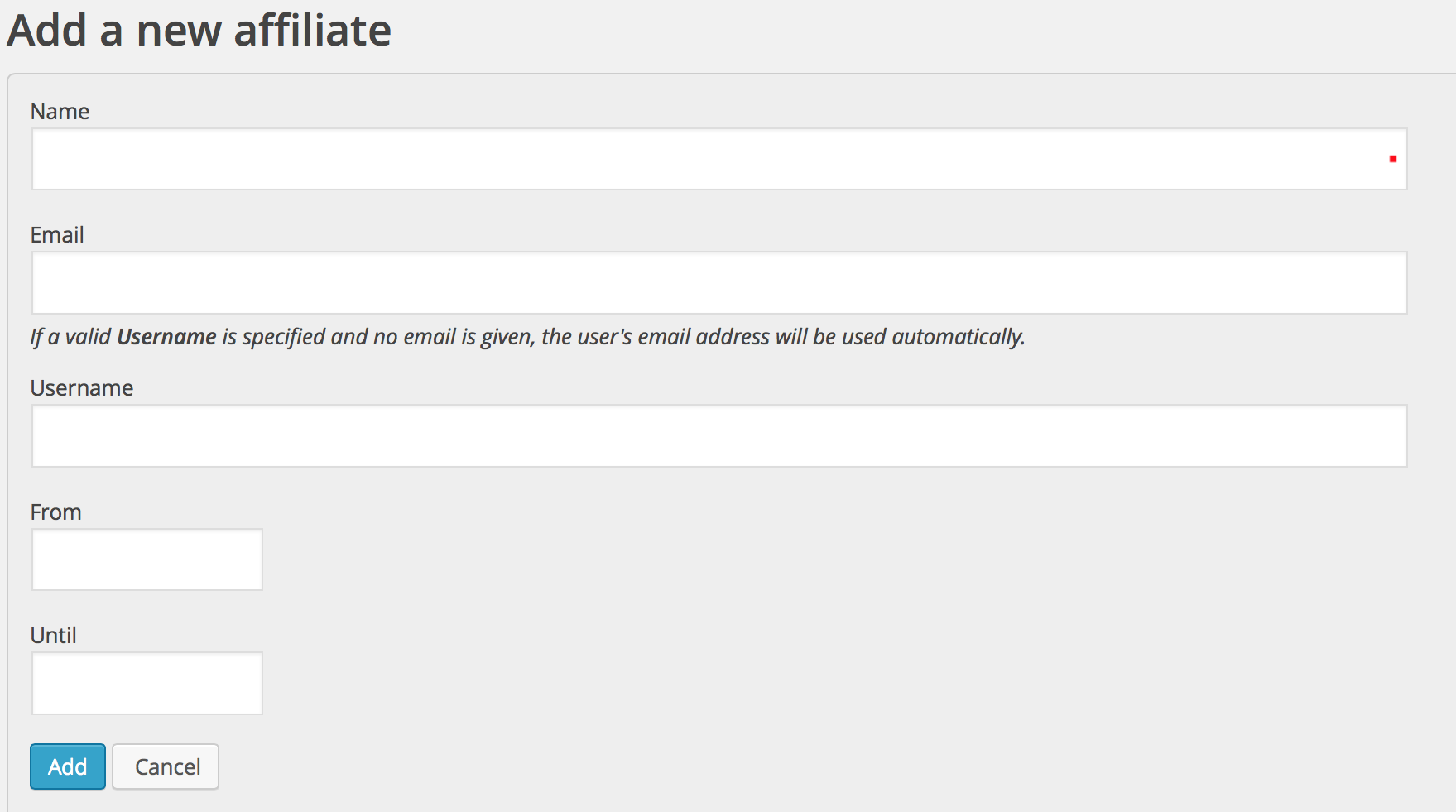
Fill out at least the Name of the new affiliate, you can leave the rest empty or provide the Username if the affiliate already has a user account. You can also add a user account later if desired. If you provide a Username, the email associated with the user account will be used as the affiliate’s email.
The From date will be set to the current date automatically, leave it empty unless you would like to enable the affiliate at a certain date.
Click Add to create the new affiliate.
Editing an Affiliate
To edit an existing affiliate go to Affiliates > Manage Affiliates and click the Edit icon. Here you can modify the email address, the Username or the validity dates.
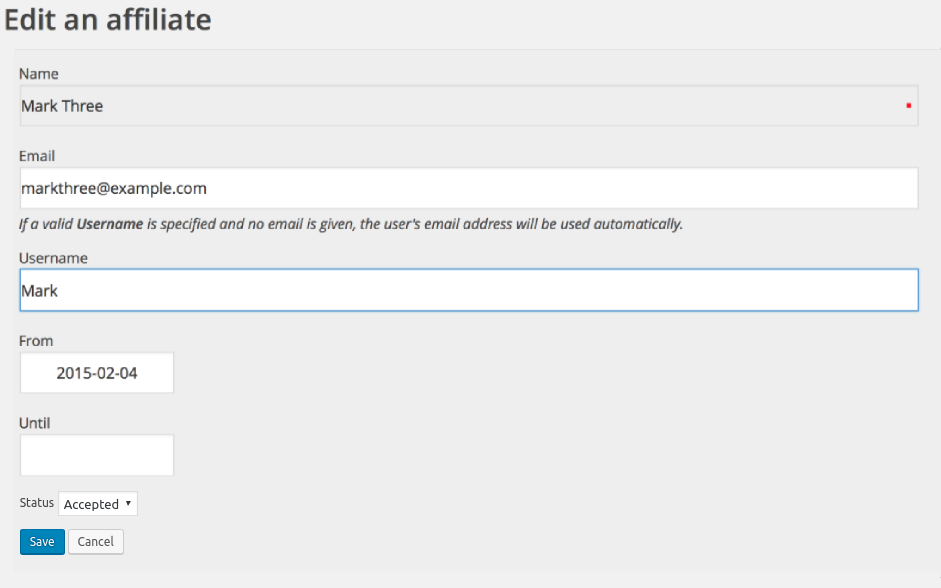
If a user account is associated with this affiliate, the option “Edit username” will also appear.
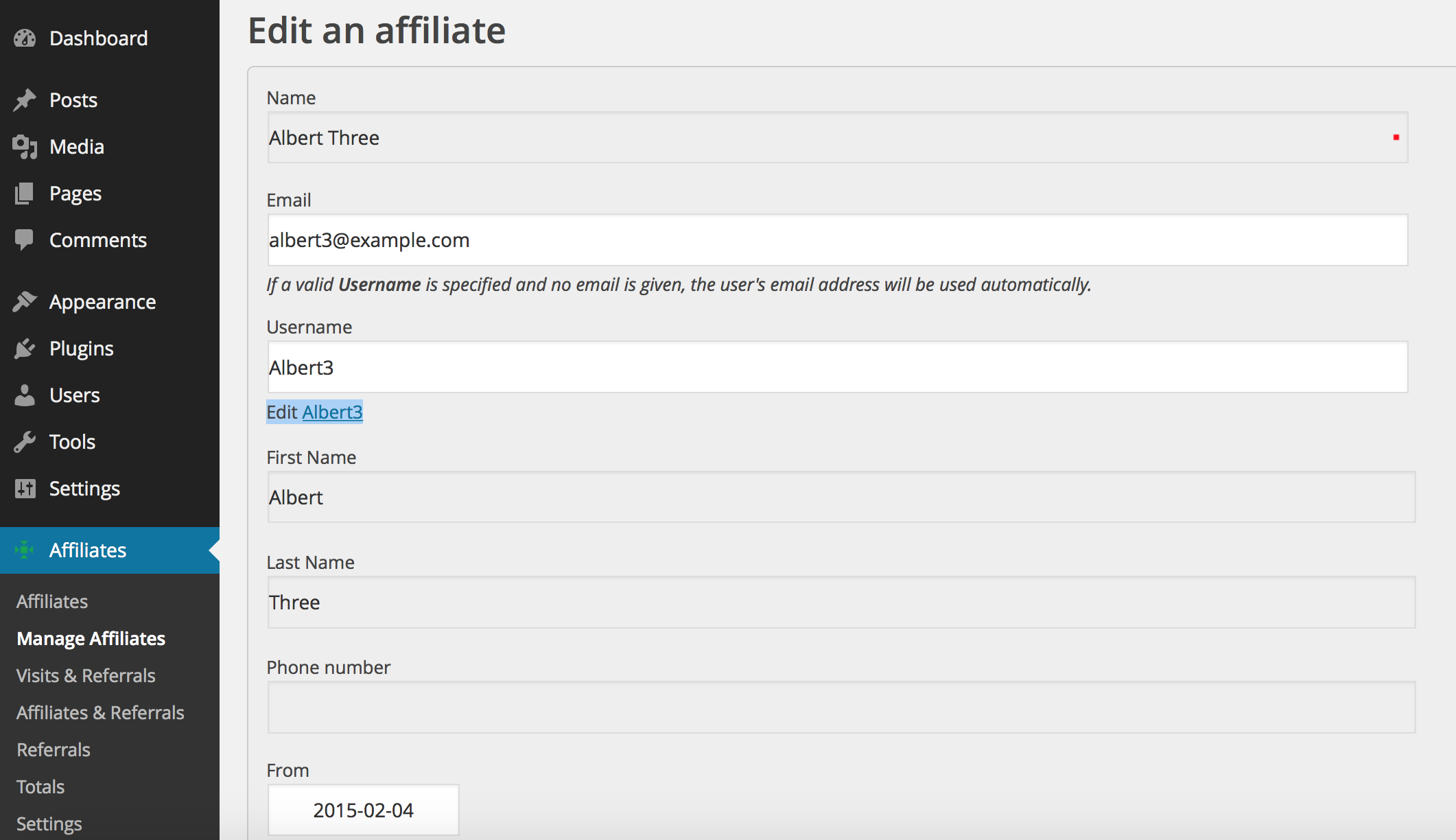
The link Edit username provides access to edit the user’s profile.
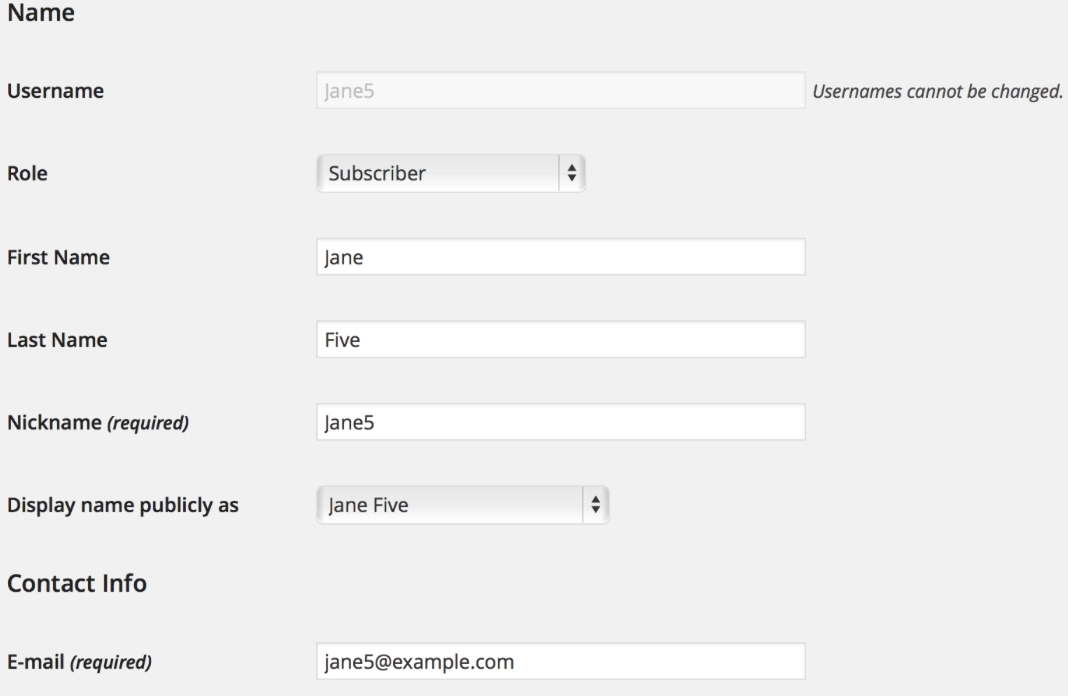
After manually adding an affiliate, you can define further attributes.
Removing Affiliates
If you simply want to invalidate an affiliate account, so that the affiliate will not be credited with referrals anymore, you can set the appropriate Until date by editing the affiliate. This will retain information displayed for that affiliate and the affiliate will still appear in the affiliate listing when the Include inoperative affiliates filter option is checked.
To remove an affiliate go to Affiliates > Manage Affiliates and click the Remove icon for the desired affiliate. Confirm your decision by clicking Remove.

Note that you will have marked the affiliate account as deleted, although the user account will still exist. In this case, the same user cannot register again as an affiliate unless you reenable the affiliate account. This is particularly useful when you need to exclude a user from participating in the affiliate program, while still allowing the user to participate as a normal user or customer on the site.
If you also want to remove the user account, go to your WordPress Users menu and use the Delete option for the user account.
