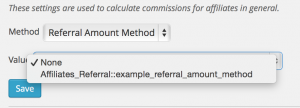Using Rates
In this section you can choose what method will be used to calculate affiliate commissions. As of version 3.0.0, the system provides a very flexible Rates section that allows to define fixed, proportional and formula-based commission rates.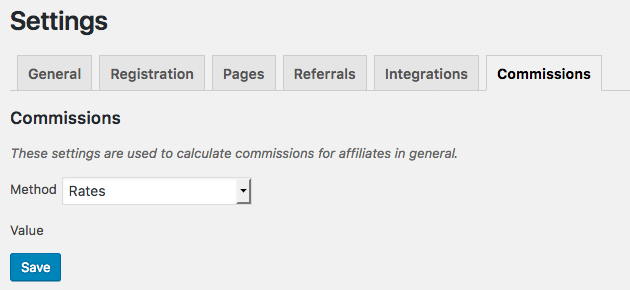
To use Rates, you must choose Rates in the Method dropdown and click Save. This is already the default used on new installations.
Migrating from version 2
For existing installations, please note that the rates will need to be generated by using the migration facilities provided in the same section.
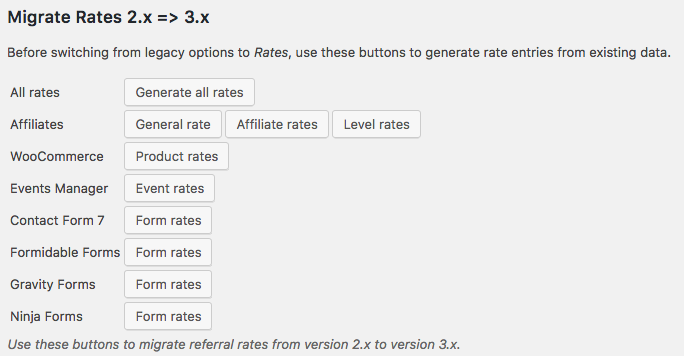
- You can generate all rates supported by the migration facility in one go by clicking the corresponding button. This will execute the migration and create rates for all sections below.
- The set of rates corresponding to the general commission rate, specific affiliate rates and level rates (with Affiliates Enterprise) can be generated by using the button provided for that purpose.
- For each supported integration, you will find a button that allows to generate rates that are specific to it.
Once you have let the migration assistant create the rates for you, please make sure to check that all relevant rates have been created under Affiliates > Rates. For cases that are not supported, you must add the corresponding rates there.
Legacy options
We recommend to use Rates wherever possible. For those existing installations and particular cases where Rates can not be used, the system still supports legacy options that can be chosen as the Method.
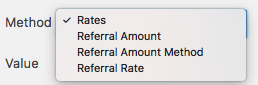
The legacy options are Referral Amount, Referral Amount Method and Referral Rate. Referral amounts can be flat rates, percentage of net sales amounts and based on custom formulas. These can be set in general and per affiliate.
The most commonly used legacy method is Referral Rate, corresponding to the typical case where affiliates are granted commissions in proportion to the purchase amount.
The following settings are used to calculate commissions for affiliates in general:
- Referral Rate — The commission amount is proportional to the amount of the originating transaction. This is recommended if commissions are a percentage of sales amounts. Note that the value indicated is a rate, for example, to grant 10% commissions on sales, indicate
0.10as the value. Also note that if the value is equal to or greater than1, this would grant a commission amount higher than the actual (net) purchase amount – a case which is normally not desired. Using0results in zero commission amounts.
- Referral Amount — A fixed commission amount is attributed with each referral.
- Referral Amount Method — The commission amount is calculated by a specific algorithm.
Edit the Affiliate Attributes if you want to specify a different individual commission per affiliate. We recommend to use Rates instead, as these allow to set a rate per affiliate and combinations with additional parameters. The same holds for rates per product with WooCommerce.
You can set referral rates for products at your online store. This feature is available with the Affiliates WooCommerce integration. We again recommend to rather use Rates which not only allow to set rates per product but also per product category and more advanced combinations.