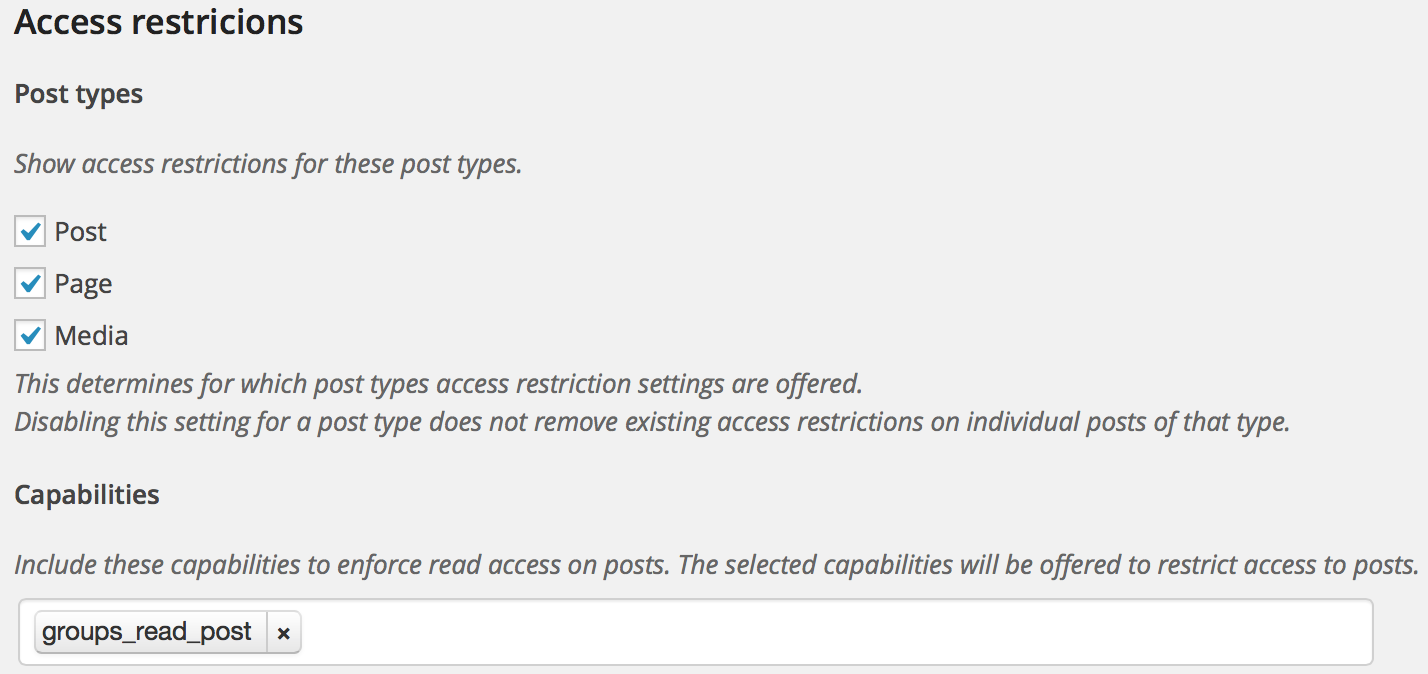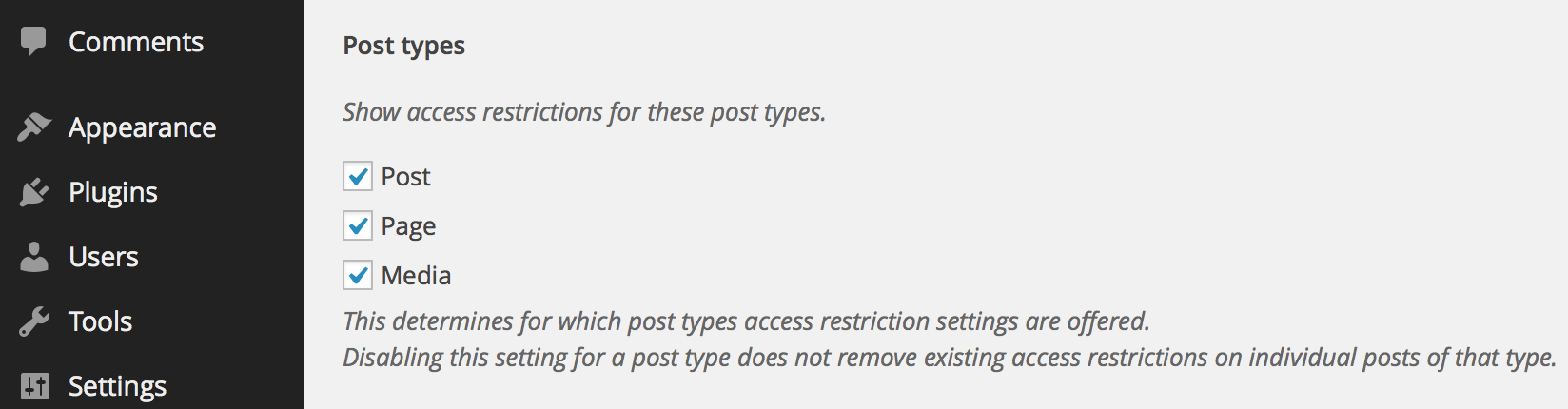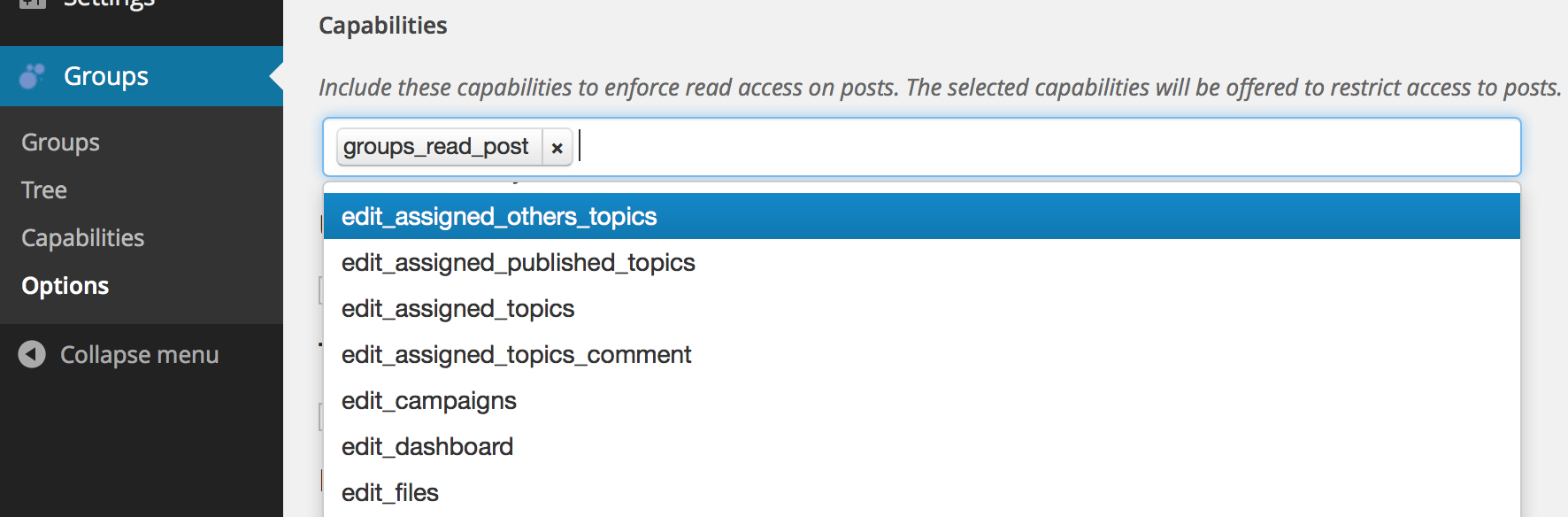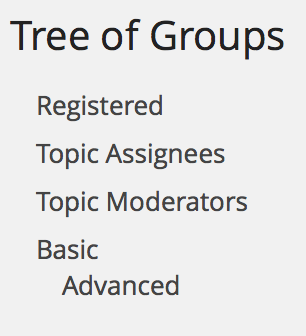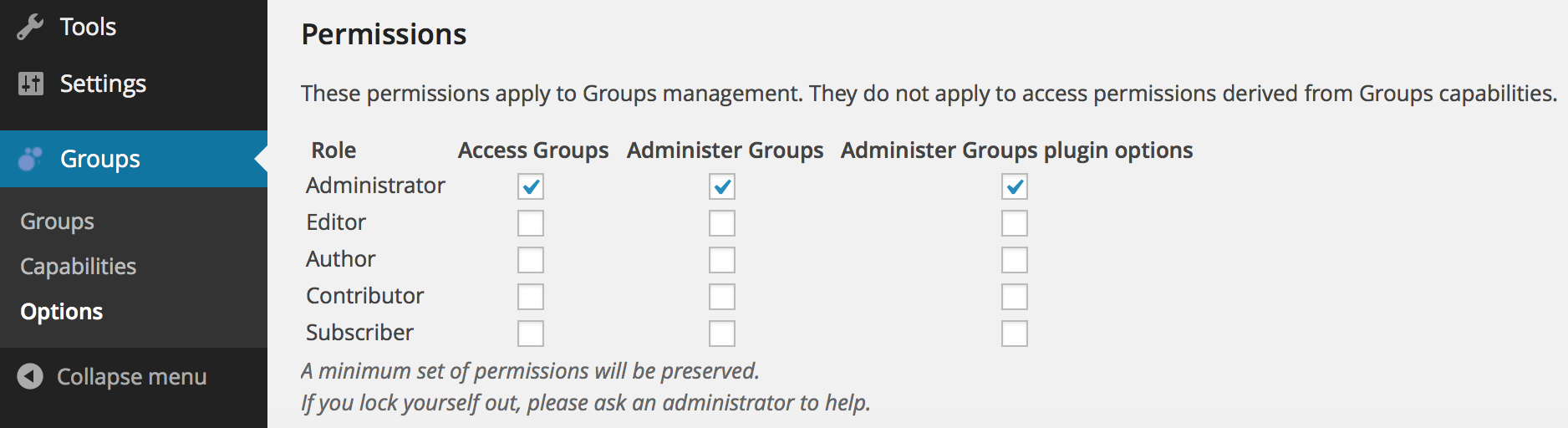Administrator override
Administrator access overrides can be enabled to grant them all access permissions derived from group capabilities. It is recommended to turn administrator access overrides off, use it for debugging purposes only or during the process of familiarizing administrators with the system.
Access restrictions
Post types : Access restrictions can be enabled or disabled for standard (Post, Page and Media) and custom post types.
Capabilities : Here specific capabilities can be enabled or disabled to restrict access to posts. The standard groups_read_post capability is enabled by default.
Note that to apply an access restriction on a post, the user must belong to a group which has that capability.
User profiles
Groups can be shown in user profiles, users who can Administer groups can edit group memberships on a user’s profile page.
Tree view
The tree view adds a menu item to the Groups menu.
![]() This new menu shows your groups hierarchy:
This new menu shows your groups hierarchy:
Permissions
This section is only intended to grant administrative access on groups management functions to privileged roles.
CAUTION: Do not assign permissions arbitrarily to roles other than the Administrator role, as you can be creating serious security risks.
For each role, these permissions can be set:
- Access Groups: see information related to Groups.
- Administer Groups: complete control over everything related to Groups.
- Administer Groups plugin options: grants access to make changes on the Groups > Options admin section.
Deactivation and data persistence
A convenient option is provided to delete all data that has been stored by the Groups plugin. This option is useful if you just need to start from fresh after you have been testing the plugin.
Do not use this procedure if you want to preserve your groups data.

If you have been testing the Groups plugin and would like to start from scratch you can use this option to clear all affiliate data.
- Go to Groups > Options and under Deactivation and data persistence tick the Delete all plugin data on deactivation checkbox.
- Proceed to Plugins > Installed Plugins and click Deactivate for your Groups plugin.
- All groups data has now been deleted. Now reactivate your plugin by clicking Activate.
After this you will start with a fresh Groups installation.