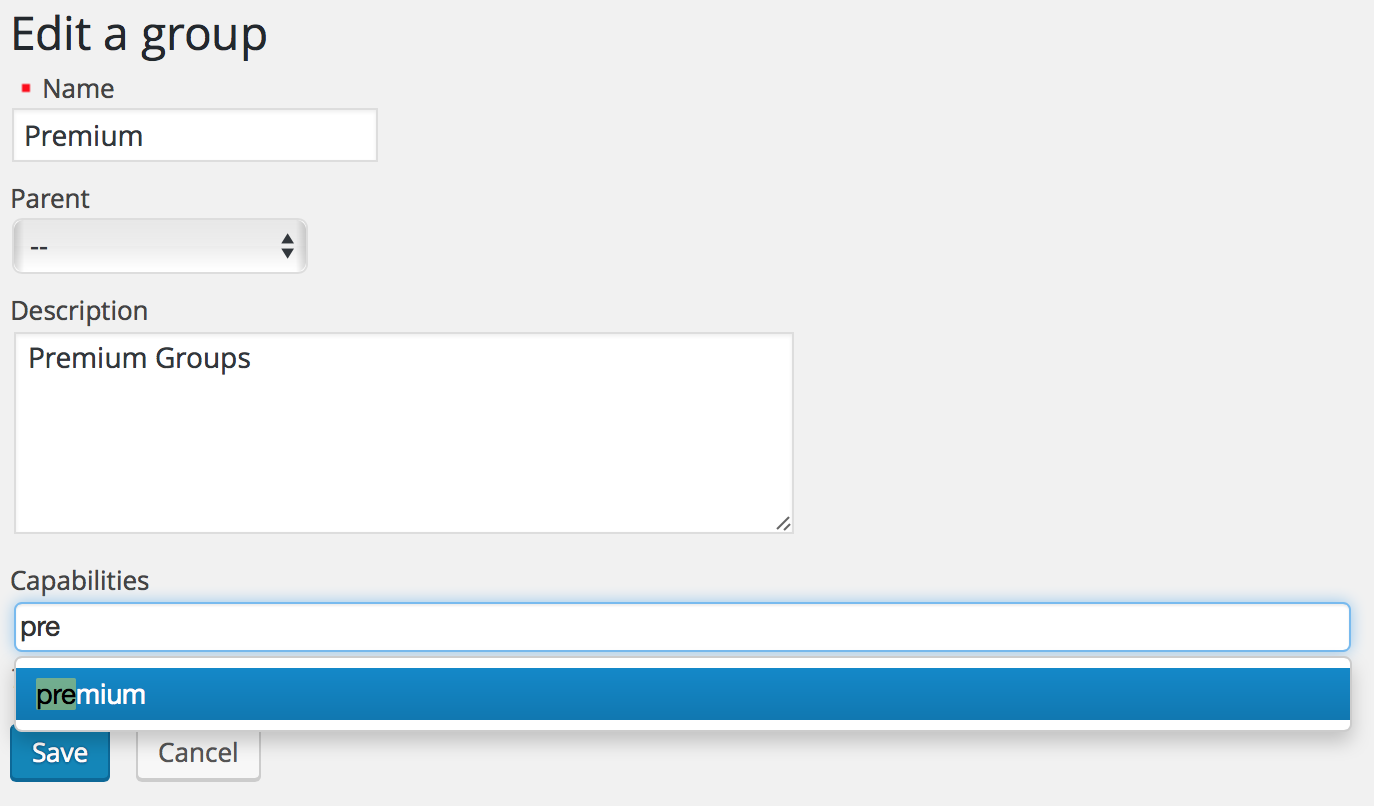The Groups section is where central group management functions are provided. This includes:
- viewing and filtering the list of groups
- adding groups
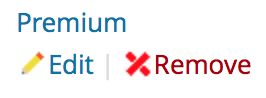
- editing groups
- removing groups
- creating groups hierarchies
- assigning capabilities to groups
- bulk actions
Viewing the list of groups
This screen shows you all the existing Groups, the assigned capabilities, the brief description and its ID number.
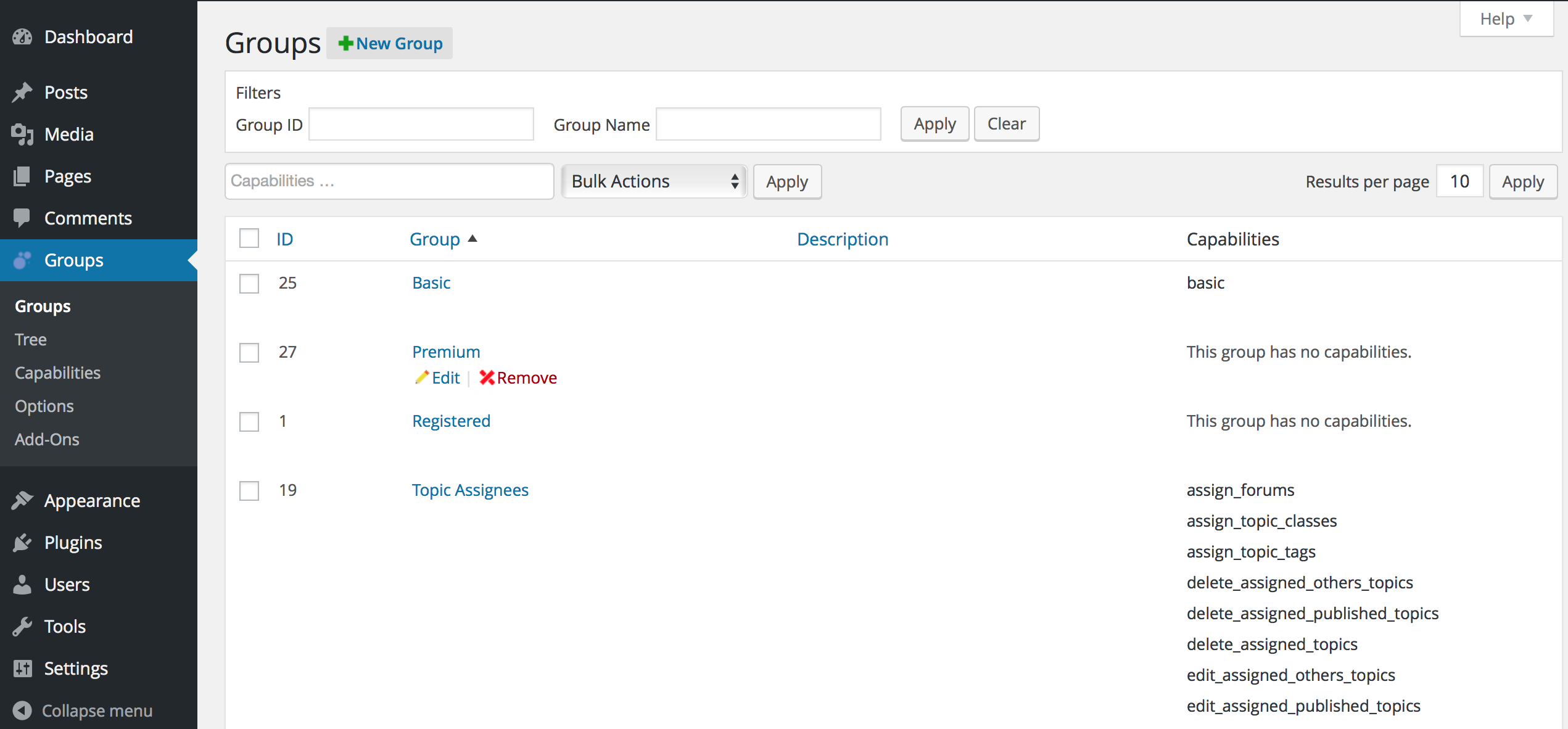
Filtering the list of groups
You can reduce a long list of groups using the Filters.
Input the Group ID number or the Group Name and hit Apply. This filter selection will remain active until you hit the Clear button.

Adding groups
Press the New Group button and input at least the Name of the group you want to create. You can also add a brief Description.
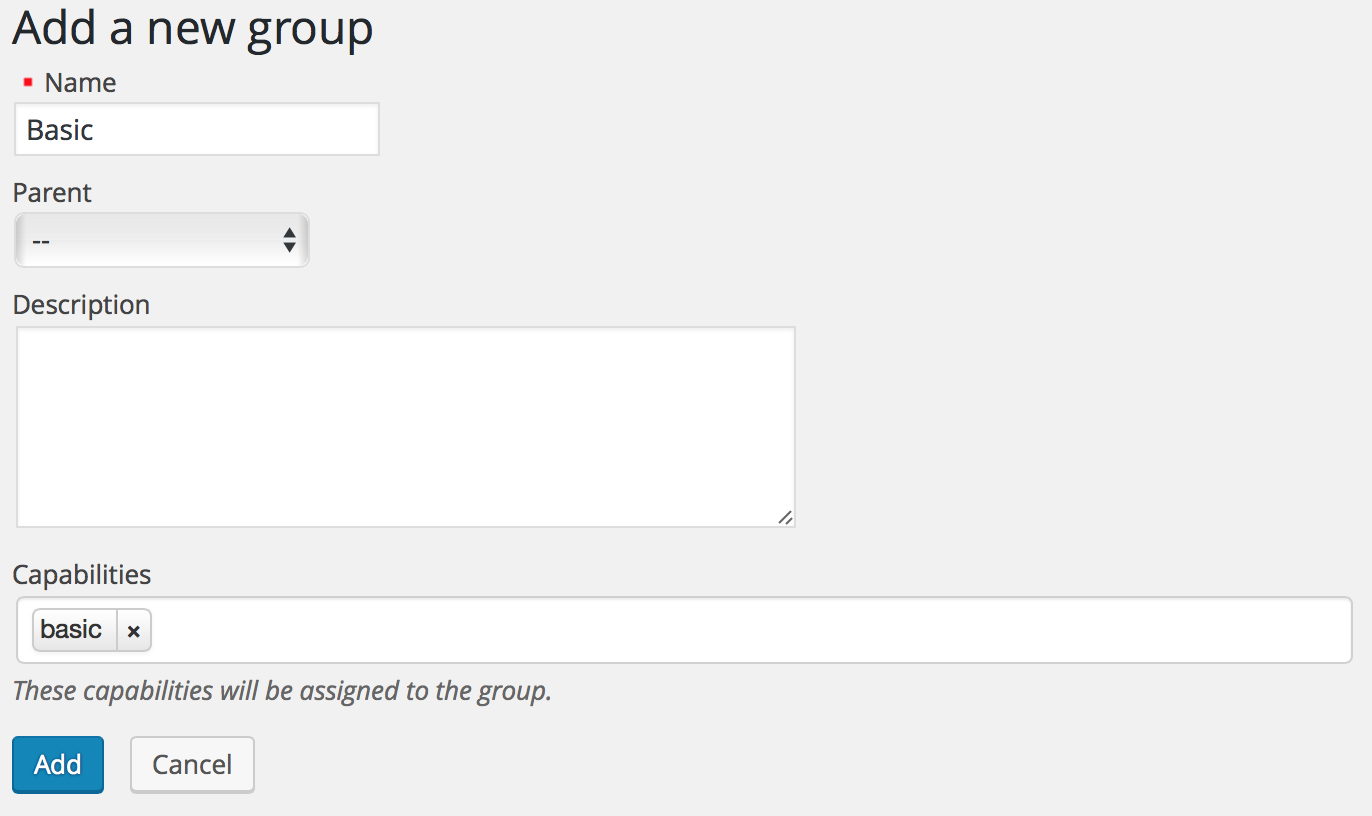
How to add a subgroup:
1) Add first a child group or Edit an existing group.
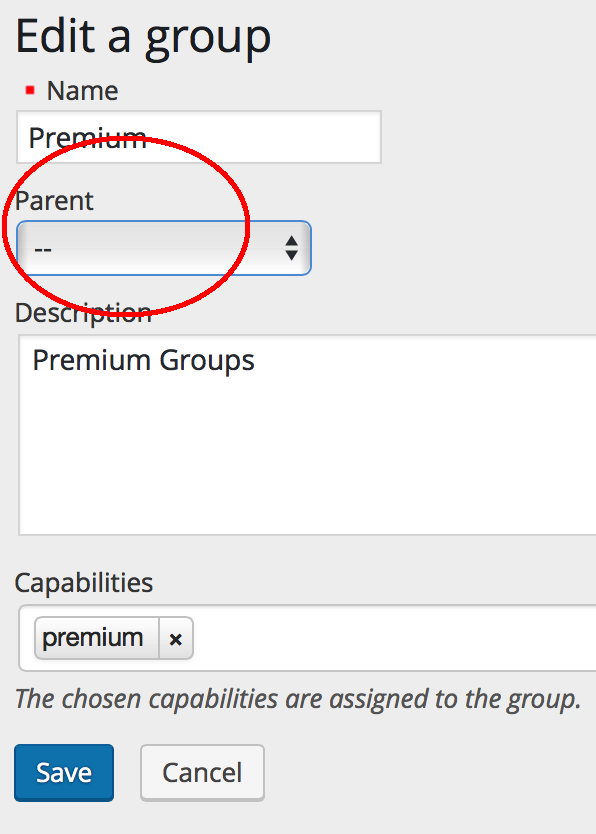
2) Select the Parent group. The child group (or subgroup) will be related to the selected parent group.
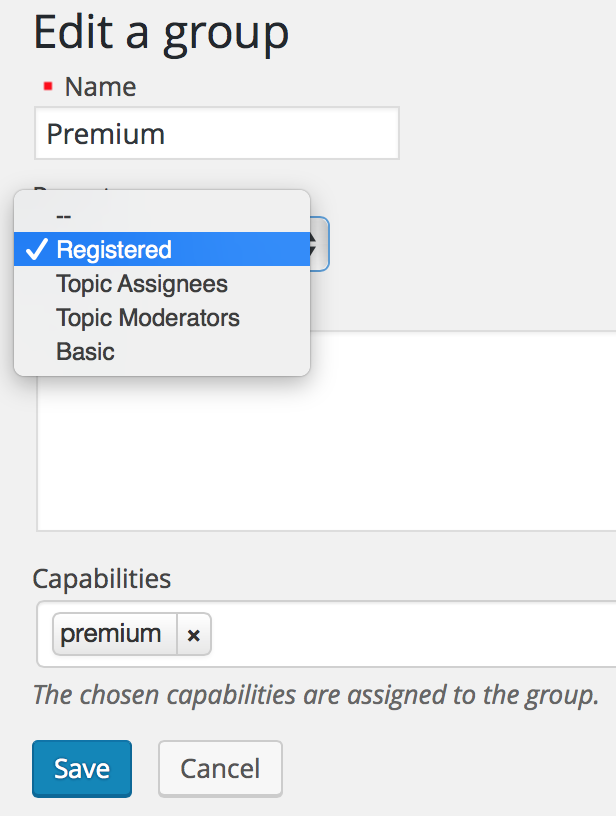
The tree shows the Groups hierarchy.
Editing groups
Hit the Edit button![]() Here you can modify the Name, the Parent, the Description and the Capabilities previously assigned.
Here you can modify the Name, the Parent, the Description and the Capabilities previously assigned.
Creating groups hierarchies
Groups supports group hierarchies with capability inheritance.
Assigning capabilities to groups
A list of Capabilities will be displayed, these include the standard WordPress capabilities and additional capabilities that you have previously defined. Choose one or more capabilities of the list below and hit Save.
Removing groups
Press the Remove button ![]() of the group you want to remove and confirm this action.
of the group you want to remove and confirm this action.
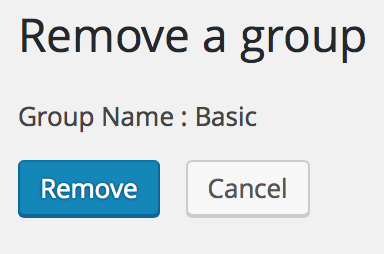
Bulk-actions
Several bulk actions are available here which allow you to delete sets of groups and to assign or remove sets of capabilities to and from sets of groups.
Example:
Let’s assume that we want to remove one capability or more from some groups.
- Tick the checkbox to select the groups you want to apply this action to.
- Select the Bulk Action you want to apply (Remove group, Add capability or Remove capability).
- Choose the capabilities you want to remove from the selected groups and hit Apply.